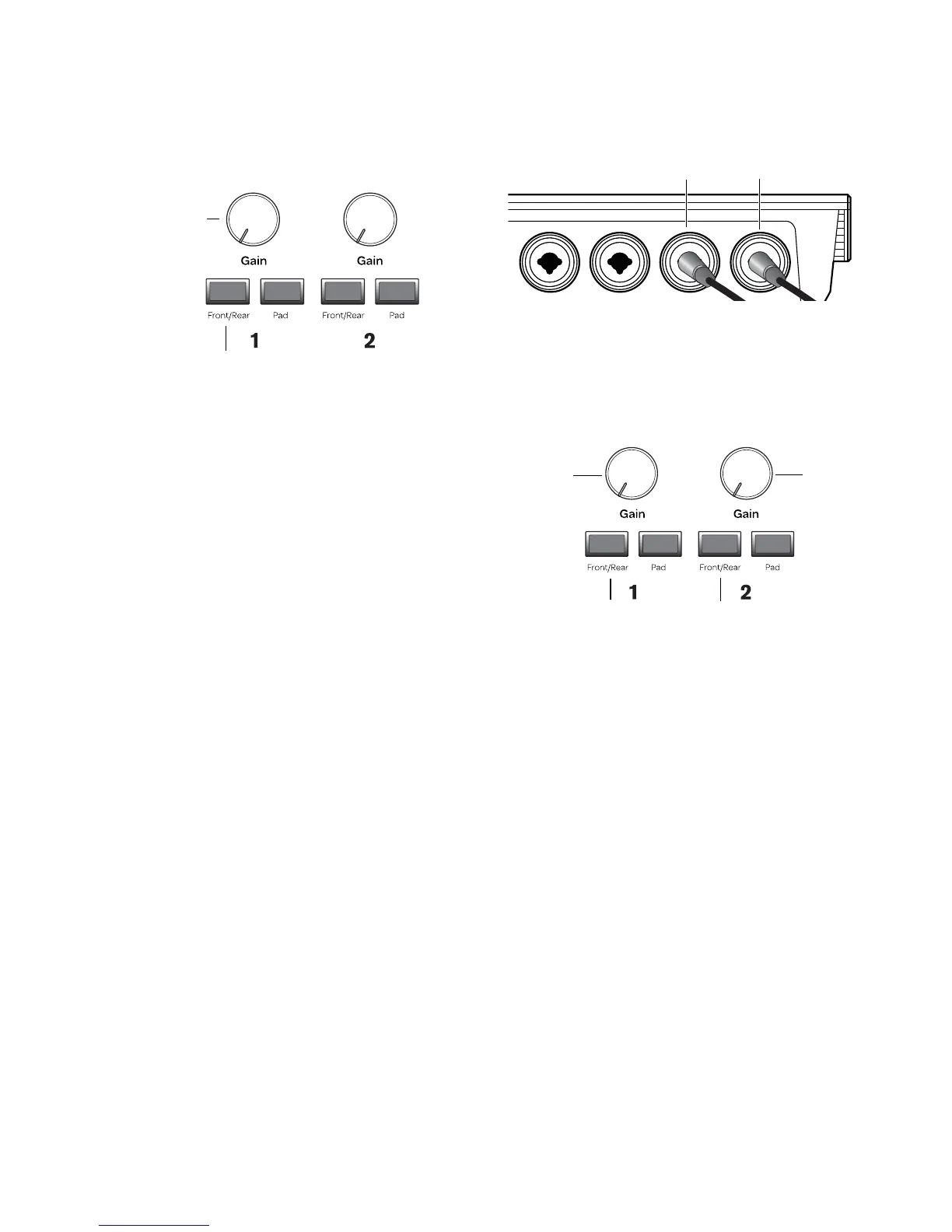Chapter 4: Hardware Connections 15
2 Ensure that the Input Selector switch (on the
top panel) is set to the “In” position.
3 First, turn the Gain knob full counter-clock-
wise. While your guitar (or bass) is playing at its
loudest levels, turn the knob clockwise until the
input level meters are peaking within the yellow
band of LEDs. The red “clip” LED (at the top of
the meters) should not illuminate as this means
your signals have overloaded the converters.
At this point, you have set optimum gain levels
and can begin recording.
Connecting Keyboards and Mixers
To use a keyboard or mixer with Fast Track C600:
1 Plug your keyboard, mixer, or other audio
source into one of the Inputs on the back panel
of your Fast Track C600. If your source is stereo
(such as a stereo keyboard or the stereo output
from a mixer), choose a pair of Inputs (such as 1
and 2 or 3 and 4) and connect the left channel
(often the white plug) to the odd numbered In-
put of the pair, and right channel (often the red
plug) to the even numbered Input.
2 If you are using Inputs 1 and 2, ensure that the
Input Selector switch (on the top panel) is in the
“Out” position.
3 Set your instrument’s volume to its optimal
level. For example, the optimal level for most
keyboards is between 80% and 100% of maxi-
mum volume.
4 On the top panel of the Fast Track C600, begin
by turning the Gain knob fully counter-clock-
wise. As your sound source is performing at its
loudest levels, turn the gain knob until the in-
put level meters are peaking within the yellow
band of LEDs. The red “Clip” LED (at the top of
the meters) should not illuminate as that means
your signals have overloaded the converters.
At this point, you have set optimum gain levels
and can begin recording.
Input selector and Gain knob for Input 1
