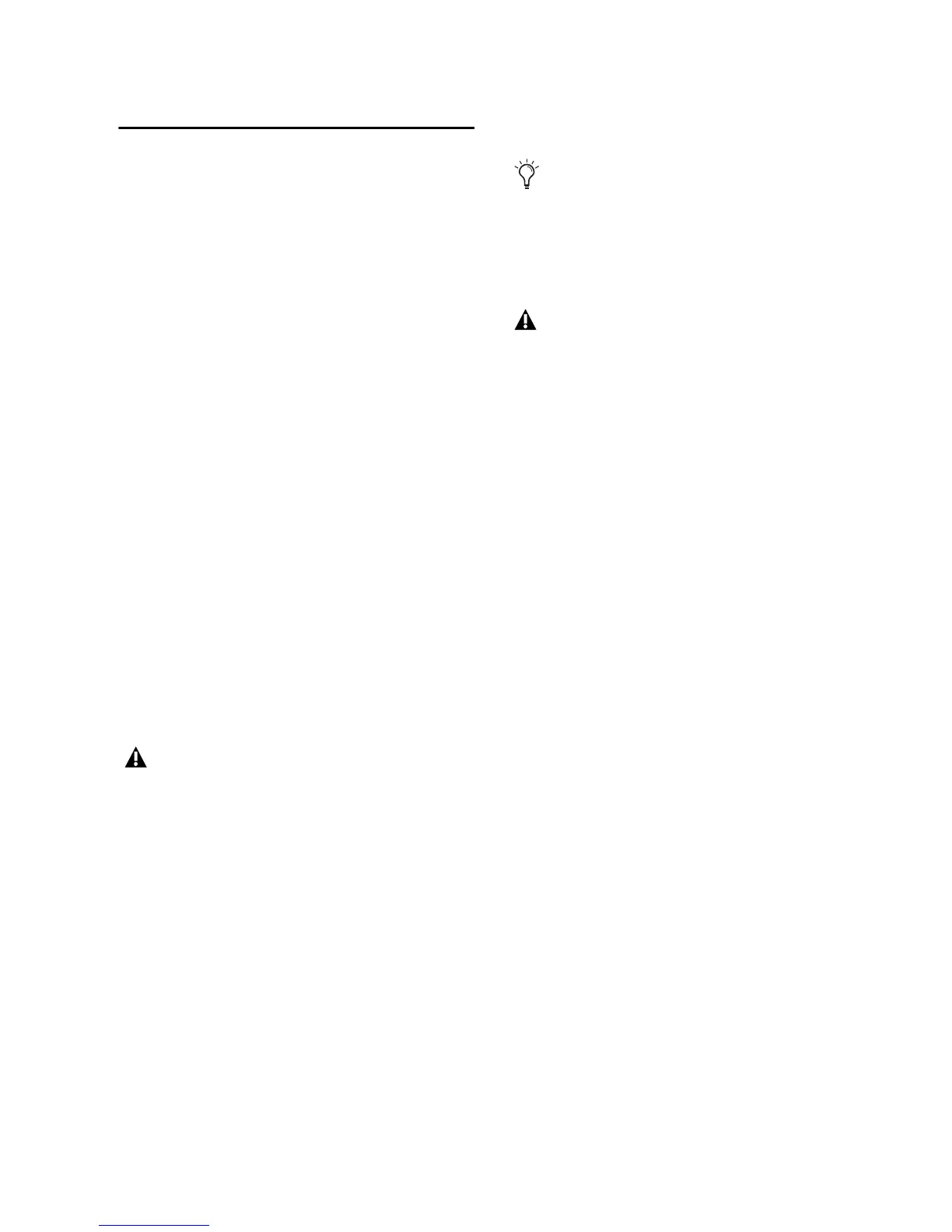Chapter 7: Recording with Fast Track C600 37
Recording Instrument Tracks
This section shows you how to record a software
or virtual instrument track in your software.
If you have configured the Multi button as de-
scribed in “Configuring the Multi Button (Build-
ing a Macro)” on page 33, you will also be able
to use this functionality when following the
workflows in this chapter.
Furthermore, if you have programmed the
Transport buttons to perform their usual func-
tions as describe in “Configuring the Transport
Buttons” on page 34, you can use them at the
appropriate points in the procedure.
To record an instrument track:
1 If you are using a MIDI controller, make sure
you have made the correct MIDI connections as
described in “MIDI Connections” on page 16.
If you are using a USB-based MIDI controller
such as an M-Audio Axiom® or Oxygen key-
board from Avid, make sure you have properly
installed and connected the device as described
in the User Guide for that product.
2 Create a new Instrument (or MIDI) track in
your recording software, or choose an existing
track to which you want to record.
3 Load a software instrument onto the track.
4 Press the record enable button for that track.
5 Press the Multi button on the top panel of
your Fast Track C600 to begin recording.
If you have assigned the Record button on your
interface to the record function in your soft-
ware, pressing it will start the recording.
6 When you have finished, press the Multi but-
ton to stop recording.
Press the Stop button on your interface, if you
have assigned it to this function.
7 Press the Multi button a third time to save
your work.
8 Press the Multi button twice more to go back
to bar 1 and play back what you’ve recorded.
USB-based products send and receive MIDI
signals through the USB cable and do not
need to be connected to MIDI ports of Fast
Track C600.
Refer to your software documentation for
more detailed information about creating a
virtual or software instrument track, how to
load an instrument, and record enabling (re-
cord arming) the track.
Steps 5 through 8 will only work if you have
configured the Multi button as described in
“Configuring the Multi Button (Building a
Macro)” on page 33.
