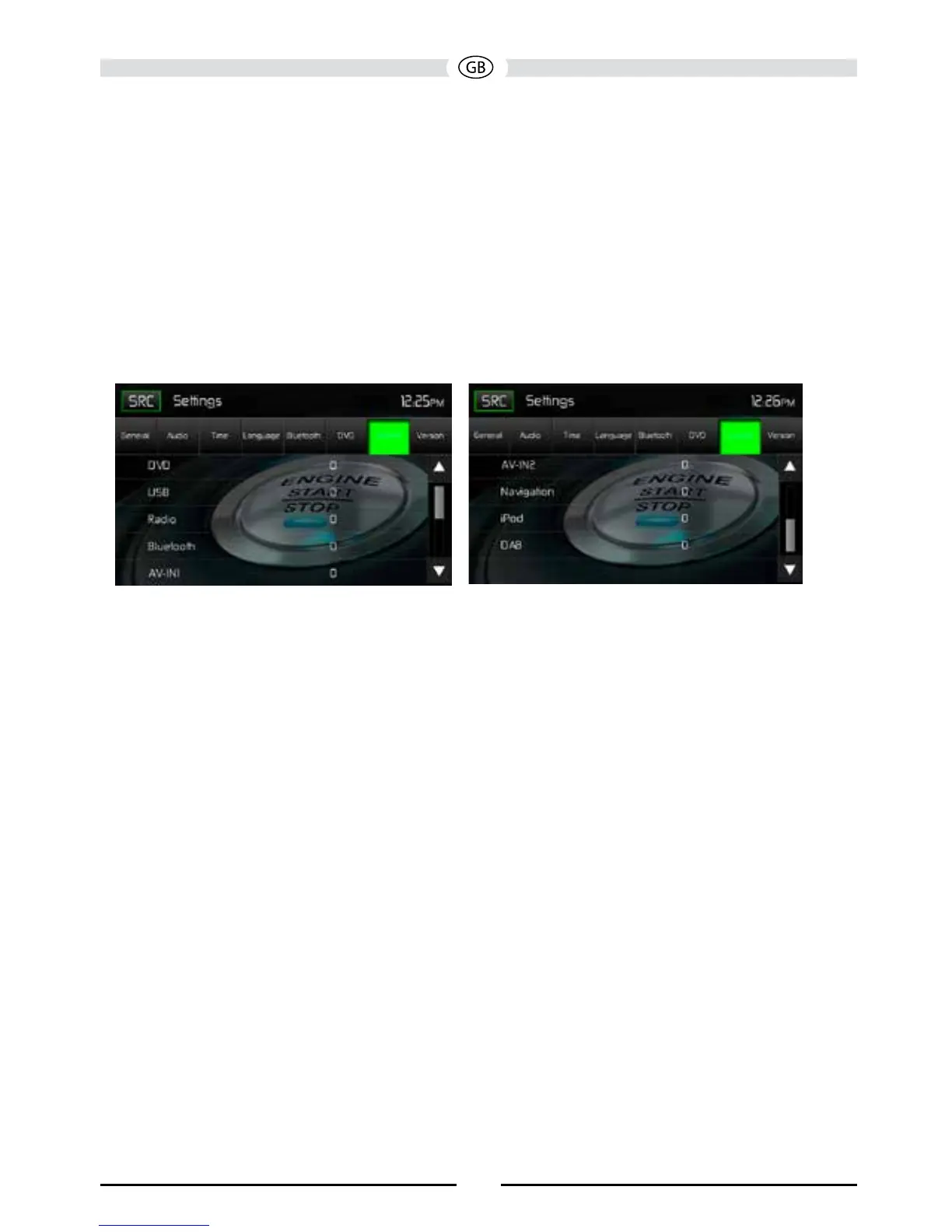88
DVD Sub-menu features
DRC: This feature allows the user to turn the Dynamic Range Control ON for better playback for
low volumes or OFF.
Load Factory: This feature allows the user to “Reset” to restore the factory default settings.
Volume Sub-menu Features
The Volume Sub-menu allows the user to increase or decrease the relative volume of the audio
output of each source individually.
Volume Sub-menu Screen 1
Volume Sub-menu Screen 2
Volume Sub-menu Screens
DVD: Touch the DVD icon to enter the setting, then use the ▲ or ▼ icons increase or decrease
the relative volume level between -6 to +6.
USB: Touch the USB icon to enter the setting, then use the ▲ or ▼ icons increase or decrease
the relative volume level between -6 to +6.
Radio: Touch the Radio icon to enter the setting, then use the ▲ or ▼ icons increase or decrease
the relative volume level between -6 to +6.
Bluetooth: Touch the Bluetooth icon to enter the setting, then use the ▲ or ▼ icons to increase or
decrease the relative volume level between -6 to +6.
AV-IN1: Touch the AV-IN1 icon to enter the setting, then use the ▲ or ▼ icons to increase or
decrease the relative volume level between -6 to +6.
AV-IN2: Touch the AV-IN2 icon to enter the setting, then use the ▲ or ▼ icons to increase or
decrease the relative volume level between -6 to +6.
iPod: Touch the iPod icon to enter the setting, then use the ▲ or ▼ icons increase or decrease
the relative volume level between -6 to +6.