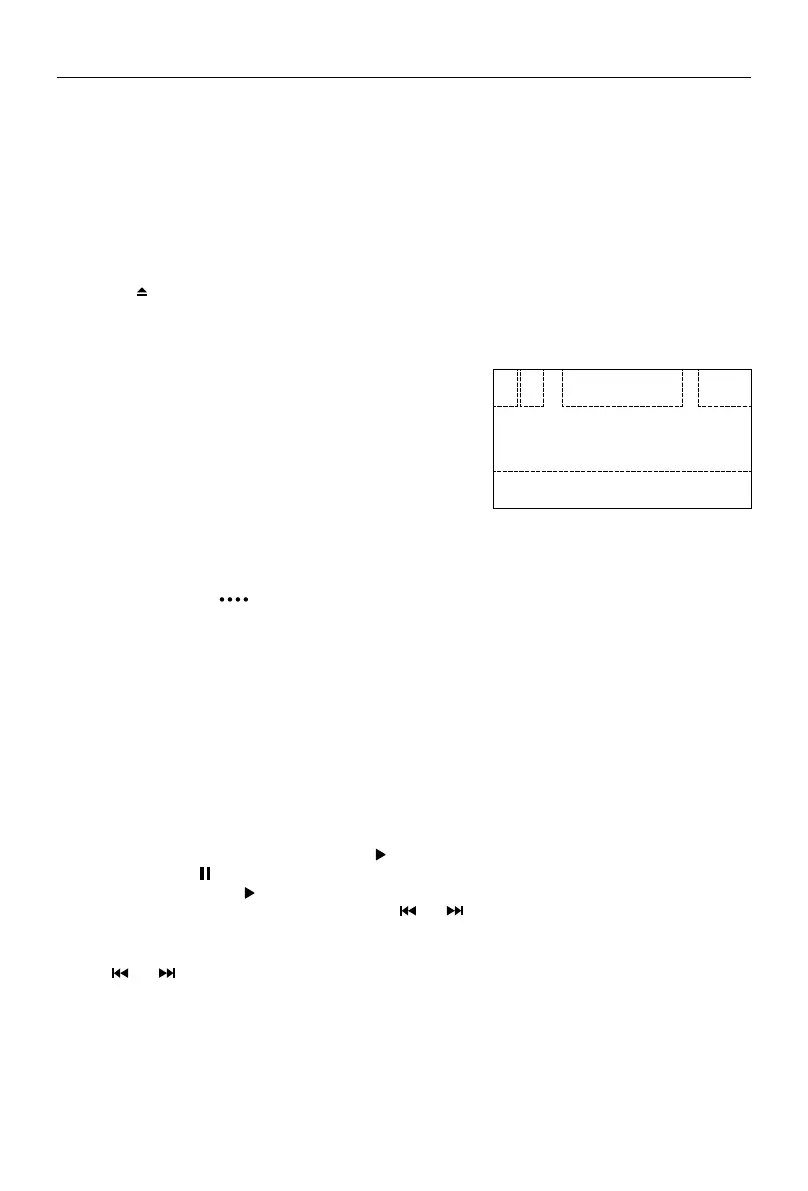- 9 -
Load a Disc
You can play video, audio or images stored on the following discs:
• DVD Video, DVD-R, DVD-RW
• VCD
• Audio CD, CD-R, CD-RW
Note:Ensure that the disc contains playable content.
Eject a Disc
Press the [ ] key on the front panel to eject the disc. When the disc is ejected, the unit switches to
the previous source.
Touch Screen Controls
The touch key areas for DVD playback are outlined below:
A: Return to the main menu
B: Disc type
C: Play the video and display playback information
D: Time display
E: Display onscreen control menu
Controlling Playback
To access the on-screen controls, touch the screen except upper left corner, and touch again to
cancel display. Touch [ ] to view all function icons.
Connect a USB/SD card Device
1. Open the USB/SD door.
2. Connect an USB/SD device into slot.
Play starts automatically.
Remove a USB/SD Device
1. Select other source on the main menu.
2. Remove the USB/SD device.
Play/Pause
1. Once a disc, USB or SD card is inserted, play starts automatically.
For DVD movie, if a menu appears, press [ ] to start play.
2. To pause, touch [ ].
To resume play, touch [ ].
3. Skip to previous / next track / chapter, press [ ] / [ ] key.
Previous/Next
Touch [ ] / [ ] key on the screen to skip to previous / next track / chapter.
Playback Mode
A B C
E
D
