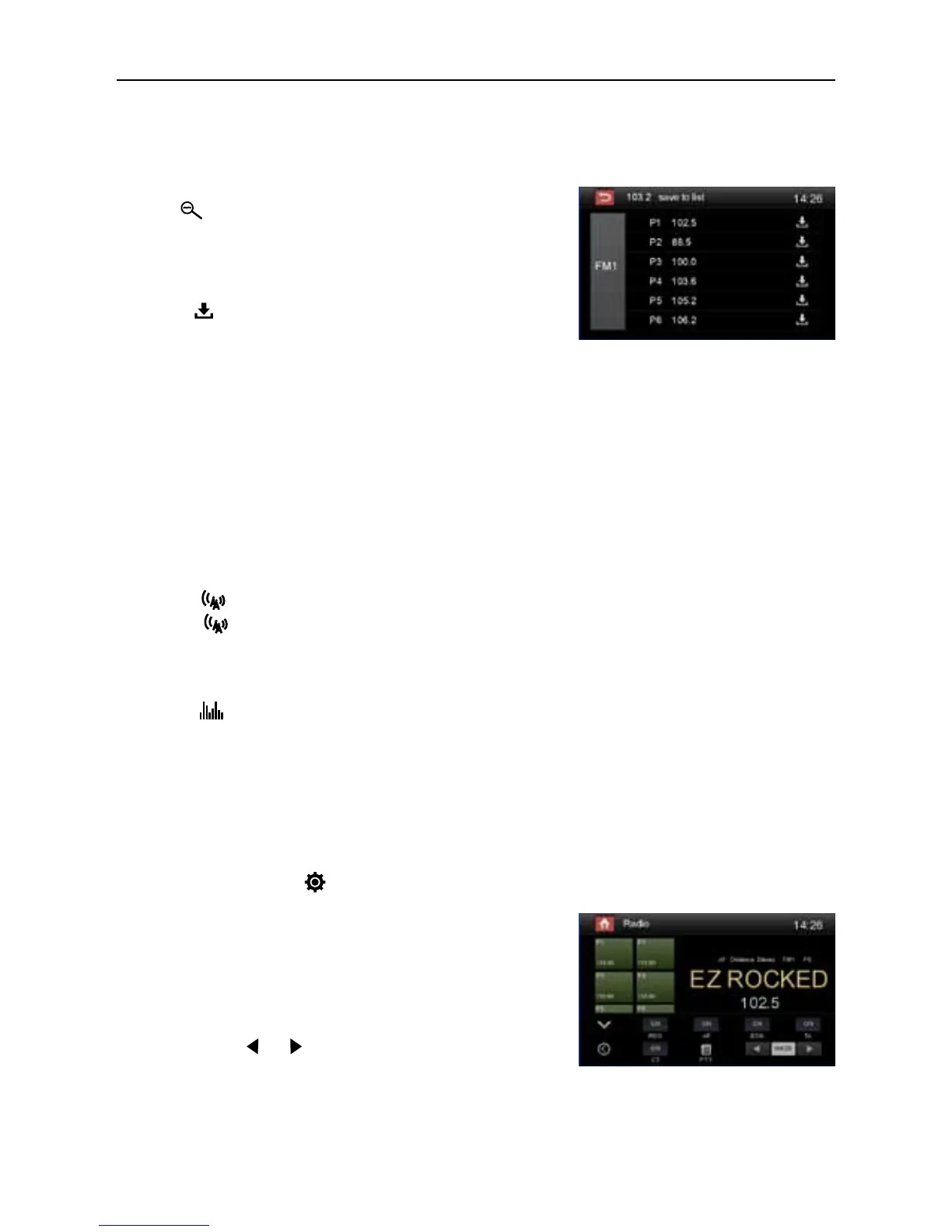- 9 -
Local Seeking
Touch the [ ] icon and choose the Radio Local or Distance.
When the [
] icon turns bright, only stations with a strong signal strength will be detected .
Default is “Distance”.
EQ Selection
Press the [ ] icon and enter the EQ setup.
RDS Basics
RDS transmits data to the radio which displays information such as name station, song artist, and
song title.
RDS service availability varies with areas.
Adjust RDS Settings
1. In Radio menu, touch [ ].
The option menu is displayed.
2. Touch on the selected option to change the setting.
[RDS]: To turn on or off “RDS” function.
[CT]: To turn on or off “Clock Time” synchronization function.
[EON]: To turn on or off “EON” function.
[TA]: To turn on or off “TA” function.
[PTY]: To show PTY list.
[ VOL]: Touch [
] / [ ] to adjust TA volume.
Radio Mode
Preset Station
The unit has 5 bands, such as FM1, FM2, FM3, AM1, AM2, and each band can store 6 stations; the
unit can store 30 stations in total.
Search Stations Automatically
Touch [
] to search station and store 6 strongest
stations in current band automatically.
Manual Store
1. Tune to a station.
2. Touch [
].
3. Touch one of the channels P1 to P6 to save the select
band.
Tune to a Preset Station
1. Touch [Radio].
2. Select a band (if needed).
3. Touch one of the preset channels (P1 to P6) on the
screen.
