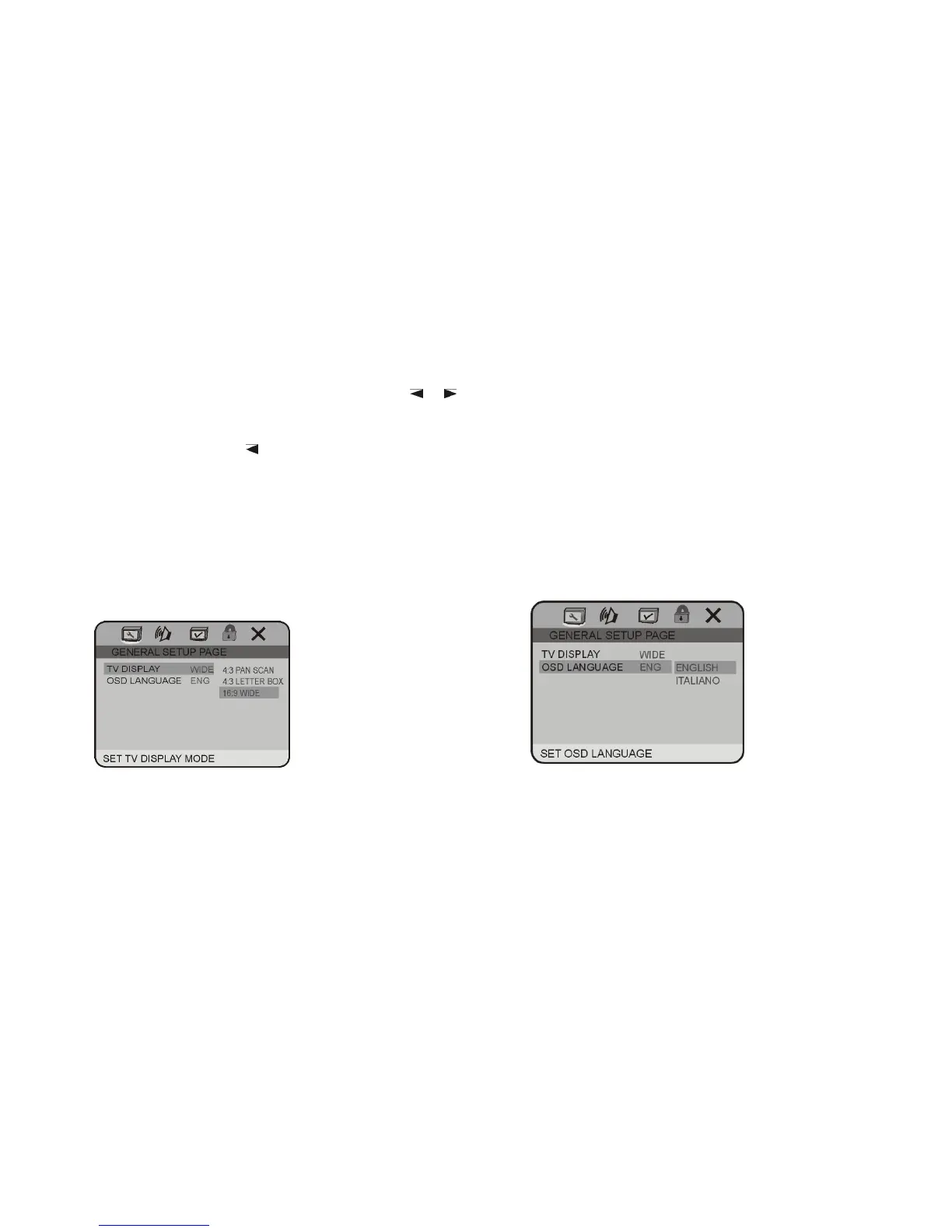GB-22
DVD mode, the setup menu will be displayed. It includes
General Setting, Audio Setup, Video Setup, Preference
Setup, Password Setup and Exit Setup menu.
1. Within the setup menu, you can use ▲▼
/
buttons on the remote control to move the cursor,
and then press the ENTER/PLAY button to make
your selection. Press [
] can return to the previous
menu.
2. To exit setup menu, you can select the EXIT SETUP
item in sub-menu or press SETUP button.
1. GENERAL SETUP PAGE
To display Setup TV screen format, video type and all
DVD functions.
1.1 TV DISPLAY
The TV Display which select the different ratio of
display format and the screen of TV. There are
various types of display on screen for different
matches between Disc and TV.
Note:
No matter which display format is selected, a
picture recorded in standard 4:3 format always
displays in the 4:3 aspect ratio. The display format of
DVD titles may vary; please refer to the information that
accompanies your specific DVD title.
If the DVD title is recorded in 16:9 wide display format
while the TV is a standard 4:3 screen, horizontal
compression of the image will display.
Some DVD titles may be recorded in special formats. In
such cases, the DVD titles will always appear on the
screen in their original format, regardless of which TV
display format you select.
1.2 OSD LANGUAGE
On Screen Display (OSD) Language: Users can
select the whole setup menu and on-screen
display language.
2. AUDIO SETUP PAGE
2.1 DOLBY DIGITAL SETUP PAGE