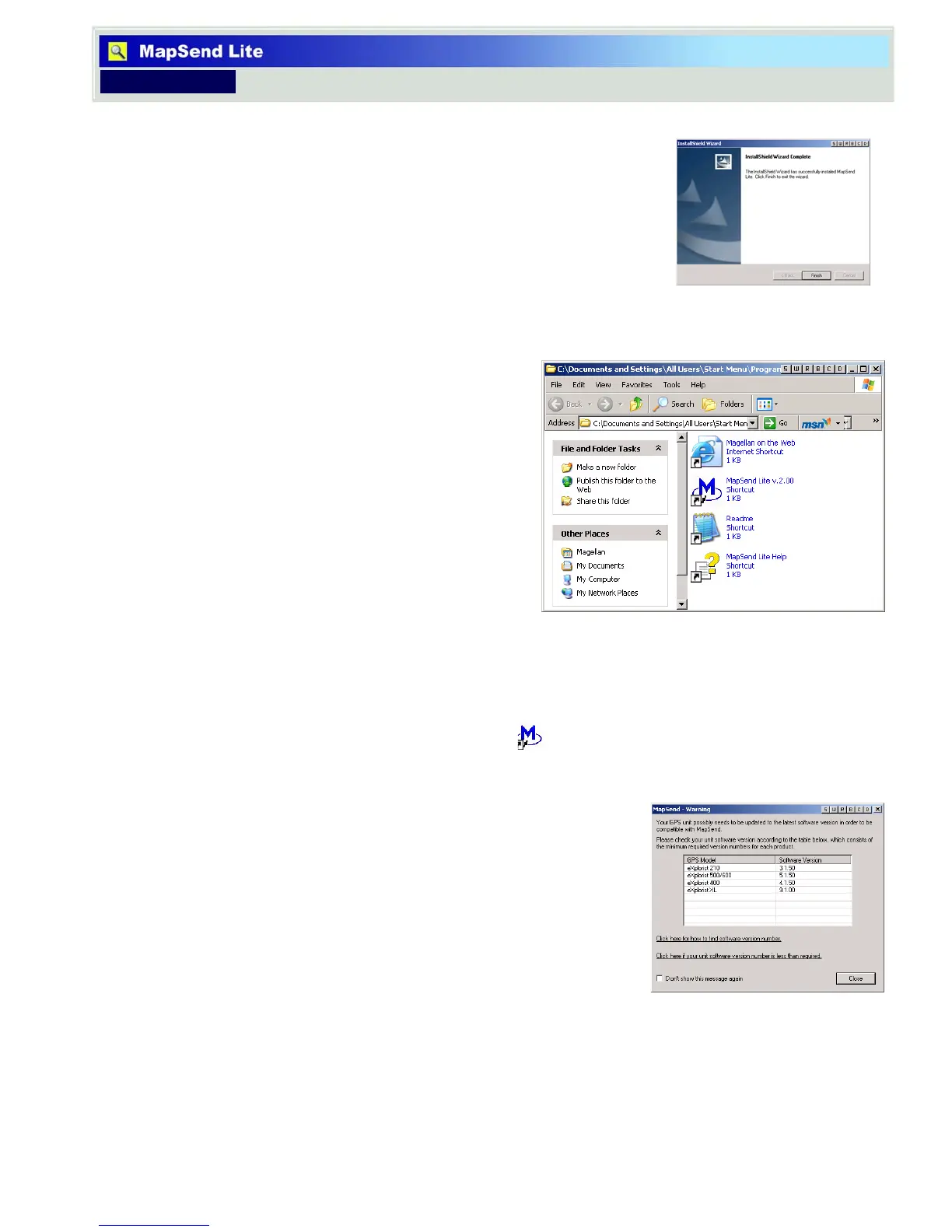3
Introduction Overview
Introduction
6. If the installation is successful, an InsallShield
Wizard Complete window is displayed. Click Finish.
First Time Use
After the successful installation, a window will
appear displaying shortcuts to the files that
have been installed.
• Magellan on the Web is an Internet
Shortcut that opens your browser and
takes you to the Magellan Home Page.
• MapSend Lite is the icon that opens
the MapSend Lite application.
• Readme is a text readme file that
contains legal information on
copyrights and trademarks used.
• MapSend Lite Help opens up a help file that can assist you in using the various
functions of the MapSend Lite application. Note that these help files are also
accessable within the MapSend Lite application.
1 Double click the Mapsend Lite icon (or access the MapSend Lite application
from the Start > All Programs > Magellan option to launch the application.
2 A warning is displayed showing the minimum
software verison for each model of supported
GPS receiver.
Accessing the ‘About...’ screen on your GPS
receiver will show you the software version you
have installed.
If you need to install new software follow the
instructions provided on the MapSend-Warning
window. (Note: If you do not have a Magellan GPS Firmware Update CD-ROM,
check the support secton of www.magellanGPS.com for firmware updates.)
