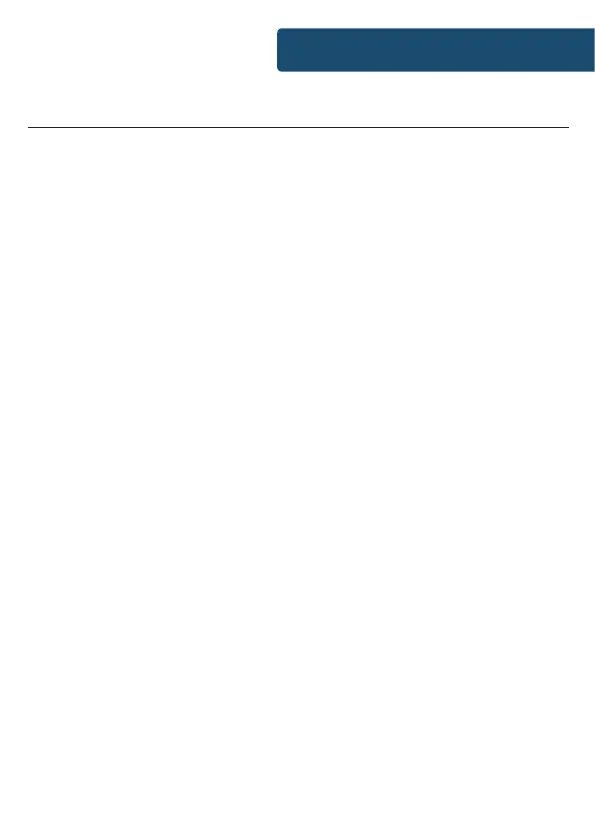11
Instrucons Guide
Additional WiFi Connection Settings
When available networks display on the unit, “Rescan”, “Wired” or
“Manual Cong” will also display as additional options for WiFi
connectivity.
Rescan
Select this option with the Navigation/OK dial (Ref.) or the OK
button on the remote (Rem.18) to initiate a rescan for available
WiFi networks.
Wired
Connect a LAN cable into your WiFi modem and connect into
the Fitzwilliam LAN socket (Ref.). This creates a direct network
connection to the unit.
Manual Conguration
The following options are available:
Wired (LAN) - DHCP Enable: Select Wired > DHCP Enable.
Wired (LAN) - DHCP Disable: Select Wired > DHCP Disable >
Enter network information such as IP address, subnet mask,
gateway address and DNS.
Wireless (WLAN) - DHCP Enable: Select Wireless > DHCP enable
> Enter SSID (network name). A network key may need to be
added.
Wireless (WLAN) - DHCP Disable: Assumes DHCP server is
active but network information such as IP address, subnet mask,
gateway address and DNS will need to be entered.