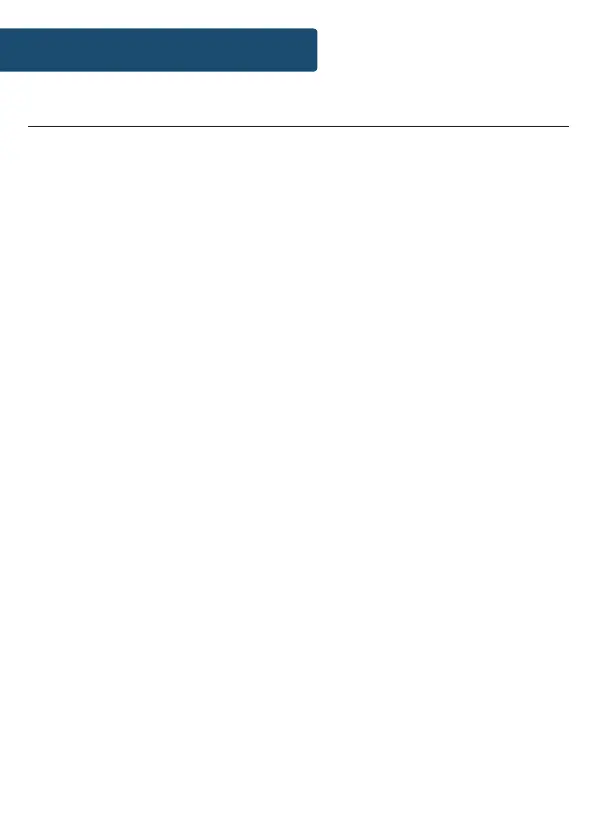10
Connecting to WiFi
Once the available networks display for view, scroll through the
available options with the Navigation dial (Ref.) or the remote,
and conrm your WiFi network by pressing down the dial or the
OK button on the remote (Rem.18).
Once on your chosen network, three options should display:
Push Button, PIN or Skip WPS.
WPS/PIN Setup:
If “Push Button” is selected, this will initiate a WPS search
connection to the WiFi. Whilst the Fitzwilliam is searching, select
the “WPS” button on your WiFi modem. This will connect your
WiFi to your radio without manually writing in the postcode.
If “PIN” is selected, a pin will display on the Fitzwilliam screen. If
your WiFi is capable of inserting a PIN, enter the code into your
WiFi network.
Manual Setup:
If “Skip WPS” is selected, you can manually enter in the WiFi
password on the Fitzwilliam with the Navigation dial or using
the navigation buttons on the remote control. Once your chosen
letter or number is displayed, conrm digit by pressing down the
dial or press the ‘OK’ button on the remote. Continue this process
until the WiFi password is displayed and conrm password by
navigating and selecting the “OK” option on the display screen.
To go back a digit, navigate and select the ‘BKSP’ option.
Once connected, the screen will display “Connected”, followed
by displaying the available modes/settings in a list.
Instrucons Guide