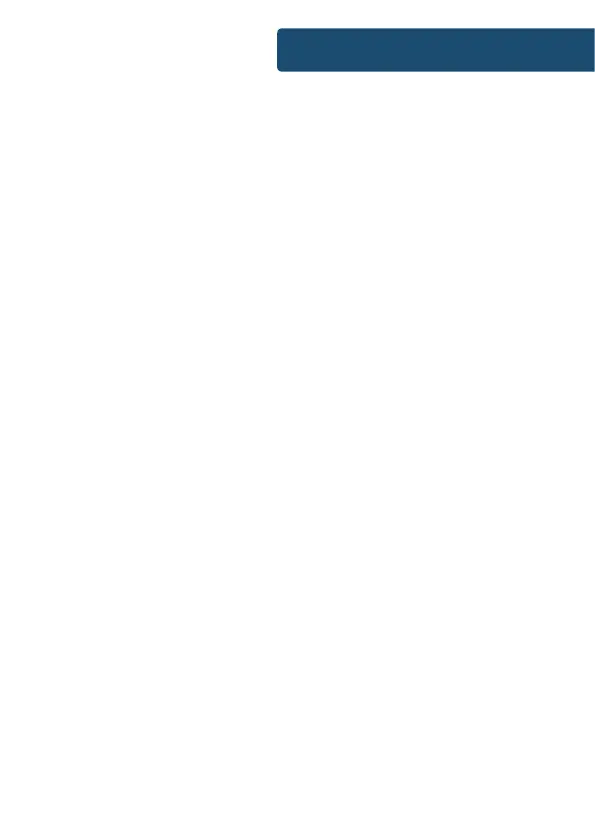9
Instrucons Guide
“Set timezone” options will now display, so that the correct
time to your region will show on the unit. Scroll through the
available options with the Navigation dial or the remote, and
conrm choice by pressing down the dial or the OK button on
the remote.
Now choose between having Daylight savings switched on or
o. Highlight your chosen option with the Navigation dial or the
remote, and conrm choice by pressing down the dial or the OK
button on the remote.
Now select whether you would like to keep the network
connected, with Yes or No displaying as options. We would
advise selecting the “Yes” option for ease of use. Highlight your
chosen option with the Navigation dial or the remote, and
conrm choice by pressing down the dial or the OK button on
the remote.
The “Wlan Region” options will now display on the screen, with
options between ‘Europe’ and ‘Australia’. Highlight your chosen
option with the Navigation dial or the remote, and conrm
choice by pressing down the dial or the OK button on the
remote.
The unit will now begin scanning for available networks. Once
scanned, the available networks will display for view. Scroll
through the available options with the Navigation dial or the
remote, and conrm your WiFi network by pressing down the
dial or the OK button on the remote. Follow the next page for
continued guidance on connecting to WiFi.
There are also options for “Rescan”, “Wired” or “Manual Cong”
that can be found on page 11.