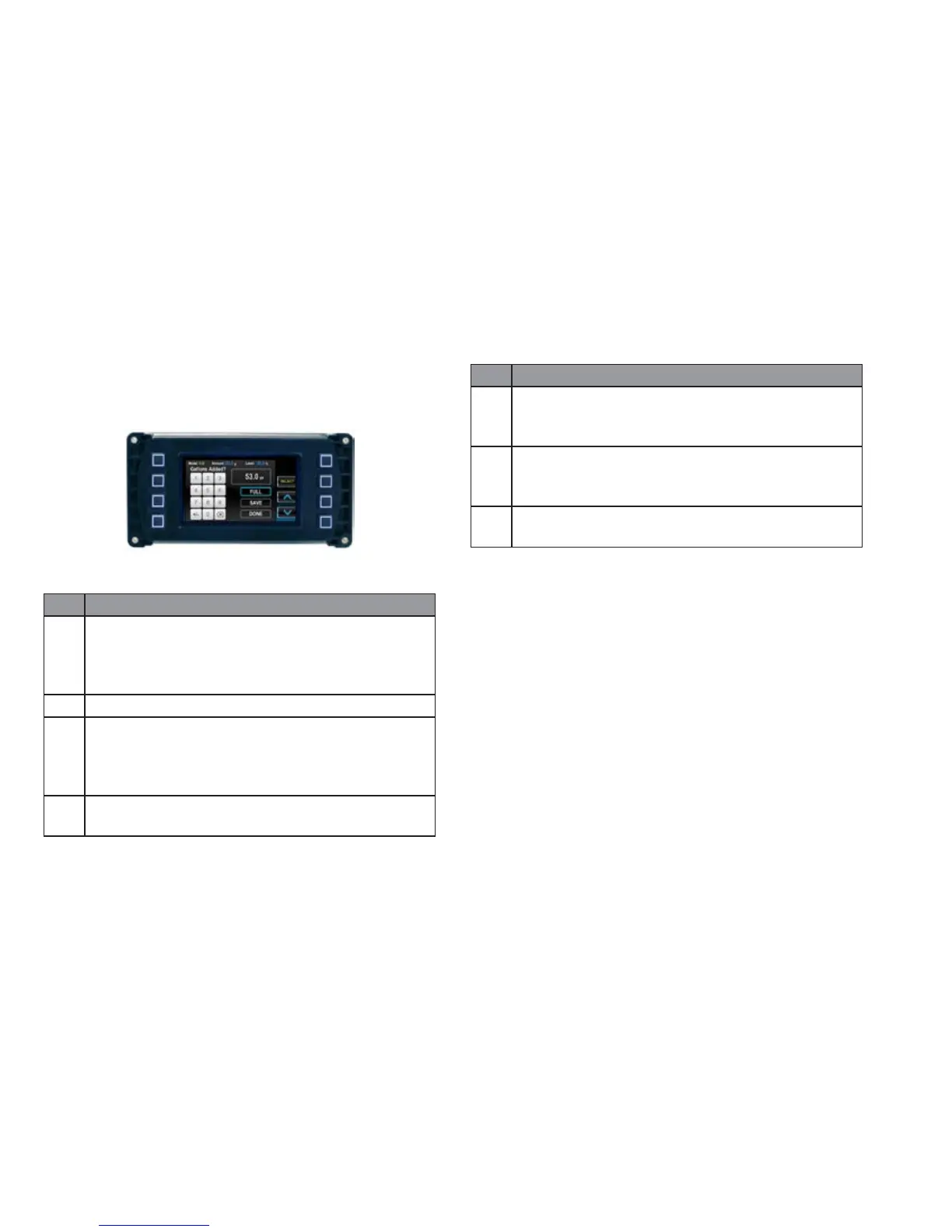2016 OWNERS MANUAL / 0117
If you select Yes (by pressing the second button on the right side),
the following screen will appear. First screen that appears when you
select Fuel Settings:
Procedure To Enter Added Fuel
Step Action
1 If the blue highlighting (shown above on the Full line) is not
surrounding the box that contains 0.0 gal, utilize the up
arrow by pressing the third button on the right side until
0.0 gal is highlighted.
2 Press the second button on the right (Select).
3 The cursor will position under the first 0, and yellow high-
lighting will surround the number 1. Utilize the up arrow
(third button) until the yellow highlighting surrounds the
appropriate first digit of the amount of fuel added.
4 Press Select (second button on the right). The cursor then
moves to the second digit.
Step Action
5 Utilize the up arrow once again (third button) until the
yellow highlighting surrounds the appropriate second digit
of the amount of fuel added.
6 Press Select (second button). Once all four digits have
been entered, the blue highlighting will automatically go to
Save. Press Select again.
7 Press Back to exit Fuel Settings (fourth button on the left
side).
NOTE: If the amount of fuel added has filled the tank, simply
choose Full and select Save. If the amount of fuel added plus
the existing fuel is greater than the tank capacity, the display
automatically reverts to Full. To subtract fuel enter the correct
amount to subtract, and touch the +/- button
User Settings
The User Settings option provides the user a way to specify viewing
preferences. The settings are all editable by using the soft keys to
the right of the option. There are two user settings screens.