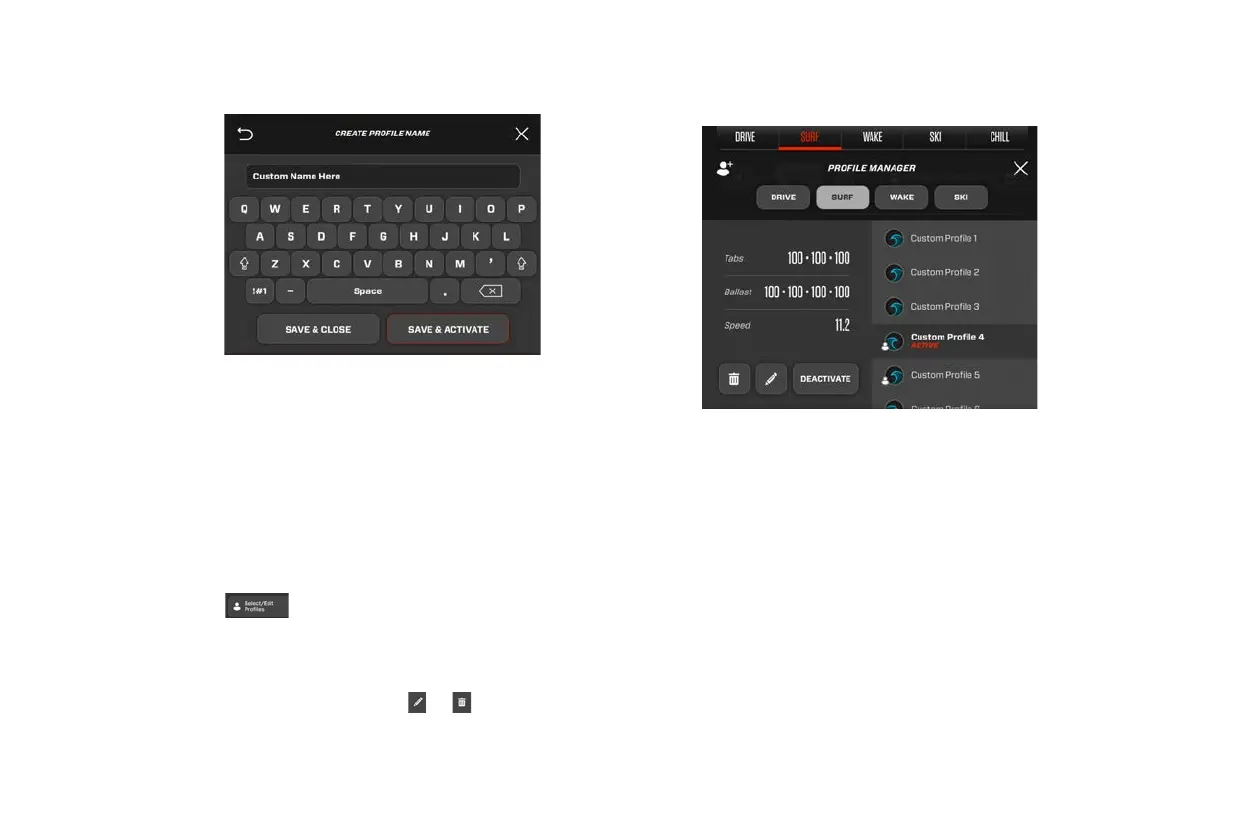2023 OWNER’S MANUAL
/
98
Using the Profile Manager
Once a profile has been created, you can access it using the profile
manager. This menu allows you to select, edit, or delete custom
profiles. It may hold up to 30 profiles at a time.
1. Select
from the panel near the top of the screen.
2. The profile manager will appear onscreen. Using the profile
manager, you may select any custom profile from the drop-down
menu on the right hand side of the screen. You may also edit or
delete custom profiles by tapping
or
.
4. Using the keyboard provided, give your profile a name.
5. Tap SAVE & ACTIVATE if you want to save and immediately activate
your new profile. Tap SAVE & CLOSE if you want to save the profile
for later use. Saved profiles can be accessed at any time by using
the profile manager.
3. To activate a profile, first use the drop-down menu to find it.
4. Tap the profile to select it.
5. Once the profile is selected, touch the ACTIVATE button. Doing so
will immediately activate the profile.
6. When you no longer wish to use the profile, select it again and touch
the DEACTIVATE button.
