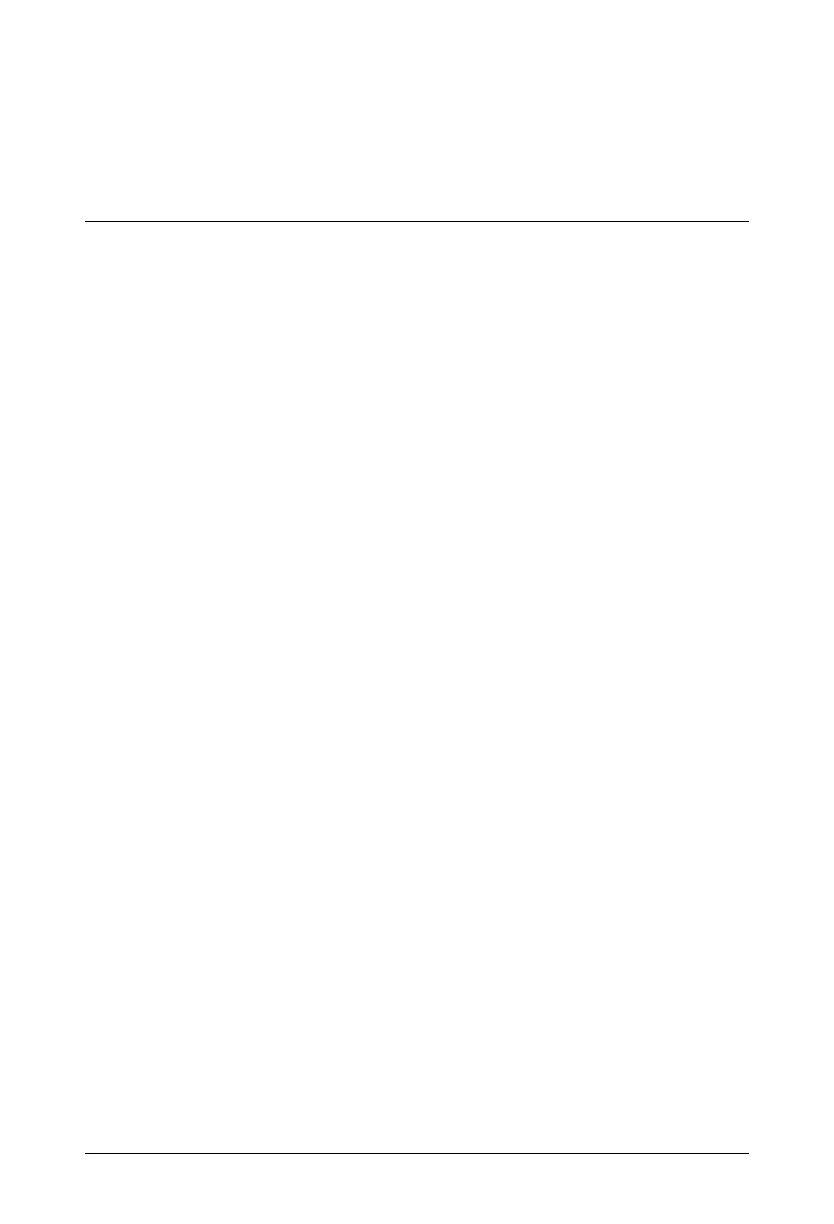Matrix SATATYA NVR Quick Start 49
Configuring SATATYA NVR
Formatting the Hard Disk
You can format the hard disks you have installed from the Local View or from a remote
location using the Device Client.
From Local View
To format the Hard Disk you have installed in the NVR, make sure you have connected a
monitor to the NVR, the NVR is powered on and is working.
Invoke the tool bar using the mouse.
•Log in with the User Name (default: admin) and Password (default: admin).
•Click the Settings icon on the tool bar.
• Click Storage and Backup Settings and then click HDD.
•In HDD Management page, click the Format button.
SATATYA NVR will start formatting the hard disk.The status of the hard disk will change from
Normal to Creating and then to Formatting.
From Remote View
• Make sure the computer you are using has the Device Client installed.
• Open the Matrix Device Client on your computer.
•In NVR Address, type the current IP Address of the NVR you want to access.
• Click Go.
•Login as admin.
•Click the Device Configuration icon on the left pane.
• In the Configuration menu, under Storage and Backup Settings, click HDD.
•In HDD Management, click the Format button.
Configuring Network Settings
The SATATYA NVR comes factory configured with the following default IP address settings.
LAN 1
• IP Address: 192.168.1.123
•Subnet Mask: 255.255.255.0
