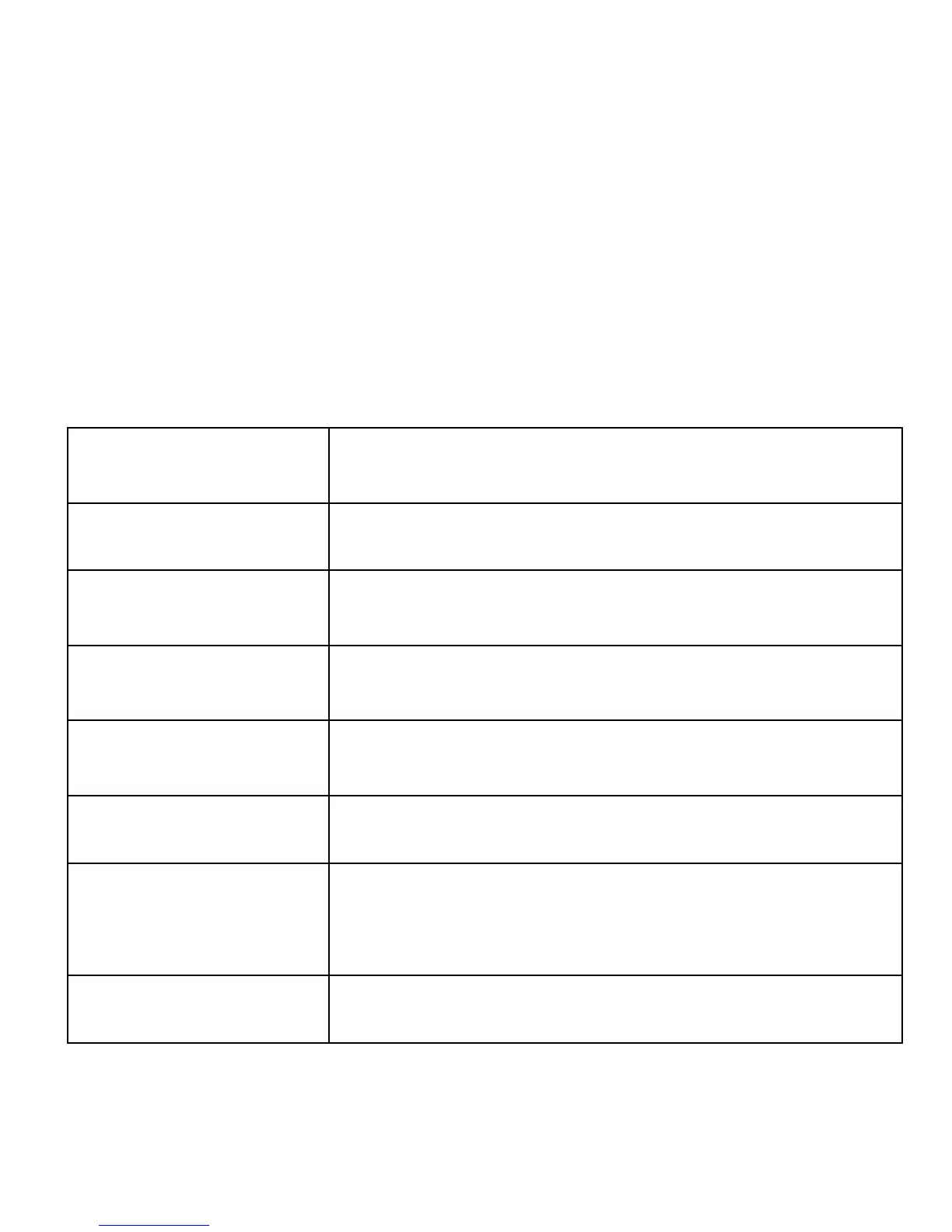The phone is able to take pictures, and to record videos.
To switch the photo-camera on, select from the MENU:
Camera. After switching on, you will see the image on the
screen. The photo-camera is equipped with digital zoom.
To zoom on the photographed object, press the UP key, to
zoom out, press DOWN.
To change the picture size (176x220, 160x120, 320x240,
640x480), press Options-> Picture settings--> Picture size.
To take the picture, press 5. The picture will be recorded
automatically.
To display more options, press the green receiver key.
Turn to the
camcorder
Turns on the camcorder
Pictures Activates picture browser
Camera settings
Changes phone settings, e.g. anti--
flickering, self-timer
Picture settings
You can change the picture size and its
quality
Whiteness
balance
Adjusts whiteness balance
Scene mode Automatic or night
Memory
Selects whether the pictures are to be
recorded on the memory card or in the
phone's internal memory
Restore defaults
Restores default settings