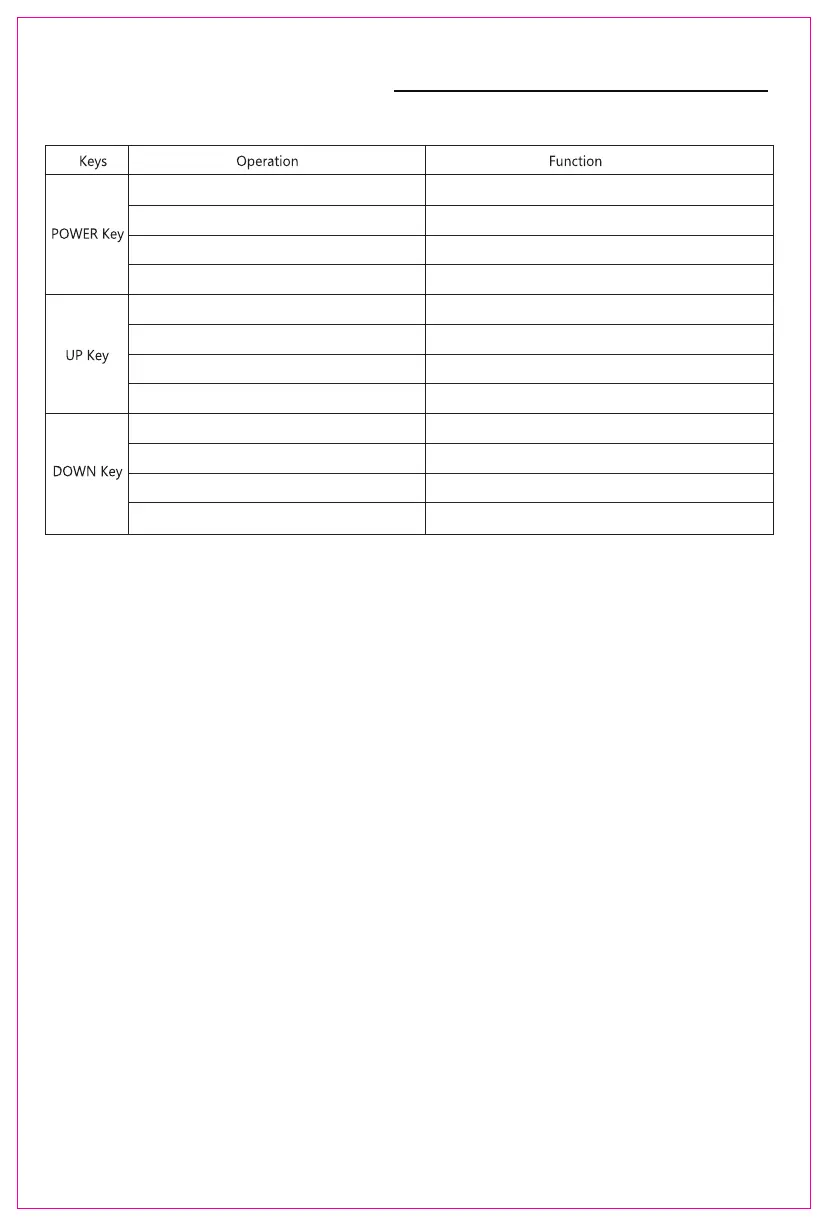SCREEN BUTTONS SETTINGS
1. short press " POWERS" when in shut down situation
2. In the situation of power on but no OSD menu: long
press POWER for 2 seconds
3. select the cursor in the OSD menu interface, short press
POWER for 1 second
4. Long press for 2 seconds in OSD menu
screen power on wait for 1 . 5 seconds and an image appears after 3s
LOGO is displayed onscreen
shut down: screen shuts down and no audio outputs
Functions as "confirm"
Functions as " return" key
2. when the OSD menu displays progress, short pres
1. when no OSD menu, short press;
3. when the OSD menu displays progress, long press
4. when in the OSD menu interface, short press
click to switch up the current option once or add a parameter with
the smallest unit
Pop up the shortcut menu of the volume progress bar
short cut adjust parameters or options
Move cursor up
2. when the OSD menu displays progress, short press
1. when no OSD menu is displayed , short press
3. when the OSD menu displays progress, long press
4. when in the OSD menu interface, short press
click to switch up the current option once or add a parameter with
the smallest unit
Pop up the short cut key of brightness progress
short cut adjust parameters or options
Functions such as moving down the Cursor
2. Transportation, Storage, Usage Requirement
1. Button Operation Guide
To ensure the normal use of this product and prevent accidents such as electric
shock or fire, please read and understand all user requirements and operating
procedures before using please strictly abide by the following requirements.
1 . please tear off the protective film on the screen surface before use;
2 . The DC Power supply required by this product is AC / DC Power adapter, which
should be far away from the heat source and placed in a good vent-late place.
The AC Power socket and AC Power line should be well grounded and can
withstand enough current demand
3 . The DC Power input required by this product is 5v-20v±2v
4 . Attention should be paid to avoiding excessive humidity and dust, To avoid
circuit corrosion and failure;
5 . screen surface should not be challenged by external force;
6 . Do not use sharp tools to touch the screen surface;
7 . This product fits general business and domestic use, and ambient temperature
ranges from -20~60°C are recommended;
8 . please power off the power source when stop using the device.
12
