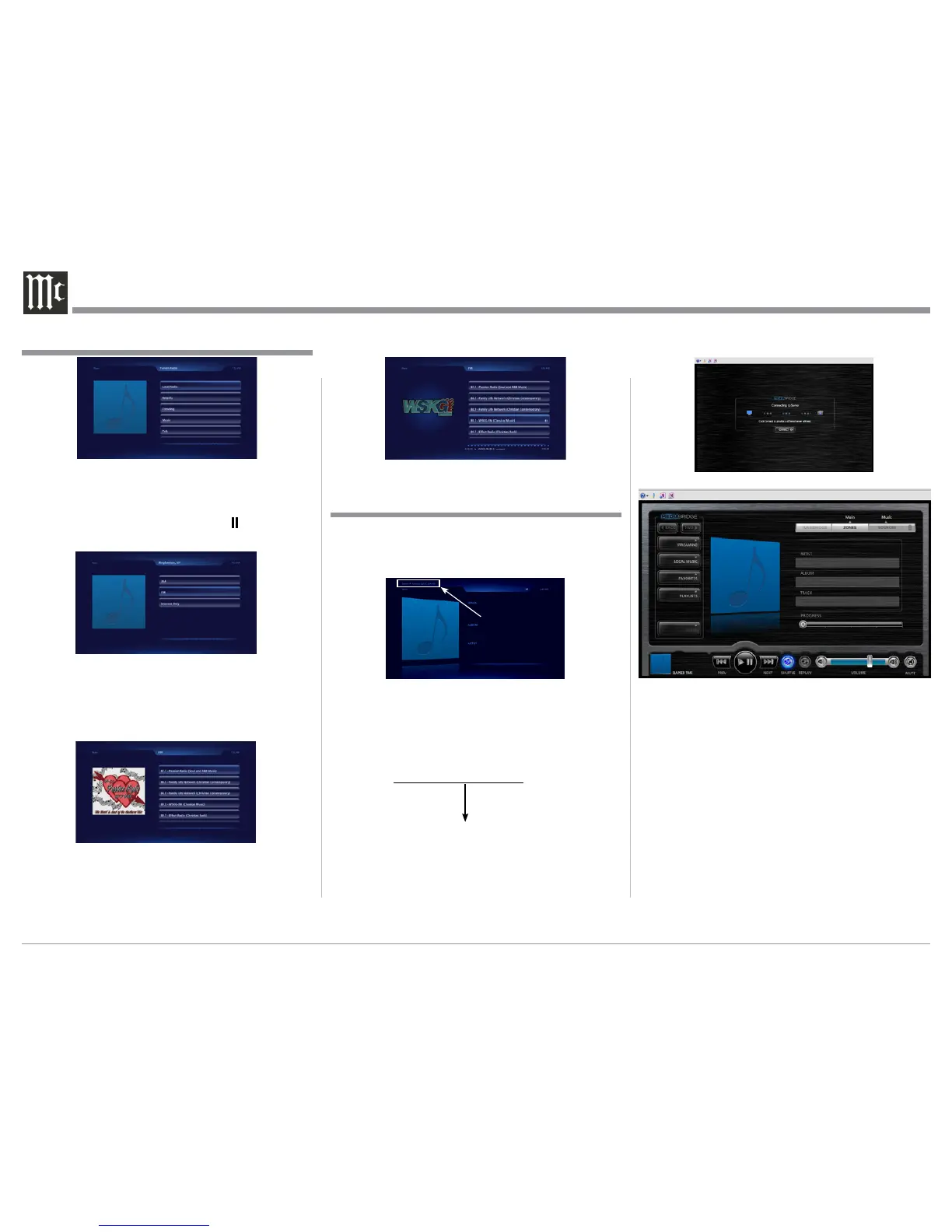18
5. There are now menu choices AM, FM or Internet
only radio stations. Referring to figure 23, use
the Ê (Up) or or ▬ (Down) Push-button to select
FM, followed by pressing the the ► (SELECTS)
Push-button.
6. Referring to figure 24, it follows the same proce-
dure as in step 5, select the fourth choice, “89.3
WSKG-FM (Classical Music)”. The sound from
the station will start, refer to figure 25.
Note: The operation of the MS500 using the Web
Browser is similar to using the MS500 con-
nected to a monitor/TV along with the supplied
Remote Control. The major difference is the
computer pointing device (mouse) is used for
selection and navigation.
On the left side is a column of buttons for select-
ing music sources (Streaming, Local Music, Favorites,
Playlists and Queue) along with Back and Next control
commands. Along the bottom are buttons for standard
control functions such as Previous, Play, Pause, Next,
Shuffle and Replay.
After the MS500 has powered up and completed
initialization, the IP Address assigned to the Music
Streamer will appear in the upper left corner. Refer to
figure 26.
1. Using a computer connected to the same network
as the MS500, launch an Internet Web Browser
Application (such as Windows Internet Explorer).
Type in on the “URL-Address line” the following:
The IP Address Number
HTTP://__.__.___.___/MediaBridge
2. A connection progress indicator will appear in the
Web Browser. Refer to figure 27.
3. When the connecting process is completed, the-
Music Streamer interface will appear in the Web
Browser. Refer to figure 28.
Figure 27
How to Operate the MS500 via a Computer
How to Operate the MS500, con’t
Figure 28
Figure 22
Figure 23
Figure 24
Figure 25
Figure 26
IP Address Location
