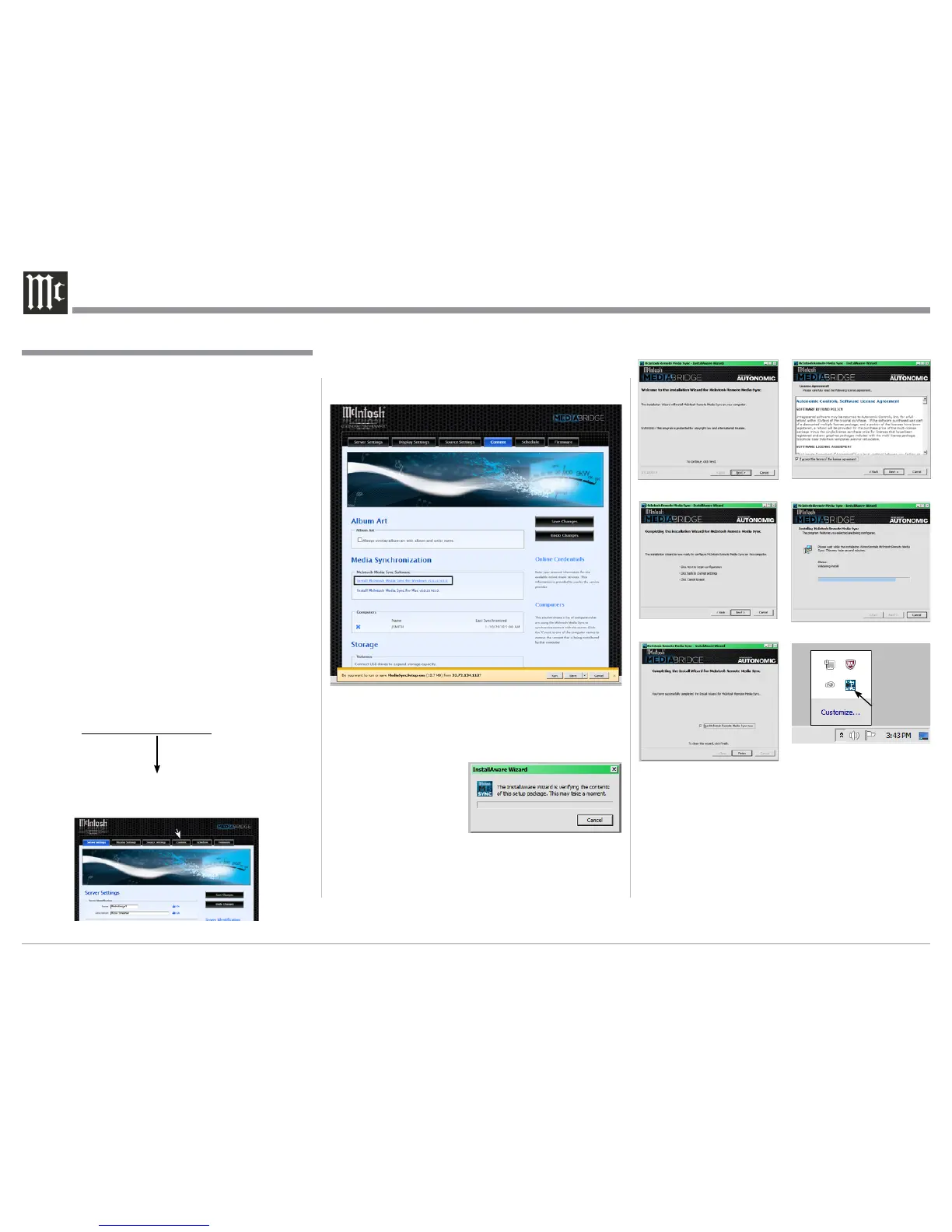22
Using the McIntosh Media Sync Program
The McIntosh Media Sync Computer Program allows
you to select music that is stored on your computer(s)
and other components that are also connected to the
same computer network as the McIntosh MS500
Music Streamer. The program will automatically copy
the selected music onto the MS500. After the music
is copied on to the MS500, it will also automatically
remove it from the MS500 after the music is removed
the from the computer(s) and the other components on
the computer network. Perform the following steps to
install the McIntosh Media Sync for Windows:
Notes: 1. If your computer is an Apple Mac unit, the
McIntosh Media Sync for Mac can be in-
stalled instead.
2. The McIntosh Media Sync Program is de-
signed to work on a Home Computer Network
System.
1. Using your computer connected to the same
network as the MS500, launch an Internet Web
Browser Application (such as Windows Internet
Explorer). Type in on the “URL-Address line” the
following:
The IP Address Number
HTTP://__.__.___.___/config
2. Then press enter on the computer keyboard. Refer
to figure 48 (partial view).
How to Operate the MS500, con’t
Figure 49
Figure 48 (partial view)
Content Tab
4. Select “Install McIntosh Media Sync for Win-
dows”.
5. A small window appears at the bottom of the
screen, then click on the “Run” button to start the
installation of the
MediaSyncSetup.exe
Program. Refer to
figures 49 thru 55.
6. When figure 55 ap-
pears on the screen, click on the “Finish” button
to start the just installed McIntosh Media Sync
Program.
Note: To start the McIntosh Media Sync Program,
select hidden icons and click on the icon. Refer
to figure 56.
Figure 52
Figure 50
Figure 51
Figure 53
Figure 54
Figure 55
Click to Start
the Program
Figure 56
Once the McIntosh Media Sync Program is installed
on the computer and has been started, there are some
additional functions that need to be completed for
actual operational functioning for your computer net-
work system that the MS500 is connected to. Perform
the following steps:
7. Currently on the Computer Screen the STATUS
Tab should be displayed. Refer to figure 57.
8. In the top pull down window, the display should
3. Click on the “Content” Tab (located along the top),
then scroll down to “Media Synchronization”.
Referring to figure 49,
