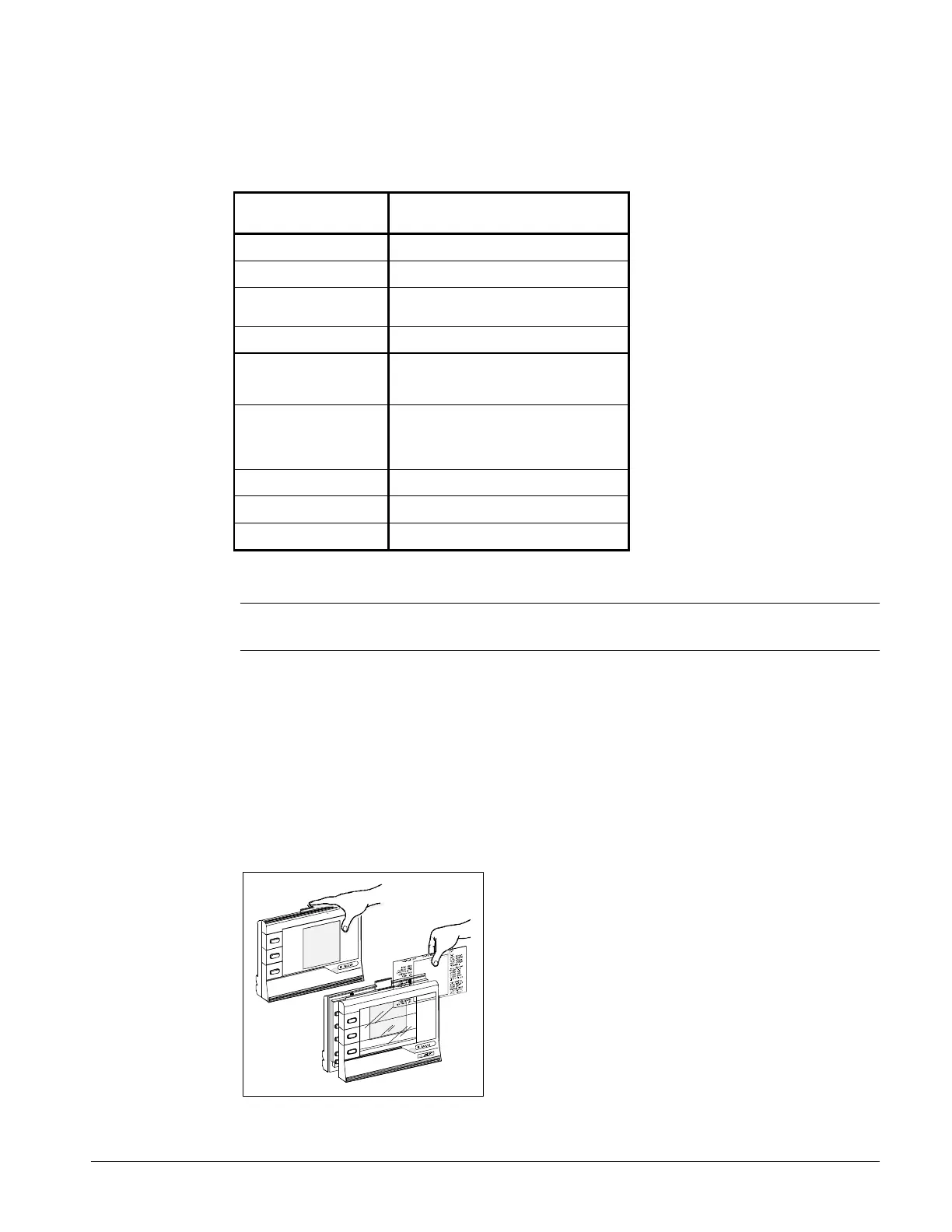IOMM AGR AGR 055A through 100A 57
DISPLAYS, SYMBOLS, KEYS, AND BUTTONS
The Zone Terminal simultaneously displays three set points or sensed values. In addition, flashing
symbols indicate when items are in a state of alarm. The keys, buttons, displays, and symbols are
explained below.
Table 17, Displays, Symbols, Keys, Buttons
DISPLAYS, SYMBOLS,
KEYS, BUTTONS
DESCRIPTION
Display Button
1, 2, 3
Select the value you want to monitor or adjust.
Enter Key Use to commit your changes. Adjustments
are not processed unless you press Enter.
Flashing Numbers Appear in Display 1, 2, or 3 to indicate
numbers you can adjust. Numbers that do not
flash are monitor only numbers.
Flashing
s, m, ( | )
Shows an item is in alarm.
Mode Selector Button Press this button to select Operating Modes:
Monitor, Adjust, Password, Time Scheduling.
A green Mode Indicator light moves through
the modes.
On/Off Status Symbols( | )
for On/a circle (m) for Off
Observe On/Off conditions of a point in the
HVAC controller with these symbols. A bar (|
) for On, a circle (m) for Off. These are
always monitor only items. If the symbol
flashes, item is in alarm.
Red Alarm Light Flashes anytime a problem exists regardless
of which Operating Mode you have entered.
Up (↑) or Down (↓) Arrow
Keys
Use these keys to adjust a flashing number.
l
Appears in the displays, and corresponds to
the item you are monitoring or adjusting.
INSTALLING THE PLASTIC LABELS
Note: The insert is normally factory-installed. These steps are required only if the insert is
not already installed.
To use the ZT, you'll need the plastic label which is included with your ZT.
Insert
The clear plastic Insert is a custom-made label unique to your chiller. Use this Insert when
monitoring or adjusting specific items of your system:
1. With the ZT on a flat surface, press the white tab with your index finger Figure 32.
2. Pull the front cover of the ZT away from the back and slide the Insert into position.
3. Press the ZT together. With the Insert in place and the ZT connected, the l in top position of
each display lines up with the first word.
Figure 32, Installing the Insert
