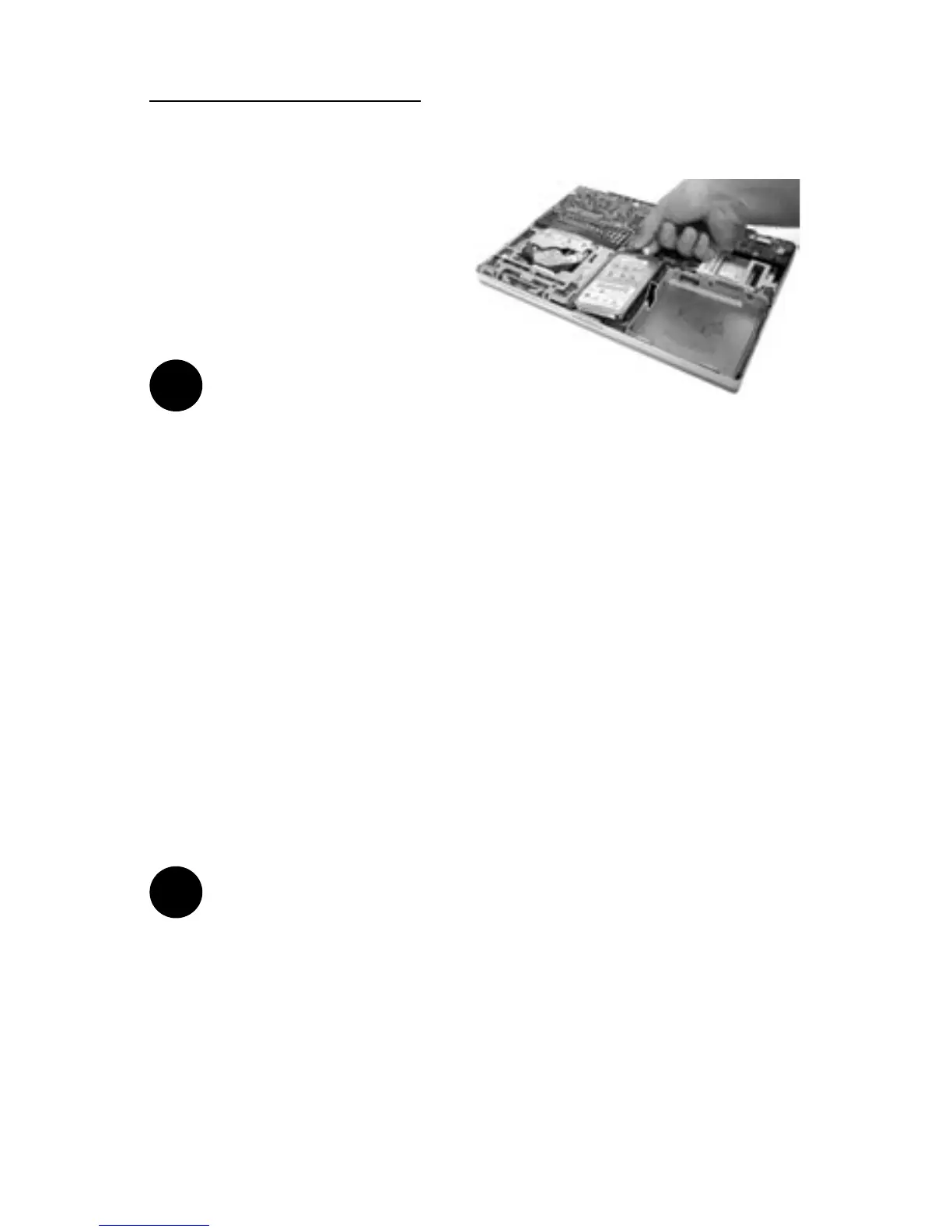!
PowerBook G4 Titanium 20
Step 8: Remove the hard drive from
its bay by rst lifting the side of the
hard drive from which the two
screws were removed up and out,
and then lifting the rest of the
drive out of the bay.
Note: Two of the rubber grommets which
secure and pad the drive may fall out of their
eyelets on the side of the drive bay. If so, just put them back in
place when you’re ready to install the new drive in the bay.
Step 9: Remove the two screws remaining on the other side of the hard
drive, and then remove the Mylar sheath. Note the orientation of the
sheath in order to replace it properly.
Step 10: Carefully remove the hard drive connector from the drive’s
pins. You may need to delicately pry it using the at end of the mini
screwdriver.
Step 11: Reverse the preceding steps to install your new internal hard
drive.
Congratulations on the installation of your new PowerBook hard drive
upgrade!
Note: It is normal for usable hard drive capacities to be reduced by
5-7% upon initialization of the drive. Also, your drive ships prefor-
matted and initialized, but does not include system software on it.
If you have the appropriate hardware, such as the MCE Transport
PC Card Hard Drive Kit or the MCE Transport Pro FireWire/USB
Hard Drive Kit, you may transfer the data from the original internal
hard drive to the new internal hard drive. If not, you may need
to re-install your system software and other applications from the
original disks or CD-ROM disc. Consult the manual(s) that came
with your PowerBook for details.
!