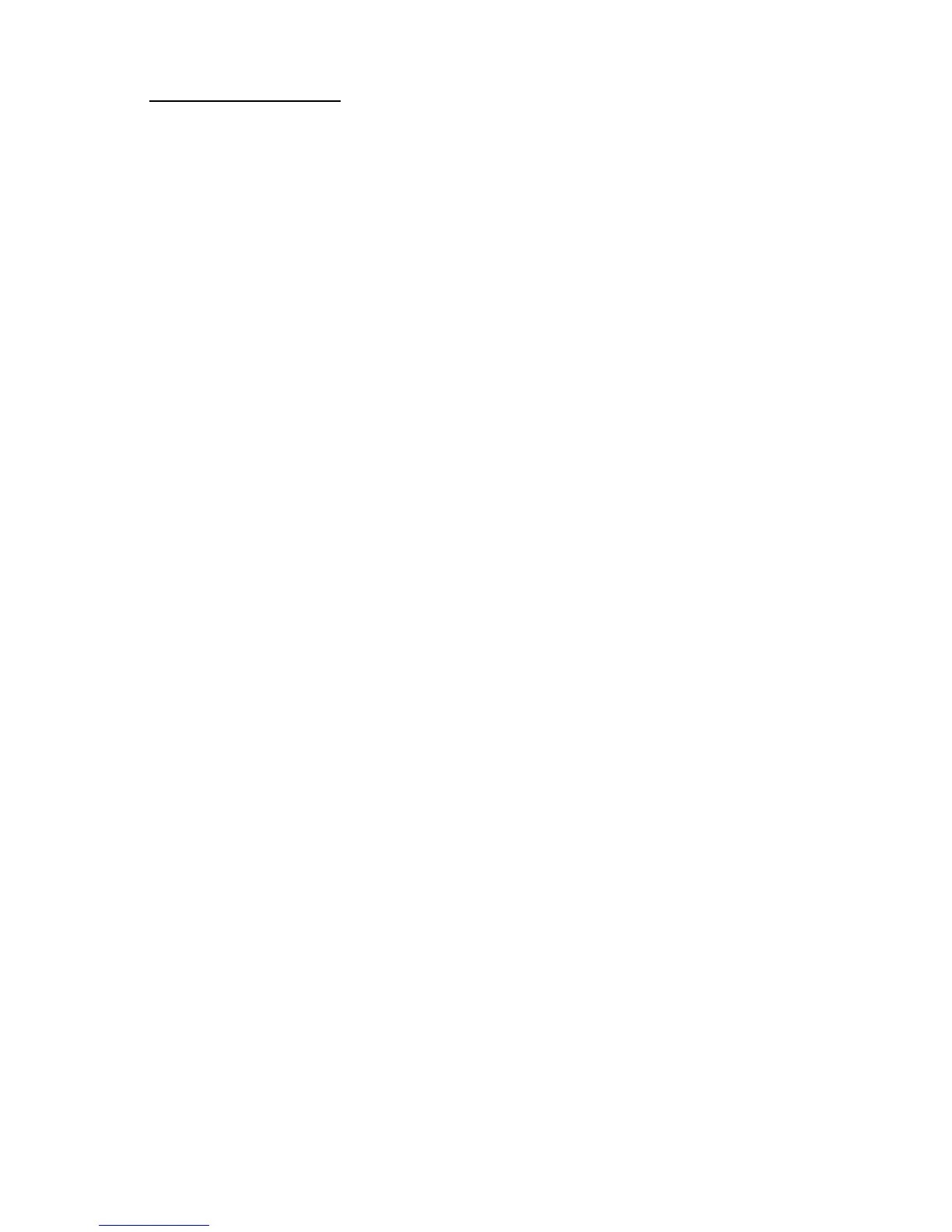Troubleshooting 29
PowerBook now starts up, a software conict is causing the condition.
Determine which system components are conicting and disable them.
• “Re-bless” the System Folder of the internal hard drive by booting from
an external volume (CD-ROM, external hard drive, etc.) and double
clicking on the System suitcase of the internal hard drive’s System Folder.
• Reset the PRAM by booting with the following keys depressed simulta-
neously: Command, Option, P, and R. After you hear the startup tone
sound three more times, release these keys.
• Test and repair the internal hard drive by booting from an external volume
and running the latest version of Apple’s Drive Setup utility program,
found either on the CD-ROM of the latest release of Mac OS system
software, or from Apple’s website.
• Re-do the installation, making sure that all recently installed hardware
upgrades are securely seated and connected properly.
• Reinstall system software onto the internal hard drive.
A “Sad Mac” icon appears at startup.
• Make sure that external peripherals are connected properly and are turned
on.
• Make sure that you are not trying to start the PowerBook from a volume
(hard drive, CD-ROM disc, oppy disk, etc.) that does not have system
software.
• Test and repair the internal hard drive by booting from an external volume
and running the latest version of Apple’s Drive Setup utility program,
found either on the CD-ROM of the latest release of Mac OS system
software, or from Apple’s website.
• Re-do the installation, making sure that all internal parts, and especially
their connectors, are securely seated and connected properly.
• Reinstall system software onto the internal hard drive.
PowerBook does not recognize the installed hard drive.
• Determine if the hard drive is spinning (you should be able to hear the
drive rst spin up during the boot process and then continue to spin while
the computer is powered on).
• If the drive is not spinning, it is likely that either the drive itself or some
other component or connector involved in the installation of the drive is
not properly connected. Inspect all hardware involved in the installation
of the drive to ensure that all connectors are secured properly.