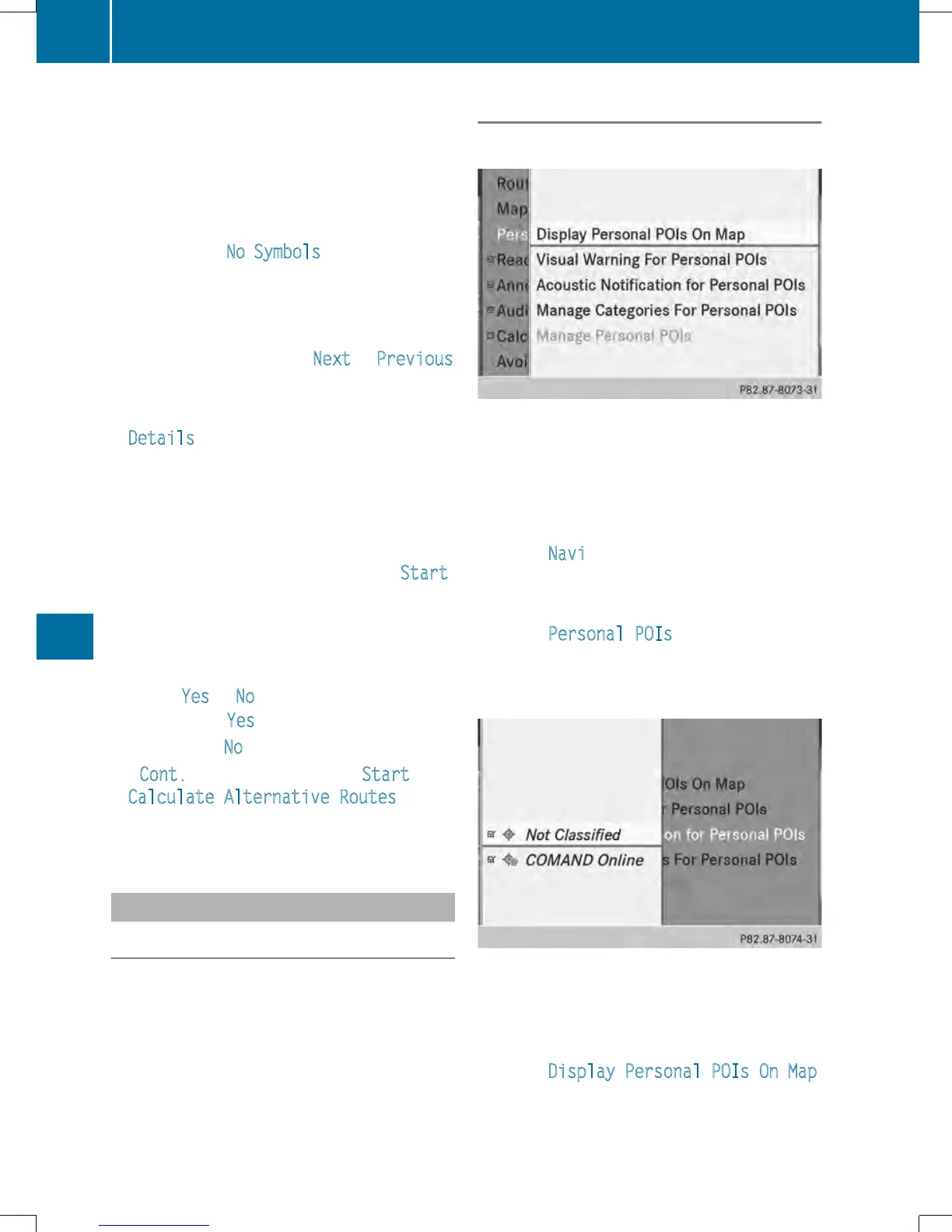on the map varies according to the icon.
You can select the icons that you want
COMAND to display.
If no points of interest are available, you will
see a message to this effect.
i
You also see this message if you have
selected the No Symbols menu item under
"Map display" (Y page 364).
X
To confirm the message: press W the
COMAND controller.
X
To select aPOI: select Next
or Previous
and press W to confirm.
X
To show details for the selection: select
Details and press W to confirm.
X
To change to the map: slide ZV the
COMAND controller.
You can move the map and select the map
section.
X
To start route calculation: select Start
and press W to confirm.
Aprompt appears asking whetherthe point
of interest should be used as the
destination.
X
Select Yes or No and press W to confirm.
If you select Yes, route guidance starts.
If you select No
, you can choose a new POI.
i
Cont. is displayed instead of Start when
Calculate Alternative Routes is
activated in the navigation menu
(Y page 347).
Personal points of interest
General notes
i
The use of personal POIs for displaying
traffic surveillance equipment is not
permitted in every country. Please observe
the country-specific regulations and adapt
your speed accordingly when driving.
Settings
Calling up the "Personal POIs" menu
"Personal POIs" menu
X
To switch on navigation mode: press the
Ø function button.
X
To show the menu: press W the COMAND
controller.
X
Select Navi in the main function bar by
sliding ZV and turning cVd the COMAND
controller and press W to confirm.
X
Select Personal POIs
and press W to
confirm.
Displaying personal POIs on the map
The personal POIs are shown on the map with
an icon according to their category.
X
Call up the "Personal POIs" menu
(Y page 336).
X
Select Display Personal POIs On Map
in the menu and press W to confirm.
You can select different categories.
336
Navigation
COMAND
