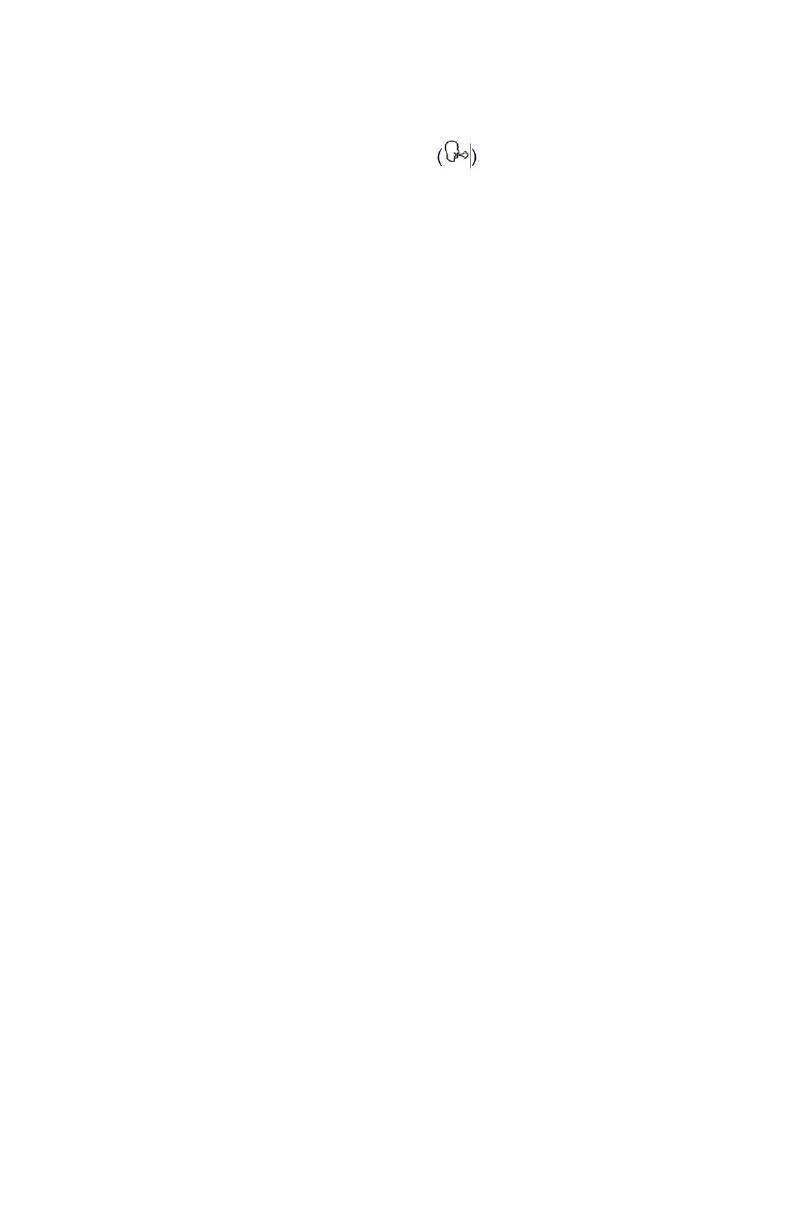1. Turn the device on.
2. When the device is ready for a test , press the and
“Enter” buttons together for approximately 10 seconds.
3. The top (Green/Yellow) boundary can now be set. This is done
by pressing the or button and releasing when the value is
reached.
4. Press “Enter” to set the top (Green/Yellow) boundary value.
5. The bottom (Yellow/Red) boundary can now be set. This is
done by pressing the or button and releasing when the value
is reached. Press “Enter” to set the bottom (Yellow/Red) boundary
value.
6. Only 2 boundaries are required for the 3 zone system, so the
next value should be selected as 0% (default). Press “Enter”. The
device will return to the test screen.
Setting Management Zones (4 Zones)
1. First set the top and bottom boundaries – see above procedure
(steps 1 - 6).
2. The middle (Yellow/Orange) boundary can now be set. This is
done by pressing the button and releasing when the middle
boundary value is reached. The values will increase/decrease in
values of 1% after an initial jump to the lower boundary value. If
the button is kept depressed, the values will scroll faster. This
boundary value cannot be set at a value that is greater than the
top boundary value or less than the bottom boundary value.
3. Press “Enter” to set the middle (Yellow/Orange) boundary
value. The device will return to the test screen.
Performing the Test