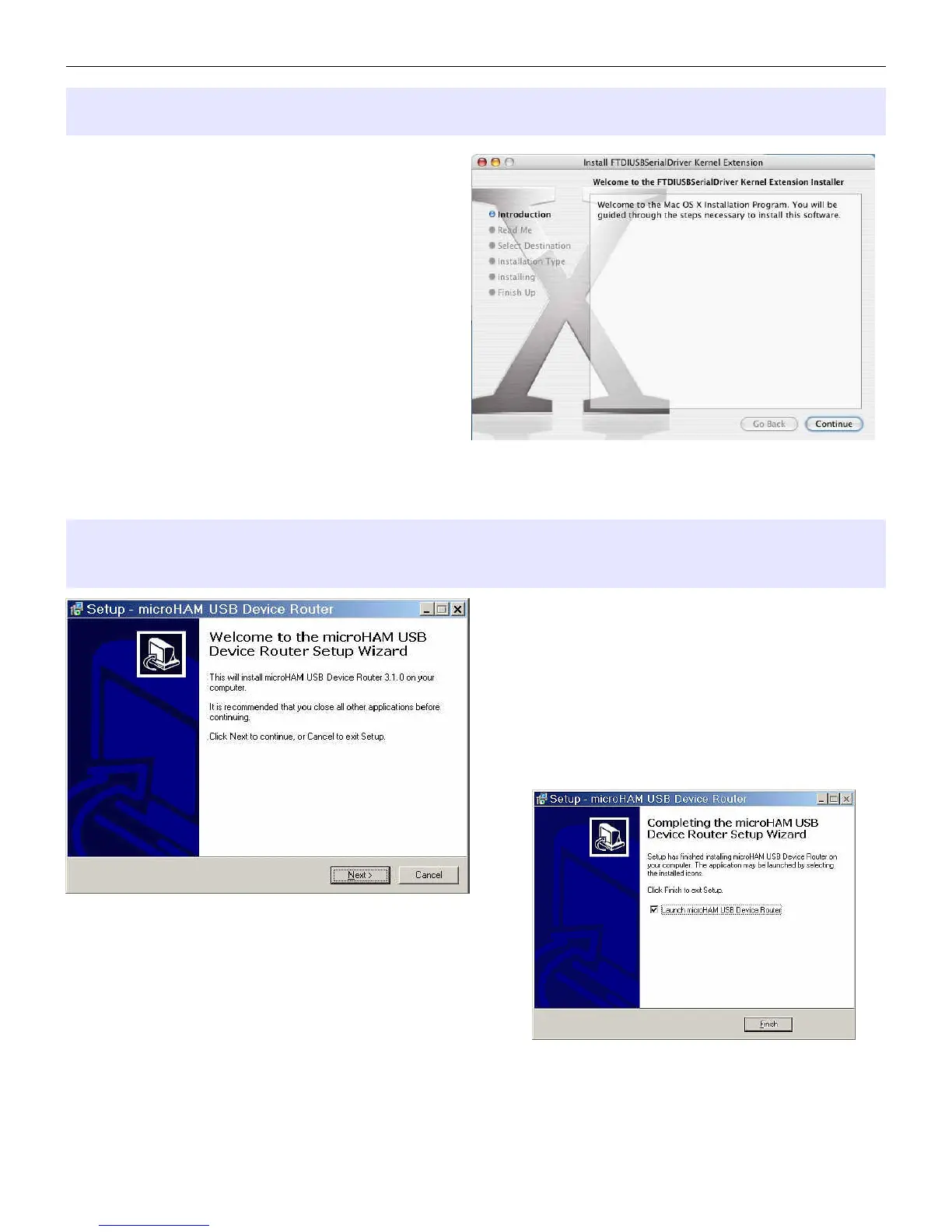microHAM © 2016 All rights reserved
Mac OS X INSTALLATION
1. Insert the microHAM CD in your
CDROM/DVD drive and navigate to
Drivers/OS-X or use your web browser to go
to http://www.ftdichip.com/Drivers/VCP.htm
and down load the latest driver image for
OS-X.
2. Open FTDIUSBSerialDriver_v2_2_14.dmg
by clicking on it.
3. For OS-X 10.4, 10.5 or 10.6 open
FTDIUSBSerialDriver_10_4_10_5_10_6
and follow the instructions to install.
4. Plug in the USB cable
5. Turn on the radio or external power supply.
6. Follow your software developer's instructions to configure their application to work with USB
Interface III.
MICROSOFT WINDOWS INSTALLATION
Installing microHAM USB Device Router
1.
To install Router click on the Install USB Device
Router link on the installation CD or download the
most recent installation package from the web
site: www.microHAM.com/downloads.html.
2.
If you download an updated package, right click
on "urouter_release_xx_xx.exe" (xx_xx is version)
and choose “Run as administrator” to start
installation.
The Windows setup utility will start and ask into
which folder Router and its supporting files should
be installed. Note: unless you have a very strong
reason to install Router elsewhere, please accept
the default location.
3. When the Router installation is completed, click
"Finish" to launch Router for the first time.
4. plug in the USB cable and proceed to configuring Router for your station and software.
6
