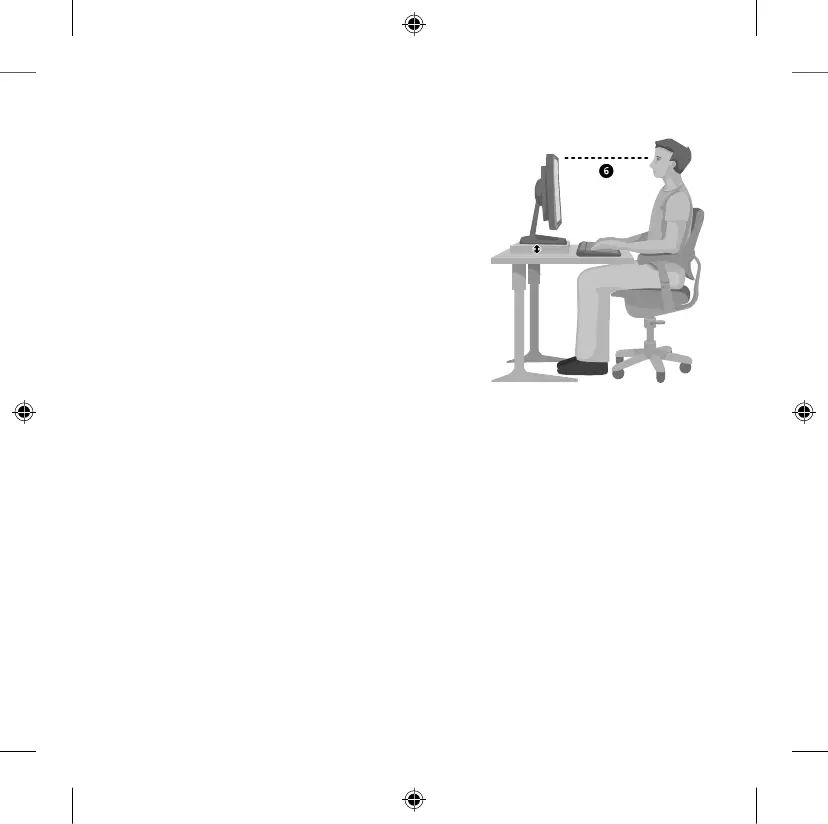To minimize neck bending and twisting, try the following:
• Position the top of the screen near eye level
(see detail 6). Bifocal wearers may need to
lower the screen or talk to a qualied health
professional about glasses customized for
computer work.
• Center your monitor in front of you. If you
refer to your documents more frequently
than your monitor, consider placing your
documents directly in front of you and the
monitor slightly to the side.
• Consider using a document holder to position
your documents near eye level.
To minimize eye strain, try the following:
• Position your monitor about an arm’s length away from you when seated
comfortably in front of it.
• Avoid glare by placing your monitor away from light sources that produce glare,
or use window blinds to control light levels.
• Remember to clean your screen. If you wear glasses, clean them also.
• Adjust your monitor’s brightness and contrast.
• Adjust onscreen font sizes to make viewing more comfortable for you, if your
computer program has this feature.
Go Lightly
Physical forces continuously interact with our bodies. We may think that only
high-impact forces, such as car crashes, are likely to injure our bodies. However,
low-impact forces may also result in injuries, discomfort, and fatigue if they are
repeated or experienced over long periods of time.
