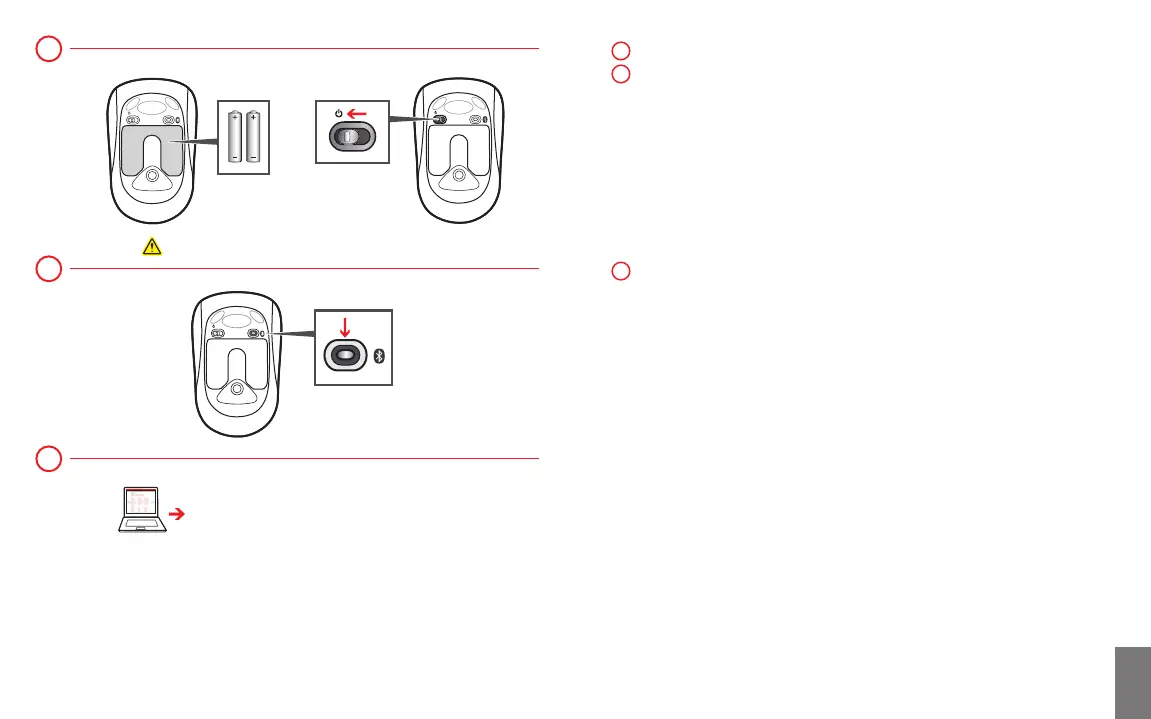www.microsoft.com/hardware/productguide
www.microsoft.com/hardware/downloads
Insert the two AAA alkaline batteries and turn on the mouse.
To connect the mouse to your computer:
Press and hold the button until the light on the top of the
mouse ashes red and green.
On your computer, press the ,
type , select from the search results,
and then select .
On your computer, from the menu, select
, and in view, locate ,
and then select .
When the mouse is listed, select it, and follow the instructions.
When the device is successfully connected, download the software
to access all the features of your new device.
X182903901bkt.indd 4-5 5/21/2012 9:40:31 AM
