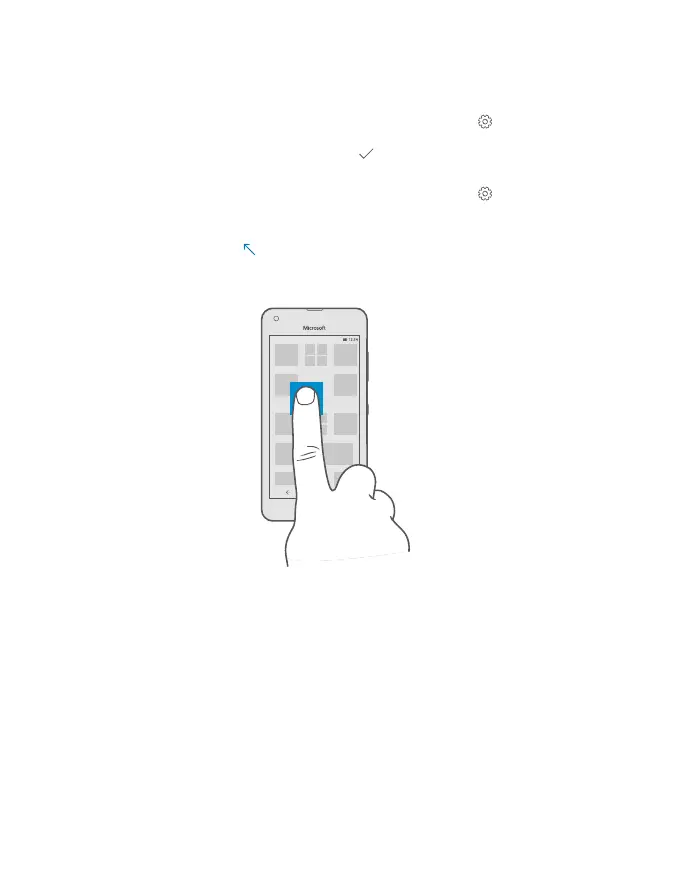Personalize the start screen
Add a background photo
On the start screen, swipe down from the top of the screen, and tap
All settings >
Personalization > Start. Switch Background to Tile picture or Full screen picture, and tap
Browse. Tap a photo, crop it as you like, and tap
.
Change theme color
On the start screen, swipe down from the top of the screen, and tap
All settings >
Personalization > Colors, and tap a color.
Resize a tile
Tap and hold the tile, and tap .
The tiles can be either small, medium, or wide. The bigger the tile is, the more information it
can show.
Add an app tile
Swipe left to go to the apps menu, tap and hold the app, and tap Pin to Start.
Move a tile
Tap and hold the tile, drag and drop it to the new location, and tap the screen.
© 2015 Microsoft Mobile. All rights reserved.
11