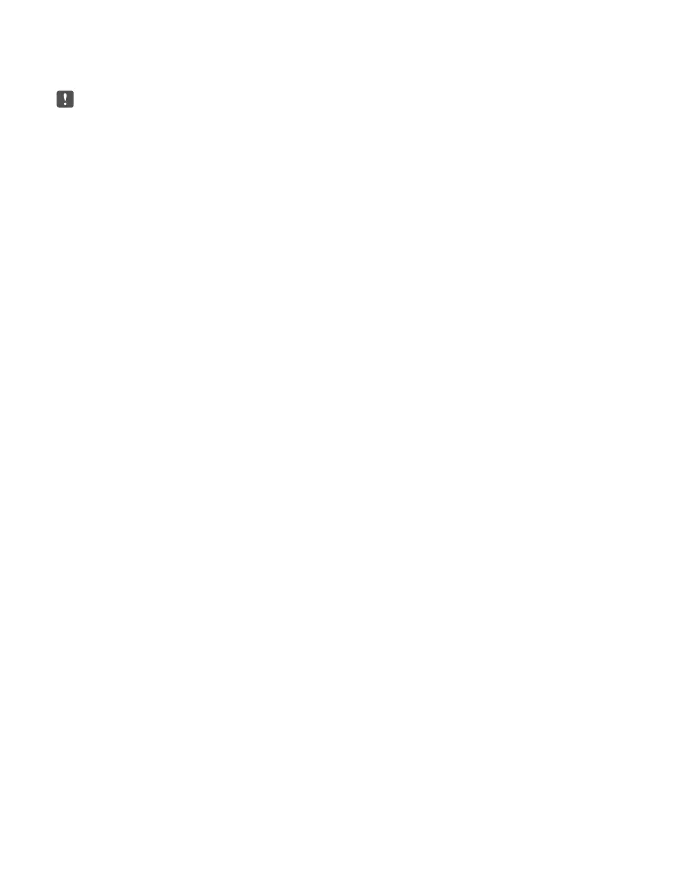Charge the battery and turn your phone on
Note: Your SIM card has an effect on important settings. Insert the SIM card before
turning the phone on.
Plug a compatible charger into a wall outlet, and connect the cable to your phone. You can
also charge your phone from a computer with a USB cable, but it may take a longer time.
If the battery is completely discharged, it may take up to 20 minutes before the charging
indicator is displayed.
1. To turn your phone on, press and hold the power key until the phone vibrates.
2. Make sure you select your language and region correctly. You may not be able to change
some of the settings later on. The phone guides you through the rest of the setup.
© 2015 Microsoft Mobile. All rights reserved.
7