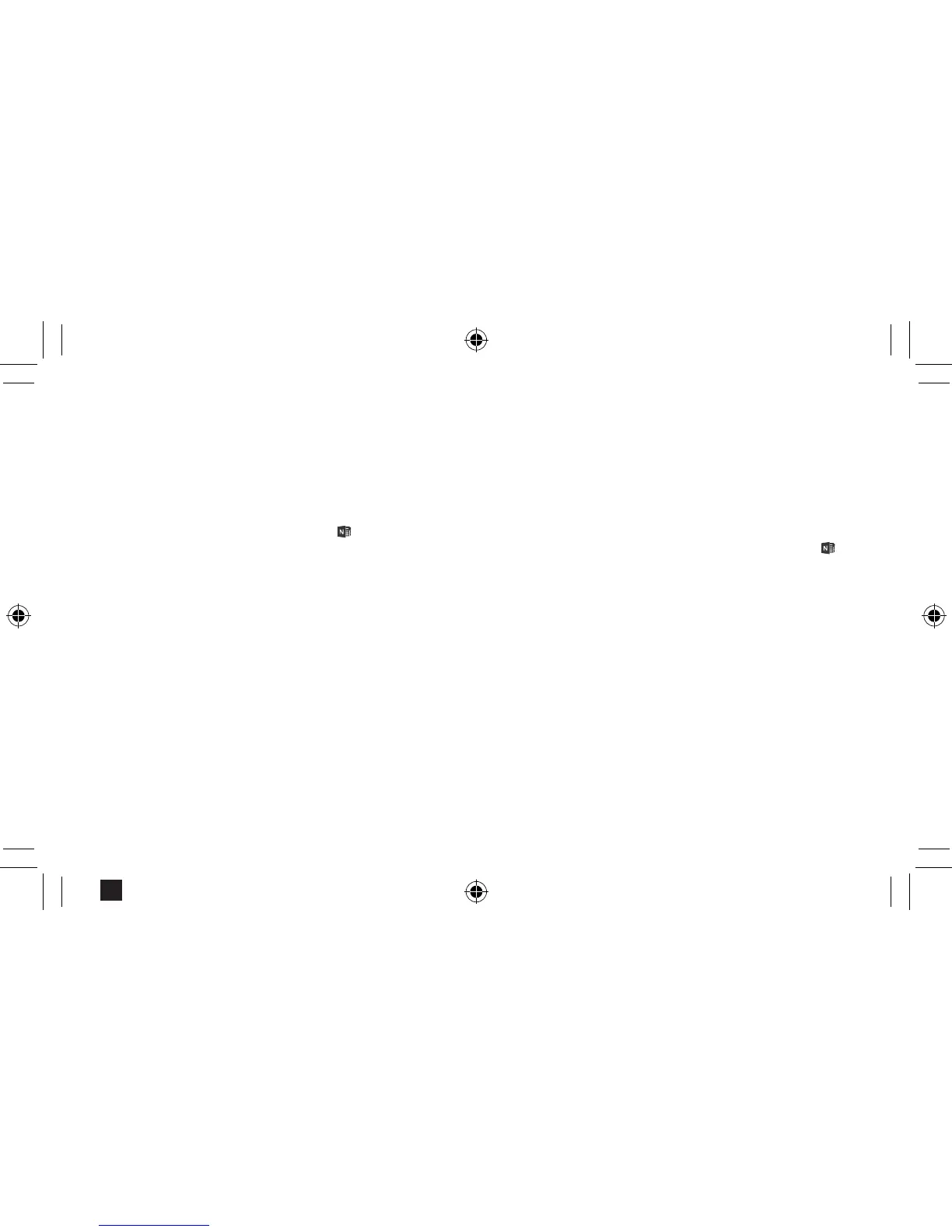Use your Pen with OneNote
1. When your Surface is locked, click the top button on
the Pen to open a new note, then start writing or
drawing. Notes are automatically saved. Click the
button again to start a new note.
2. To view and edit notes in OneNote
, tap Unlock ,
and sign in to your Surface Pro.
3. When Surface Pro is unlocked, you can use the right-
click and eraser buttons on the Pen.
For more information on how to use OneNote
with your Surface Pen, visit
www.surface.com/support/onenote
Utilisez votre stylet avec OneNote
1. Lorsque la tablette Surface est verrouillée, cliquez sur le
bouton supérieur sur le Stylet pour ouvrir une nouvelle
note, puis commencez à écrire ou à dessiner. Les
notes sont automatiquement enregistrées. Cliquez de
nouveau le bouton pour démarrer une nouvelle note.
2. Pour afcher et modier des notes dans OneNote
,
appuyez sur Déverrouiller
, et ouvrez une session sur
votre Surface Pro.
3. Lorsque Surface Pro est déverrouillé, vous pouvez
utiliser les boutons clic droit et la gomme à effacer sur
le Stylet.
Pour plus d’informations sur l’utilisation d’OneNote
avec votre Stylet Surface, visite
www.surface.com/support/onenote
Black
