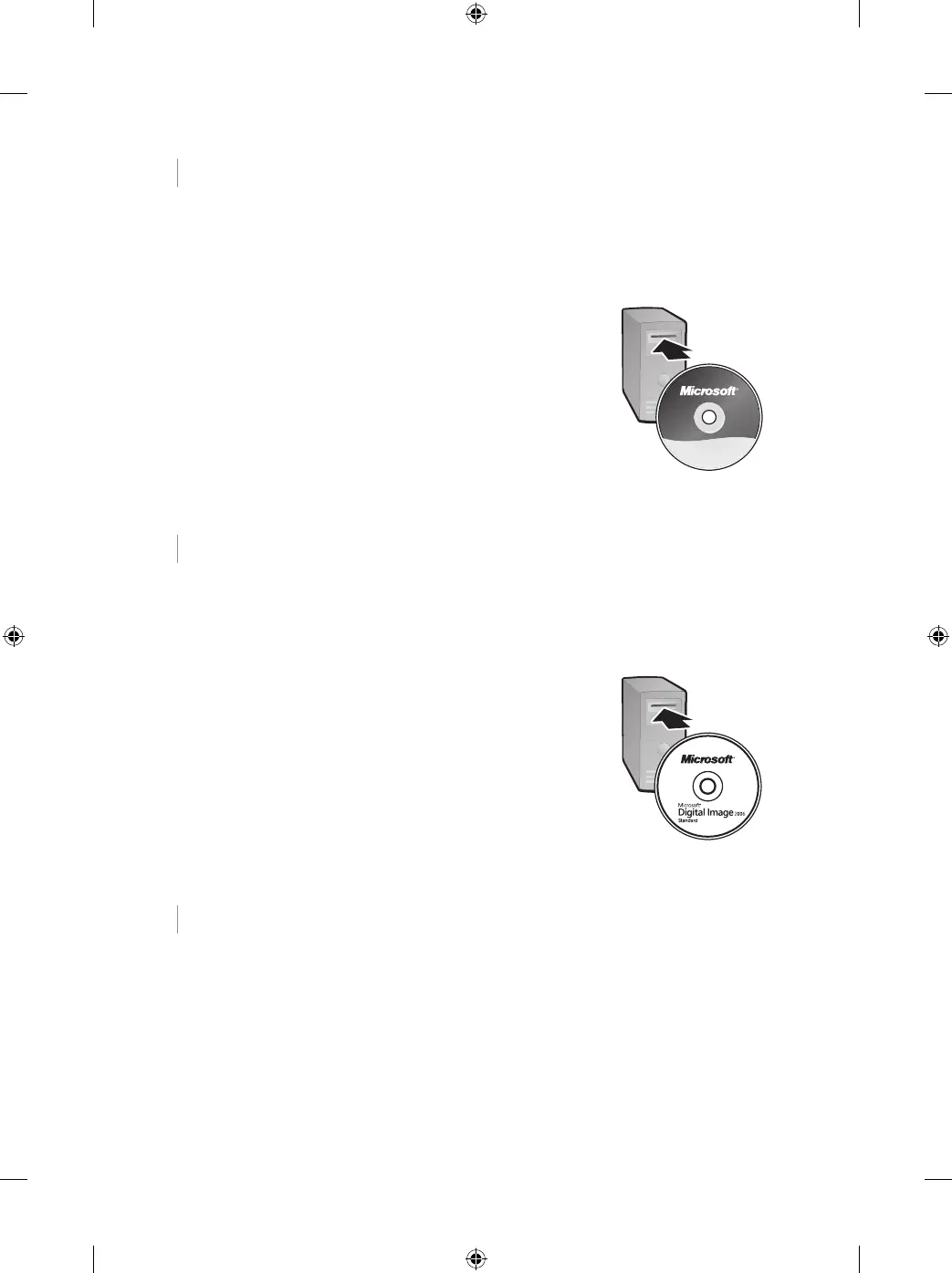1 Install IntelliType Pro and IntelliPoint
Software
After installing IntelliType Pro and IntelliPoint software, you can use the unique
features of your wireless keyboard and mouse, such as the zoom slider.
To install IntelliType Pro and IntelliPoint software
1 Insert the software CD into your computer’s CD drive.
If the Setup screen doesn’t appear automatically, do the
following:
● Click Start, and then click Run
.
● Type [drive]
:setup. For example, if your CD drive is drive
E, type e:setup
.
2 On the Setup screen, click Install, and then follow the Setup
Wizard instructions on the screen. Restart the computer, if
prompted to do so.
2 Install Digital Image Standard 2006 Software
Digital Image Standard 2006 software will help you enhance, organize, find, and
share your photos. You must install Digital Image Standard 2006 for the keyboard
PhotoCenter to work.
To install Digital Image Standard 2006 software
1 Insert the software CD into your computer’s CD drive.
If the Setup screen doesn’t appear automatically, do the
following:
● Click Start, and then click Run
.
● Type [drive]
:setup. For example, if your CD drive is drive
E, type e:setup
.
2 On the Setup screen, click Next, and then follow the
Installation Wizard instructions on the screen. Restart the
computer, if prompted to do so.
3 Insert the Batteries
The keyboard and mouse each require batteries, which are included in the package.
Whenever you insert batteries in the keyboard or mouse, always make sure that both
batteries are new. Alkaline batteries provide maximum battery life.
To insert the batteries
1 Turn the device upside-down, and then remove the battery compartment cover.
2 Insert the new batteries, making sure to properly orient the positive (+) and
negative (–) ends as specified by the battery compartment labels.
