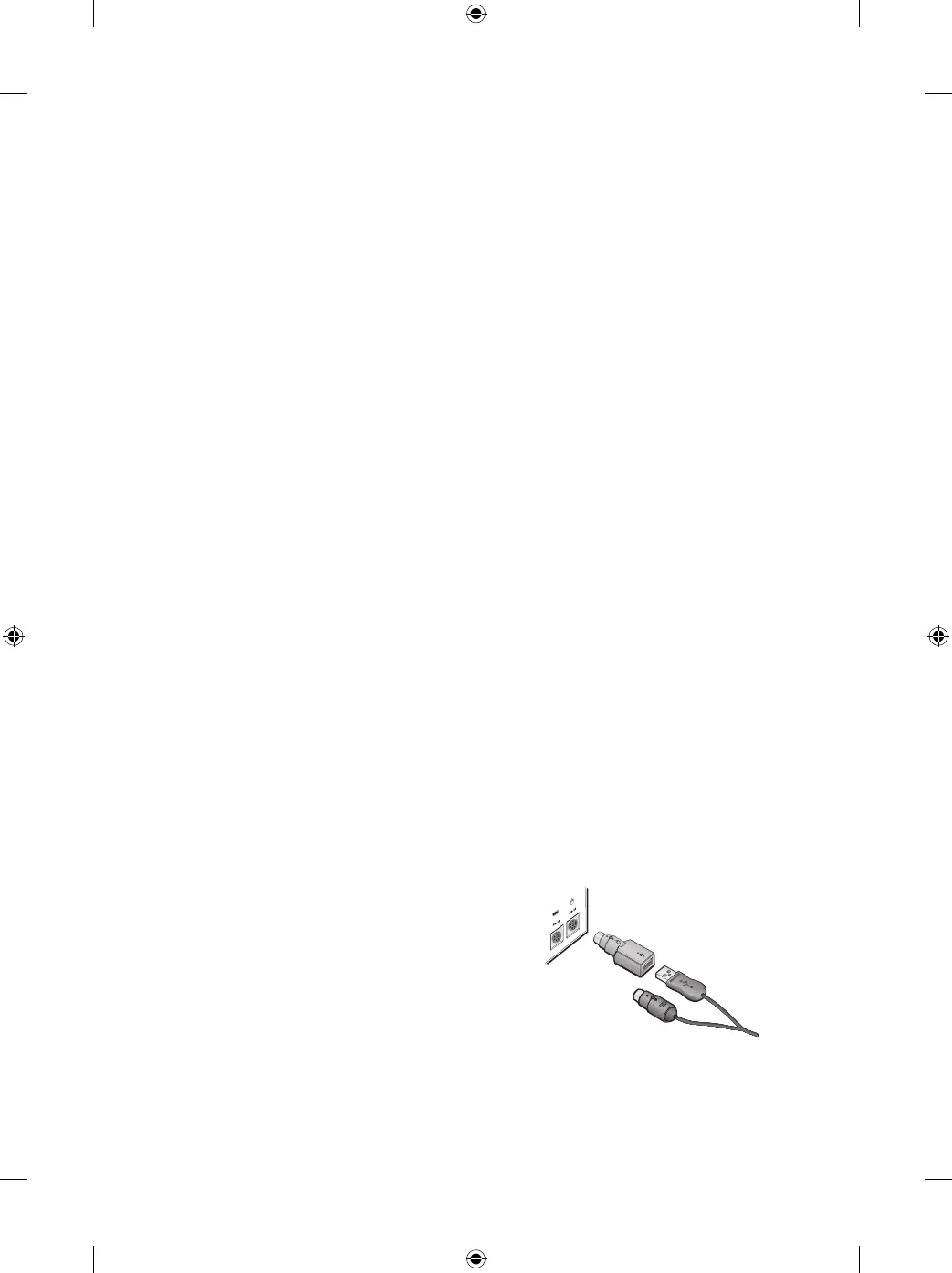Adjusting the Keyboard Legs
The keyboard legs are designed to accommodate various body sizes, chairs, and
desks.
● Pull out or push in the keyboard legs to a position that minimizes bending of your
wrists while typing.
About the Receiver Lights
The receiver lights indicate the status of the toggle keys, such as NUM LOCK or CAPS
LOCK. For example, if NUM LOCK is on, the NUM LOCK light is on; if CAPS LOCK is off,
the CAPS LOCK light is off.
Using the F LOCK Key
The F LOCK toggle key gives your keyboard more functionality by providing
two command modes for the top row of keys. When F LOCK is off, the alternate
commands printed on the top of the keys are enabled. When F LOCK is on, the
standard commands printed on the front of the keys are enabled.
You need to turn on F LOCK to access certain system key commands labeled on the
front of the keys, such as INSERT or SCROLL LOCK.
Other Connection Options
USB provides simpler plug-and-play connectivity and enhanced performance. If you
don’t have any available USB ports, try the following options.
USB hub
If all of your USB ports are in use, consider purchasing a 4-port or 8-port USB hub.
USB hubs, which are available at office and computer supply stores, provide an
inexpensive solution for connecting multiple USB devices when your computer has a
limited number of USB ports.
PS/2 connection
Although we recommend connecting using USB, you can use a PS/2 connection
option if you don’t have any available USB ports.
1 Shut down and turn off the computer.
2 Plug the purple PS/2 connector into the
computer’s round PS/2 keyboard port.
3 Connect the green USB-to-PS/2 adapter to
the USB connector, and then plug it into the
computer’s round PS/2 mouse port.