Cable/DSL Modem
Wireless Access Point
Internet
PC
Cable/DSL Modem
Wireless Adapter
Wireless Access Point
PC
Cable/DSL Modem
Wireless Adapter
Wireless Access Point
PC
WIRELESS NETWORKING ADAPTER
Xbox 360 Wireless Networking Adapter
Thanks for choosing the Xbox 360
®
Wireless Networking
Adapter. The Xbox 360 Wireless Networking Adapter lets you
play head-to-head wirelessly—on Xbox LIVE
®
, or on your
home network. It is for use exclusively with the Xbox 360 video
game and entertainment system. Your wireless networking
adapter features:
• Dual-band5-GHzand2.4-GHzoperation.
• 802.11a/b/g/nwirelesshomenetworkcompatibility.
• RadiocollaborationwithXbox360WirelessControllersfor
worry-free integration.
NOTE
•
To use the Xbox 360 Wireless Networking Adapter with
Xbox LIVE, you must have a high-speed Internet connection (cable or DSL)
.
• NotallInternetserviceproviders(ISPs)allowyoutoshareahigh-speedconnection
betweenmultipledevices.MakesureyoucheckwithyourISPrst.
• TofurtherenhanceyourXbox360wirelessexperience,consideralsousingtheXbox360
WirelessControllerandtheXbox360UniversalMediaRemote,soldseparately.
WARNING
Before using this product, read this manual and the Xbox 360 console instructions for
important safety and health information. Keep all manuals for future reference. For
replacement manuals, go to www.xbox.com/support or call Xbox Customer Support
(see“IfYouNeedMoreHelp”).
The limited warranty covering this product is contained in the Xbox 360 console instructions
and is available online at www.xbox.com/support.
ThisproductisforusewithNRTL-Listed(UL,CSA,ETL,etc.),and/orIEC/EN60950compliant
(CE marked) Information Technology equipment. No serviceable parts included.
INSTALL THE DRIVER
ConnectyourXboxconsoletoyourhomenetworkusinganEthernet(RJ-45)cable(sold
separately). Follow the on-screen instructions to connect to Xbox LIVE. The update begins
automatically. When the update is complete, disconnect the Ethernet cable, and then attach
your wireless adapter to your console.
ATTACH THE ADAPTER TO YOUR CONSOLE
Your wireless networking adapter attaches directly to the back of your console.
To attach your adapter:
1 Press the tabs on the adapter into the two slots on the back of the
console.
2 Plug the USB connector into the USB port next to the adapter.
Disconnect any cable plugged in to the Ethernet port.
3 Flip up both antennas.
NOTE
The antennas are designed to swivel on only one axis. Do not swivel
the antennas in any direction other than parallel with the adapter.
Do Not Use to Lift Console
Do not use the Xbox 360 Wireless Networking Adapter or its antennas to lift
the console. They could break and the console could fall.
SET UP THE ADAPTER AWAY FROM YOUR CONSOLE
Radiointerferencefromnearbydevicescancausenetworkconnectivity
problems when the adapter is attached to the console.In this case,
connectivity might be improved if you set up the adapter away from the
console using a USB extension cable (sold separately).
To set up the adapter away from your console:
1 Flip up both antennas.
2 Swivel both adapter feet out at a right angle to the adapter.
3 Plug the networking adapter cable into one end of the USB extension cable.
4
Plug the other end of the USB extension cable into the USB port on the back of the console.
5 Set the adapter on its feet in a location that provides the best connectivity with your
network. In some cases, rotating the adapter or changing the antenna orientation can
further improve connectivity.
SET UP A NEW WIRELESS HOME NETWORK
Homewirelessnetworksarealsocalledinfrastructurenetworks.Inan
infrastructure network, a wireless access point, wireless gateway, or
wireless router distributes your Internet connection to your wireless
home computer and devices. With a wireless networking adapter, your
console becomes one of the wireless devices on your home network.
If you don’t have a home wireless network yet, you’ll want to make a
fewdecisionsbeforeyousetoneup.Specically,you’llneedtodecide
on the wireless standard you’ll use, the network hardware you’ll need,
and your network security.
Wireless Network Basics
Your wireless networking adapter communicates by radio transmission.
Radiowavestravelinalldirections,andcanbetransmittedthrough
wallsandoors.However,aradiosignalweakensrapidlyasittravelsthroughstoneandbrick.
Metalobjects,suchasrefrigeratorsandmirrors,reectradiosignals,interferingwithstraight-path
communication.
CAUTION
This product is restricted to indoor use only to reduce any potential for harmful interference
withlicensedoperationinthe5.15-to5.25-GHzfrequencyrange.
Choose a Wireless Network Standard
The Xbox 360 Wireless Networking Adapter conforms to all four current wireless network
standards(802.11a,802.11b,802.11g,and802.11n),andsoworkswithnetworkingdevicesthat
supportanyofthesestandards.802.11isaseriesofradiocommunicationstandardsdevelopedby
the Institute of Electrical and Electronics Engineers (IEEE) for wireless local area networks. The
main features that distinguish these standards are connection speed and radio frequency band.
Standard Connection speed Frequency band
802.11a Faster 5GHz
802.11b Fast 2.4GHz
802.11g Faster 2.4GHz
802.11n Fastest 2.4GHz/5GHz
When selecting your wireless network, keep a few guidelines in mind:
1 The5-GHzstandards(802.11aand802.11n)arelesssusceptibletointerferencefromcommon
devicessuchas2.4-GHzcordlesstelephones,cellphones,andmicrowaveovens.Also,because
ofthepopularityof2.4-GHznetworks,a5-GHznetworkislesslikelytoexperienceinterference
from neighboring wireless networks.
2 An802.11nnetworkiscompatiblewithallfour802.11standards,andan802.11gnetworkis
compatiblewithboth802.11gand802.11bdevices.However,any802.11bdevicesoperating
onyour802.11n/gnetworkwillslowitdown.Ifyouhaveadual-band(2.4-GHzand5-GHz)
access point or router, try operating your console and wireless networking adapter in the
5-GHzband(802.11aor802.11n)andyourotherdevicesinthe2.4-GHzband(802.11band
802.11g).TheXbox360consoleinthiscongurationwillhavethemaximumbandwidth,while
remaining networked with other devices.
3 Ifyouusewirelesscontrollers,youmaygetbetterperformanceusingthe5-GHzbandforyour
networkconnection,sincethewirelesscontrollersoperateinthe2.4-GHzband.
Choose Your Network Hardware
Consider the following guidelines when purchasing network hardware:
• UseanXbox-compatibleaccesspointorrouter(802.11nisrecommended).Formore
information about approved Xbox-compatible access points or routers, go to www.xbox.com/
networkhelp.
• SomeXbox-compatibleroutersaredualband(2.4-GHz/5-GHz).Usingadual-bandrouterlets
youcongureyourconsoletoachievemaximumbandwidthandthebestpossibleconnection.
For more information, go to www.xbox.com/networkhelp.
• Whenusingadual-bandaccesspointorrouter,makesurethe2.4-GHzand5-GHznetworks
have unique network names (SSIDs).
Make Your Wireless Network Secure
Because wireless networks use radio signals, it is possible for wireless network devices outside your
immediate area to pick up the signals and either connect to your network or capture the network
trafc.Tohelppreventunauthorisedconnectionsandreducethepossibilityofeavesdroppers
listeninginonyournetworktrafc:
• Locateyourrouteroraccesspointtowardthecentreofyourhome.Thisminimizesthe
strength of the signal outside your home.
• Enablewirelesssecurityonyourrouteroraccesspoint.Yourwirelessnetworkingadapter
supportsWPA,WPA2,andWEPsecurity.Whenyouenablewirelesssecurity,youestablisha
keythat“encrypts”thedatabeingwirelesslytransmittedsothatitisdecipherableonlyby
computers with the same key.
CONNECT TO YOUR NEW WIRELESS NETWORK OR AN EXISTING
WIRELESS NETWORK
Connecting your Xbox 360 console to a new or existing
wireless network is easy as long as you know what your
wireless network settings are. Use the spaces provided
under“YourNetworkSettings”towritedownthese
settings before you begin.
NOTE
Youcanndmostofyourwirelessnetworksettingson
the set-up screens for your wireless access point or
router. The device documentation will have instructions for accessing these screens. If your
network was set up by someone else, contact the installer for a user name and password to
access the set-up screens.
To connect your console to a wireless network:
1 Turn on your console and any wireless networking devices (such as access points or routers).
2 Attach the wireless networking adapter to the back of your console (see “Attach the Adapter
toYourConsole”)orsetitupawayfromyourconsole(see“SetUptheAdapterAwayfrom
YourConsole”).
3 Theconsolewillrecognisetheadapterandleadyouthroughnetworkconguration.Youwill
be asked to enter your wireless network settings.
Onceyou’vecompletednetworkconguration,theconsoleshouldbeconnectedtoyour
wireless network.
Your Network Settings
Usethissectiontorecordyournetworksettings.Ifyouareusingboththe2.4-GHzand5-GHz
bands, you must have different network names (SSIDs) for each band. All computers and devices
accessing a network with a wireless connection must use the same wireless network settings.
Workgroup name (if used):
5-GHz (802.11a/n) Network
Wireless network name (SSID):
Wireless security setting:
2.4-GHz (802.11b/g) Network
Wireless network name (SSID):
Wireless security setting:
CONNECT YOUR CONSOLE TO ANOTHER CONSOLE
Console-to-console system link wireless networks are also known as ad-hoc networks. In ad-hoc
networks, a wireless adapter on one device connects directly to a wireless adapter on another
device. An Internet connection isn’t shared with this type of network, and the console-to-
console system link connection is typically temporary.
For console-to-console system link play, you need:
• TwoXbox360consoles.
• TwoXbox360WirelessNetworkingAdapters.
• AnXbox360gamethatsupportssystemlinkplay.
To wirelessly connect your console to another console:
1 Attach a wireless networking adapter to the back of each console
(see“AttachtheAdaptertoYourConsole”).
2 Each console will recognise its adapter and lead you through
networkconguration.Youwillbeaskedtoenternetworksettingsoneachconsole.(They
will be the same for each console.)
Onceyou’vecompletednetworkcongurationonbothconsoles,theyshouldbewirelessly
connected to each other.
TROUBLESHOOTING
If you encounter problems, try the possible solutions provided below.
For help with a game that supports console-to-console system link play, see the game’s Web
site or documentation. For help signing up or connecting to Xbox LIVE, go to www.xbox.com/
networkhelp.
Console Doesn’t Detect Wireless Network
You might be out of range of your wireless network. Place your Xbox 360 console in the same
room as your wireless router or second Xbox 360 console and try again.
Make sure that your router is broadcasting a wireless network name (SSID). The wireless router
broadcast of the SSID might be disabled. See your router documentation for information about
enabling SSID broadcast.
Console Doesn’t Recognise Wireless Networking Adapter
Make sure the power light on the adapter is on. If it isn’t, check the USB connection at the
console. If the adapter is set up away from the console, check the connection between the
networking adapter cable and the USB extension cable. Try disconnecting the cables and
connecting them again.
Signal Is Intermittent
Somewirelessdevicesusingthe2.4-GHzband(includingtheMN-740wirelessadapter
designedfortheoriginalXboxconsole,most2.4-GHzphones,somecellphones,and
microwave ovens) may cause interference with your wireless networking adapter. If you
experiencenetworkperformanceissues,trymovingyour2.4-GHzdevice(s)awayfromyour
console, moving the console away from the device(s), or setting up the adapter away from the
devices(see“SetUptheAdapterAwayfromYourConsole”).Or,upgradeyourwirelessnetwork
fordual-band(2.4-GHzand5-GHz)operationandsetyouradaptertooperateinthe5-GHz
band for less interference.
Before relocating your console, wireless networking adapter, or wireless access point:
• Imagineastraightlinebetweentheadapterandtheaccesspoint.
• Locateyouradapterandaccesspointsothatasfewobstructionsaspossibleexistalongthe
straight line.
• Allownomorethantwowallsortwooorsbetweentheadapterandtheaccesspoint.
TV Pauses When Used with Console and Windows Media Center
WhenconnectingacomputerrunningWindowsMediaCentertoadual-band(2.4-GHz/5-GHz)
accesspointorrouter,usethe5-GHzband(802.11a/n)forthecomputerandthe2.4-GHzband
(802.11b/g)foryourotherwirelessdevices,suchaslaptopcomputers.
While retaining your wireless connection from your Xbox 360 console to your router, a wired (Ethernet)
connection from your computer to your router is strongly recommended for best performance.
Wireless Security Settings Incorrect
When entering your wireless security settings, remember that WEP keys must be in hexadecimal
(0–9,A–F)format,whileWPA/WPA2passphrasesmaybealphanumeric(consistingofbothletters
and numbers).
Also, an incorrect WEP key can be associated with an open authentication network, but an IP
address will not be received. Enter the correct WEP key to receive an IP address.
Status Light Indications
The status light on the Xbox 360 Wireless Networking Adapter indicates the following:
• Greensteady:Adapterisonandconnectedtoawirelessaccesspoint(infrastructure)or
another wireless device (ad-hoc).
• Greenblinking:Adapterispoweredbutnotconnected,orisconnectingtoanotherwireless
device.
• Redsteady:Hardwarenotrecognised.
• Redblinking:Driverorhardwareproblem.
• Off:Nopower.
NOTE
For ad-hoc networks, the connection will not be indicated by a green steady light until two
consoles have joined the network.
IF YOU NEED MORE HELP
Gotowww.xbox.com/supportorcallXboxCustomerSupport:
• UnitedStatesandCanada:1-800-4MY-XBOX(1-800-469-9269)
TTYusers:1-866-740-XBOX(1-866-740-9269)
• Mexico:001-866-745-83-12(TTYusers:001-866-251-26-21)
• Colombia:01-800-912-1830
• Brazil:0800-891-9835
• Chile:1230-020-6001
Do not take your Xbox 360 console or its accessories to your retailer for repair or service unless
instructed to do so by an Xbox Customer Support representative.
Do Not Attempt Repairs
Do not attempt to take apart, service, or modify the Xbox 360 console, power
supply, or its accessories in any way. Doing so could present the risk of serious injury or
deathfromelectricshockorre,andforsafetyreasonsitwillvoidyourwarranty.
DISPOSAL OF ELECTRICAL & ELECTRONIC EQUIPMENT
This symbol on the product or its packaging means that this product must not be disposed of
with your household waste. Instead, it is your responsibility to hand this over to an applicable
collection point for the recycling of electrical and electronic equipment. This separate collection
and recycling will help to conserve natural resources and prevent potential negative
consequencesforhumanhealthandtheenvironmentduetothepossiblepresenceofhazardous
substances in electrical and electronic equipment , which could be caused by
inappropriate disposal. For more information about where to drop off your electrical and
electronicwaste,pleasecontactyourlocalcity/municipalityofce,yourhouseholdwaste
disposal service, or the shop where you purchased this product. Contact weee@
microsoft.com for additional information about WEEE.
FOR CUSTOMERS IN THE UNITED STATES
ThisdevicecomplieswithPart15oftheFCCRules.Operationissubjecttothefollowingtwo
conditions:(1)Thisdevicemaynotcauseharmfulinterference,and(2)Thisdevicemustacceptany
interference received, including interference that may cause undesired operation.
This equipment has been tested and found to comply with the limits for a Class B digital device,
pursuanttoPart15oftheFCCrules.Theselimitsaredesignedtoprovidereasonableprotection
against harmful interference in a residential installation.
This equipment generates, uses, and can radiate radio frequency energy and, if not installed
and used in accordance with the instructions, may cause harmful interference to radio
communications.However,thereisnoguaranteethatinterferencewillnotoccurinaparticular
installation. If this equipment does cause harmful interference to radio or television reception,
which can be determined by turning the equipment off and on, the user is encouraged to try to
correct the interference by one or more of the following measures:
• Reorientorrelocatethereceivingantenna.
• Increasetheseparationbetweentheequipmentandreceiver.
• Connecttheequipmentintoanoutletonacircuitdifferentfromthattowhichthereceiveris
connected.
• Consultthedealeroranexperiencedradio/TVtechnicianforhelp.
Caution
Anychangesormodicationsmadeonthesystemnotexpresslyapprovedbythemanufacturer
could void the user’s authority to operate the equipment.
Exposure to radio frequency radiation
TocomplywithFCCRFexposurecompliancerequirements,aseparationdistanceofatleast
20cmmustbemaintainedbetweentheantennaofthisdeviceandallpersons.Thisdevice
must not be co-located or operating in conjunction with any other antenna or transmitter.
FOR CUSTOMERS IN CANADA
This Class B digital apparatus complies with Canadian ICES-003.
ThisdevicecomplieswithRSS210ofIndustryCanada(IC).
Operationissubjecttothefollowingtwoconditions:(1)thisdevicemaynotcauseinterference,
and(2)thisdevicemustacceptanyinterference,includinginterferencethatmaycause
undesired operation of this device.
Exposure to radio frequency radiation
The installer of this radio equipment must ensure that the antenna is located or pointed
suchthatitdoesnotemitRFeldinexcessofHealthCanadalimitsforthegeneral
population;consultSafetyCode6,obtainablefromHealthCanada’swebsiteat
www.hc-sc.gc.ca/rpb.
COPYRIGHT
Informationinthisdocument,includingURLandotherInternetWebsitereferences,issubjecttochangewithoutnotice.
Unlessotherwisenoted,theexamplecompanies,organizations,products,domainnames,e-mailaddresses,logos,
people,placesandeventsdepictedhereinarectitious,andnoassociationwithanyrealcompany,organization,product,
domain name, e-mail address, logo, person, place or event is intended or should be inferred. Complying with all
applicable copyright laws is the responsibility of the user. Without limiting the rights under copyright, no part of this
document may be reproduced, stored in or introduced into a retrieval system, or transmitted in any form or by any
means (electronic, mechanical, photocopying, recording, or otherwise), or for any purpose, without the express written
permission of Microsoft Corporation.
Microsoft may have patents, patent applications, trademarks, copyrights, or other intellectual property rights covering
subject matter in this document. Except as expressly provided in any written license agreement from Microsoft, the
furnishing of this document does not give you any license to these patents, trademarks, copyrights, or other intellectual
property.
©2010MicrosoftCorporation.Allrightsreserved.
Microsoft, Windows, Windows Media, Xbox, Xbox 360, Xbox LIVE, the Xbox logos, and the Xbox LIVE logo are trademarks
of the Microsoft group of companies.
ADAPTATEUR RÉSEAU SANS FIL
X16-84782-02
x168478202BRO.indd 1 11/5/2010 7:53:14 AM


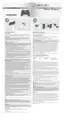





















