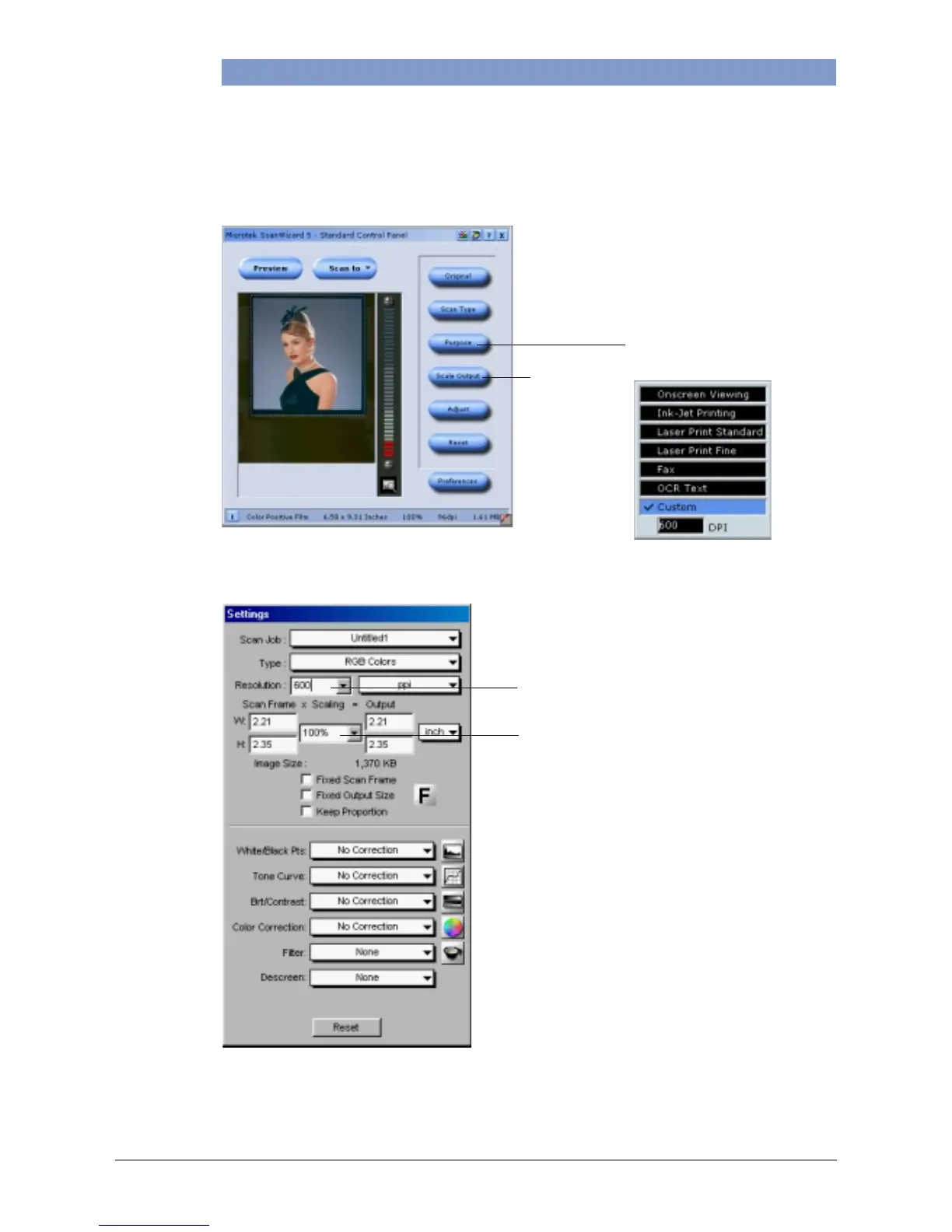ScanWizard 5 - Standard Mode
Set Scaling
here to
100%
ScanWizard 5 - Advanced Mode
Set Scaling here to 100%
Set Resolution here to 600 dpi
Click the Purpose button to
select your Resolution value.
When the drop-down menu
appears, select Custom, and
type 600 at the dpi box, as
shown below.
C. Getting the best results
To obtain the best results when scanning with the LightLid 35, set the scan Resolution
to a minimum 600 dpi and the Scaling to 100%. Refer to the diagrams below for more
information on how to set these values in ScanWizard 5 Standard and Advanced Modes.
Microtek LightLid 35 Installing and Getting Started 3
