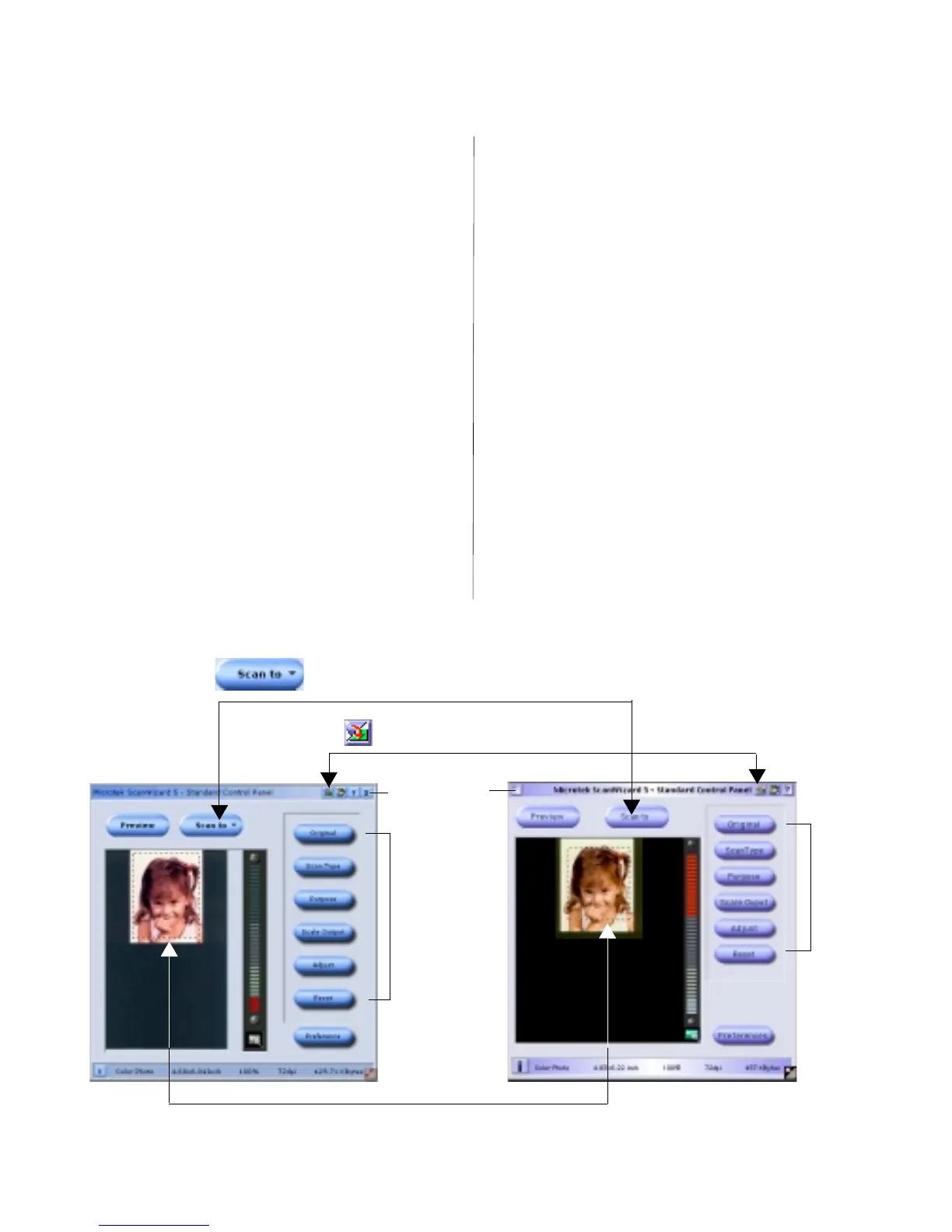6
English
Deutsch
Français
Italiano
Nederlands
Español
TT
TT
T
ake note of the followingake note of the following
ake note of the followingake note of the following
ake note of the following:
• When
ScanWizard 5 is launched, pressing either the
Scan, Copy
or E-mail button from the scanner’s front
panel will automatically perform a “fast preview” of the
material. The “
Scan toScan to
Scan toScan to
Scan to” button from the ScanWizard 5
control panel will stay or be transformed into
Copy Copy
Copy Copy
Copy or
E-mailE-mail
E-mailE-mail
E-mail according to the function selected on the front
panel button.
• The Setup button control can only be used for the
MSC MSC
MSC MSC
MSC utility. It is disabled or not functional when using
ScanWizard 5ScanWizard 5
ScanWizard 5ScanWizard 5
ScanWizard 5.
B. Launch ScanWizard 5 as a
stand-alone program
Note: Make sure you close the MSC utility before launching
ScanWizard 5. Do not run ScanWizard 5 and MSC at the
same time.
A second way to scan is to launch ScanWizard 5 as a
stand-alone program. a) For PCs: Go through the Windows
menu -- click Start, Programs, ScanWizard 5, ScanWizard
5; or b) For PCs or Macs: Double-click the ScanWizard 5
icon on your desktop.
1. When ScanWizard 5 launches, it automatically
performs a fast preview of the material and displays it
in the preview area.
2. In the preview window, you can re-size the floating
dotted line around the image by dragging on the edge
or corner of the scan frame to determine the final size
of the actual scan.
3. To make adjustments to the image, use the tool
buttons. To scan the image, click the “
Scan toScan to
Scan toScan to
Scan to” button.
The image is then scanned and saved to a file. Aside
from saving, you may also deliver the scanned image
to an image-editing software, an e-mail editor, or a
web browser.
Click here to
exit
ScanWizard 5
Save the scanned image to a file,
or deliver it to an image-editing
program, an e-mail editor, or a web
browser.
Re-size dotted line for size of the actual scan
Click on this button to switch to the
Advanced Control Panel window
Tool
buttons
for
image
settings
Tool
buttons
for
image
settings
ScanWizard 5
for
Windows
ScanWizard 5
for
Macintosh
