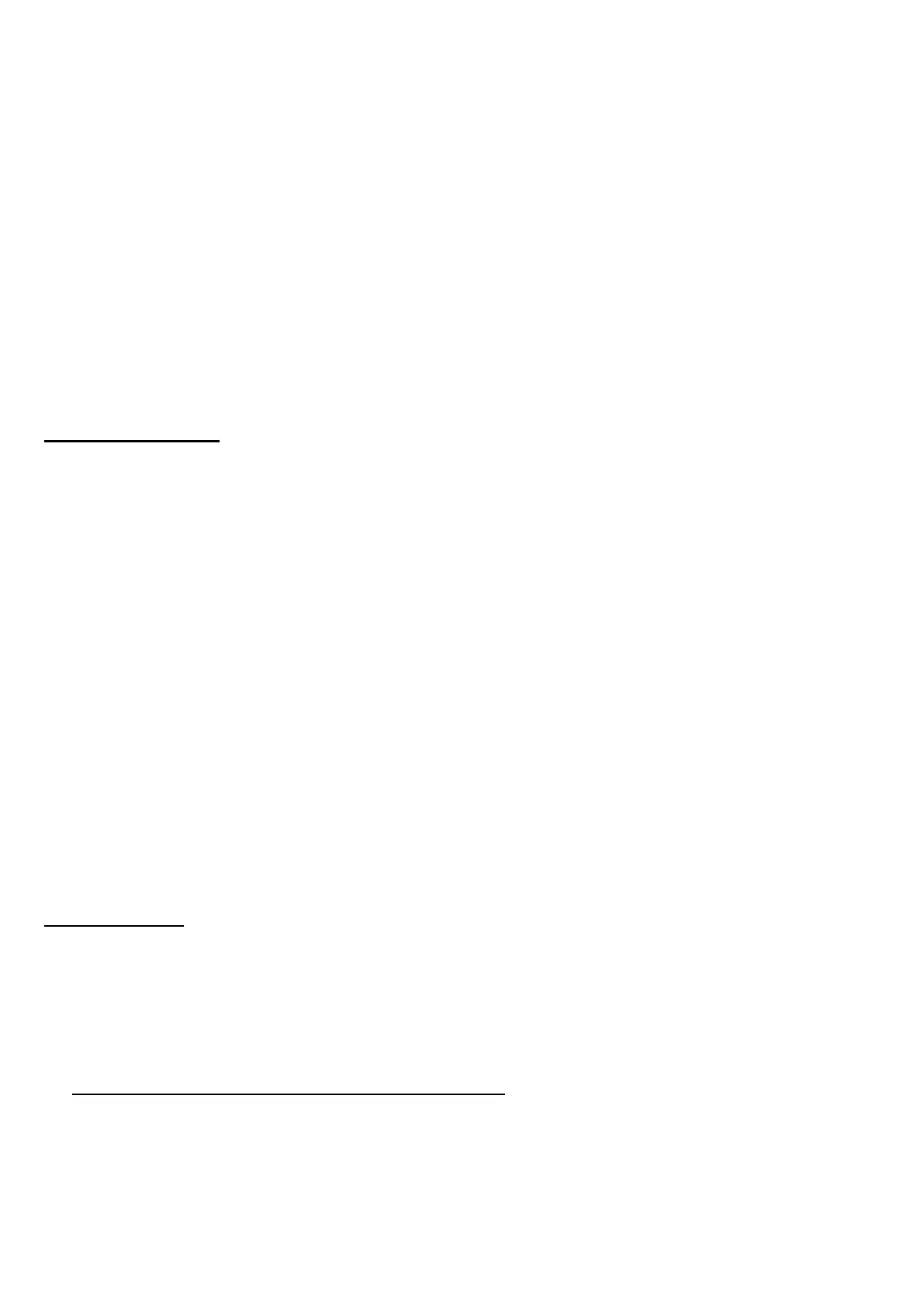12. MIDI In & Out Interface: The MIDI ports can be used for receiving MIDI time code (MTC), or sending
and receiving MIDI signals between your digital audio/MIDI sequencing software and external sound
modules, keyboards, MIDI controllers, etc. And the MIDI cable is standardized and widely available.
13. Line/Inst. Input: These 1 /4-IN connector accepts an instrument or line level signal for Left & Right of the
Audiolink3.
14. Phantom power (+48V) on/off: Use this switch to turn on /off the 48V phantom power.
15. USB Jack: This jack connects the Audiolink3 to your computer. Using USB 1.1) (or higher) connection.
16. Power Supply Jack: DC 9V input. If Power Supply on USB is not enough, please use the External Power
Adapter for power supply. Especially when you open the phantom power (+48V).
US B Co nn e ct i on
The Audiolink3 communicates with your computer through a USB port. It is also powered by the USB
connection. Because of this, we recommend that you plug the Audiolink3 into one of the built-in USB ports on
your computer, not through a keyboard connection or USB hub.
To connect your Audiolink3, find the open jack of an unused USB port on your computer and connect it to the
Audiolink3 jack with the included USB cable. This computer USB jacks will most often be located on a rear
panel and will probably be marked with a symbol looking something like the one pictured here.
In Windows XP & Vista, the Audiolink3 is class-compliant; you may simply plug the unit into a USB port.
However, choosing to install the driver will allow the following added functionality;
Windows XP and Vista-Device Control Panel and ASIO support with low-latency drivers
SOFTWARE INSTALLATION
Windows XP
Follow these instructions to install the Audiolink3 driver on a Windows XP computer.
1. First connect the Audiolink3 to your computer using the supplied USB cable
2. Windows will detect the new USB device and install the USB audio device automatically
It is for the system build-in USB driver Install. But if you want to install the ASIO driver for it, please do next:.
3. Download the ASIO Driver “Neutron_AL3_WIN32_2.9.30/ Neutron_AL3_X64_2.9.30” from:
http://www.midiplus.com.tw/MIDIPLUS-Download.htm .
4. Install the ASIO Drivers.
You should do this before connecting the Audiolink3 interface to the USB port on your computer. Insert the
Audiolink3 and run “Setup” in the folder “Install Neutron_AL3_WIN32_2.9.30/ Neutron_AL3_X64_2.9.30” ,
