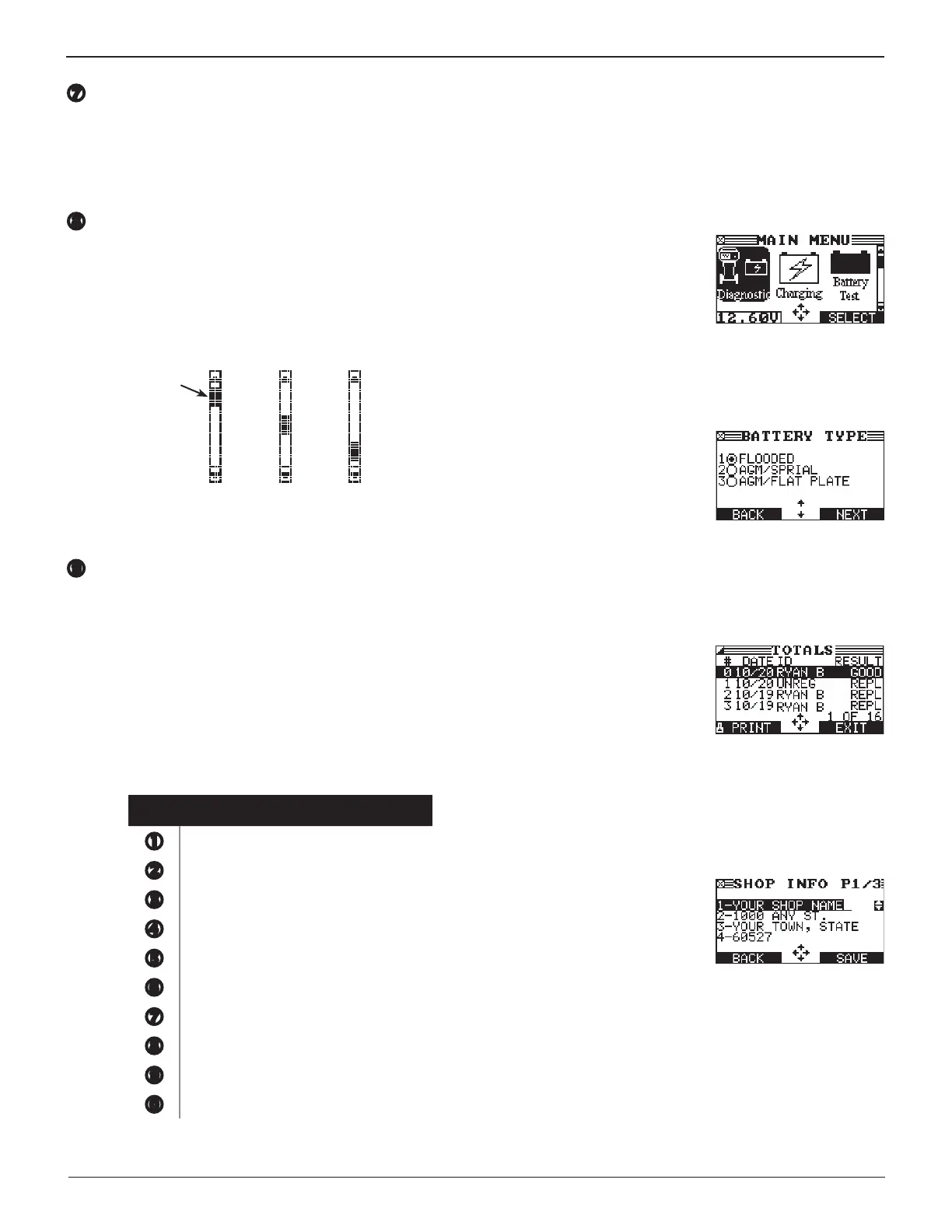12
Chapter 1: Introduction & Overview GR8
Menu Screen Arrows (tu)
When displayed, the arrows show you which ARROW key
on the keypad to press to display other icons or screens.
When displayed under a list of options, the menu screen
arrows show you which keypad arrow to press to
highlight a character or item in a list.
Scroll Bar
Another navigational aid is the scroll bar on the right side
of the screen. The position of its scroll box shows you
whether the screen is the top (or only screen), middle, or
last in a series.
Some screens also indicate the page order with a notation
such as P1/3 (page 1 of 3).
Top or
only
screen
Middle
screen
Last
screen
Scroll
Box
Alphanumeric Keypad
In some cases, you can use the alphanumeric keypad
to enter numerical test parameters instead of scrolling
to them with the ARROW keys. You can also use the
alphanumeric keys to create and edit customer coupons
and your shop contact information on printed test results,
and manage User IDs.
To add a space, press u. To erase a space and insert a
character, press t.
Refer to the following table for the characters associated
with each alphanumeric key.
Key Character
$ - ( ) 1
a b c 2
d e f 3
g h i 4
j k l 5
m n o 6
p q r s 7
t u v 8
w x y z 9
% , . # 0
Data Entry Methods
Typically, the soft key below the right half of the screen
conrms your choice. The soft key below the left half of the
screen cancels your choice or returns you to the previous
screen.
Menu Icons
A menu icon is a graphical
representation of a function
you
can select, such as the DC Amp
Meter Test Icon in the DMM Menu.
To select an icon, use t or u to
highlight it. Highlighting changes
the icon to a white picture on a black background. To conrm
your selection, press the appropriate soft key.
Option Buttons
Some lists have option buttons
before each item. To select an
item, use or to move the dot
to the button next to the item. To
conrm your selection, press the
appropriate soft key.
You can also
use the alphanumeric keypad to enter the number preceding
the option button of your choice. No additional keypress is
needed to proceed.
Scrolling Lists
Scrolling lists contain items that
extend above and below the screen.
The rst number above the right
soft key indicates the position in
the list of the highlighted item. The
second number above the right soft
key indicates the number of items in the list.
To select an item,
use or to highlight the item, and press the appropriate
soft key. To move the highlight bar up five lines at a time, press
t
.
To
move the highlight bar down ve lines at a time,
press u
.
Alphanumeric Entry
Some selections require you to use
the alphanumeric keypad. These
“user-defined” selections have a
blinking horizontal line (cursor) to
the right of the last character.
Use or to highlight a line for editing. Display the character,
symbol, or number you want by rapidly pressing its key as
many times as needed. If you pause, the cursor moves to the
right. To backspace, press t. Use u to add a space. Use
or to highlight a line for editing. When nished, press the
appropriate soft key to save your settings.
