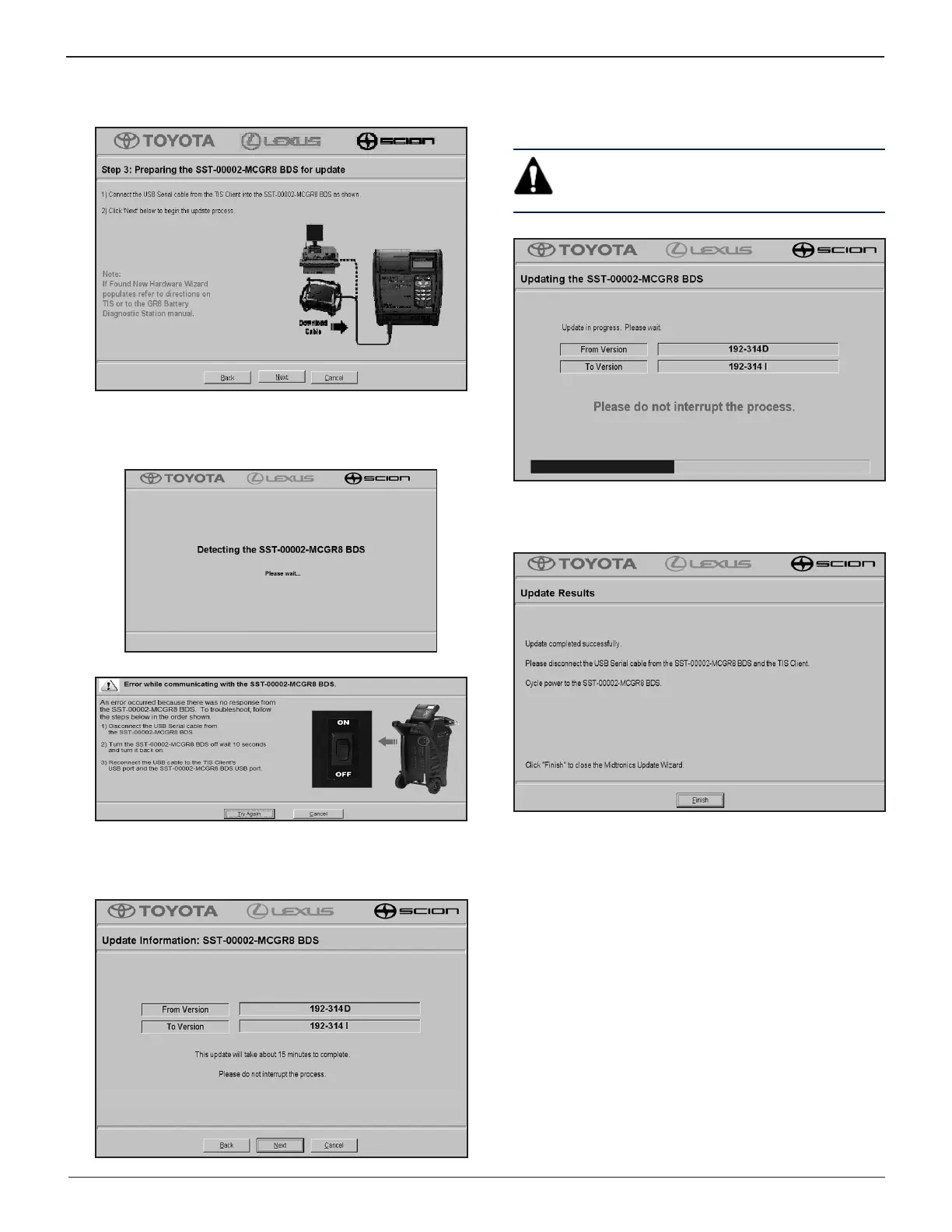28
Chapter 7: Software Update (MUW) GR8
6. Connect the USB cable to the charger Control Module and
the TIS client and click “Next” to continue.
The software will attempt to detect the charger. If there is
a communication problem, the MUW will display an error
message with troubleshooting tips
7. After troubleshooting, click “Try Again” to continue. Once
a connection has been established, the Midtronics MUP
le and version information will be displayed.
8. Click the “Next” button to begin the update process. The
update to the charger will begin. The updating process
can take 15 to 20 minutes to complete.
IMPORTANT: Do not interrupt the updating
process. Stopping the updating process before
it is completed will make the charger inoperable.
When the update has been completed successfully, the
following screen is displayed.
10. Click “Exit”, disconnect the USB cable from the charger
Control Module, and cycle the power to the unit.
The software updating process is now complete.
