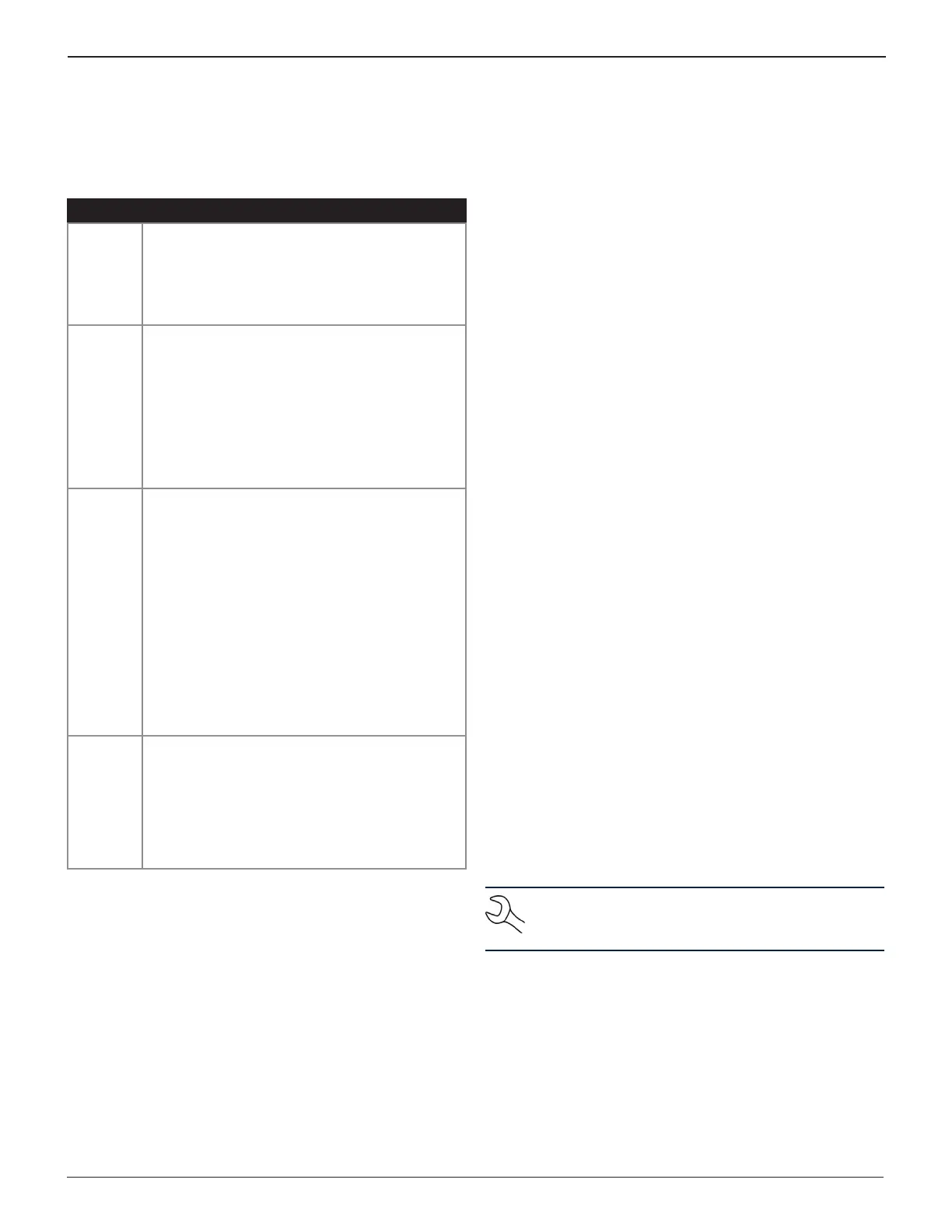29
Chapter 8: Maintenance & TroubleshootingGR8
Test Messages
If troubleshooting does not solve the problem, call Midtronics
Customer Service at 1.800.776.1995.
Message Explanation
Battery
Too Cold
The charger may display BATTERY TOO COLD.
Warm the battery and retest. Never charge a
frozen battery. Gases may form, cracking the
case, and leak battery acid. Select EXIT to return
to the Main Menu or PRINT to print the screen
message.
Surface
Charge
Detected
The battery will hold a surface charge if the
engine has been running or after the battery has
been charged. The charger may prompt you
to remove the surface charge before it begins
testing.
1. Follow the screen instructions indicating when
to turn the headlights on and off.
2. The charger will resume testing after it
detects that the surface charge is removed.
System
Noise
Detected
The charger has detected computer, ignition
noise, or parasitic drain, and will attempt to retest.
Make sure all vehicle loads are off, doors are
closed, and the ignition is in the off position. The
charger will automatically retest when it no longer
detects system noise. If the message reappears:
• You may be testing too close to a noise
source, such as a charger or other high-
current device. If so, move away and retest.
• If you are unable to nd the source of the
noise, fully charge the battery and retest. If
the message appears after recharging, test
the battery out of the vehicle.
• Disconnect the battery cables and retest.
Unstable
Battery
Detected
A battery that is weak, or that has just been
charged, may retain enough electrical activity to
be detected by the charger and will adversely
affect the test results. A fully charged battery
should stabilize quickly, after which the charger
will automatically retest. Weak batteries should
be charged and retested. If the battery is fully
charged, check the clamp connections.
Test Cable Maintenance
Test cables are consumable items. Cables are like tires in that
the more you use them and the harder you drive them, the
shorter their useful life. Here are a few things you can do to
protect your test cables from damage and premature wear:
Cleaning Clamps
• The grease, dirt, and sulfation that build up on battery ter-
minals are highly corrosive and can damage the clamps
over time. Before connecting the clamps, ensure accurate
test readings and protect the clamps by cleaning the bat-
tery case and terminals using a wire brush and a mixture
of water and baking soda.
• Periodically clean the clamps using a mixture of baking soda
and water, or a mild hand-soap, and a small bristle brush.
Handling Test Cables
• Always connect and disconnect the clamps to the battery
by opening and closing the clamps. Never pull on the test
cables to remove the battery clamps. Pulling can damage
the Y-junction, the cables, and the clamps to the extent
that the charger may produce lower-than-expected con-
ductance readings or fail completely.
• The charger cables are engineered to enable you to per-
form a full system test while sitting in the driver’s seat.
When not using the full length of the cables, keep them
coiled with about an 8-to-10-inch diameter.
Storing Test Cables
Because the test cables are the “tires” of the charger, they
have a certain life expectancy and will wear out eventually.
However, the abuse examples cited above are not covered
under warranty. To ensure the best performance and longest
life of the test cables, attach and remove them with care.
If an inspection or a change in test results indicate that the test
cables need to be replaced, please call Midtronics Customer
Service at 1.800.776.1995.
IR Printer
The printer included with the tester is a portable thermal
printer with an infrared interface. Battery voltage and head
temperature compensation is used to provide constant print
quality. The printer uses rechargeable batteries, not replaceable
batteries, and comes with a CHARGER that is NOT A POWER
SUPPLY. Therefore, if the batteries do become discharged,
they must be charged for up to four hours to be fully charged.
The printer will not function properly by simply plugging the
charger in. For best results, follow these instructions.
The printer must only be used with (00002-A0900) charger.
Using an unapproved source may void the warranty.
NOTE: To conserve battery charge, the printer will
turn o after two minutes of inactivity. For frequent
printer use, leave the charger plugged in at all times.
Chapter 8: Maintenance & Troubleshooting
