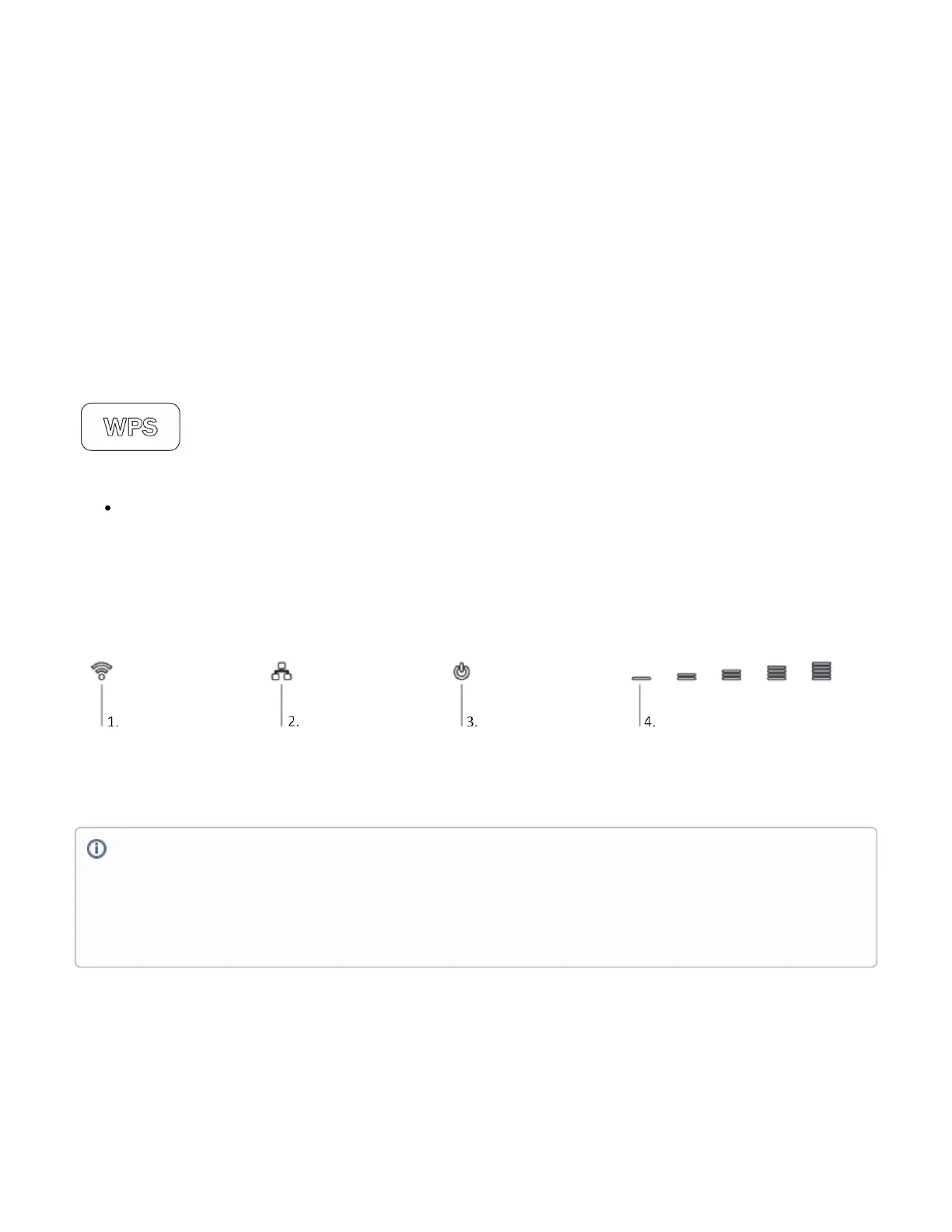1.
2.
3.
4.
We recommend checking for updates frequently to receive the latest updates for your RouterOS software to ensure the best performance and stability.
RouterOS includes many configuration options in addition to what is described in this document. We suggest starting here to get yourself accustomed to
the possibilities: . In case an IP connection is not available, the Winbox tool ( ) can be used to connect to the MAC https://mt.lv/help https://mt.lv/winbox
address of the device from the LAN side (all access is blocked from the Internet port by default).
For recovery purposes, it is possible to boot the device for reinstallation, see section .Buttons and Jumpers
Mode button
The mode button is located on the back of the unit, on the right side.
The Default configuration for the Mode button is dark mode - to turn off all LEDs. The button can be configured in RouterOS to run any user-specified
scripts.
Sync button
The sync button is located on the top of the unit. WPS Sync button, if configured on the wireless interface, can be used to connect new clients.
Press and hold the WPS button for 1 – 5 seconds to enable WPS for wireless interfaces.
Front LED status
Wireless network activity.
Ethernet port activity.
System LED.
5G signal strength.
SIM slot usage
Cellular connection technology based on the System LED color:
Red: GSM
Yellow: 3G
Blue: LTE
Green: 5G NSA
Violet: 5G SA
Led not blinking: Not registered
