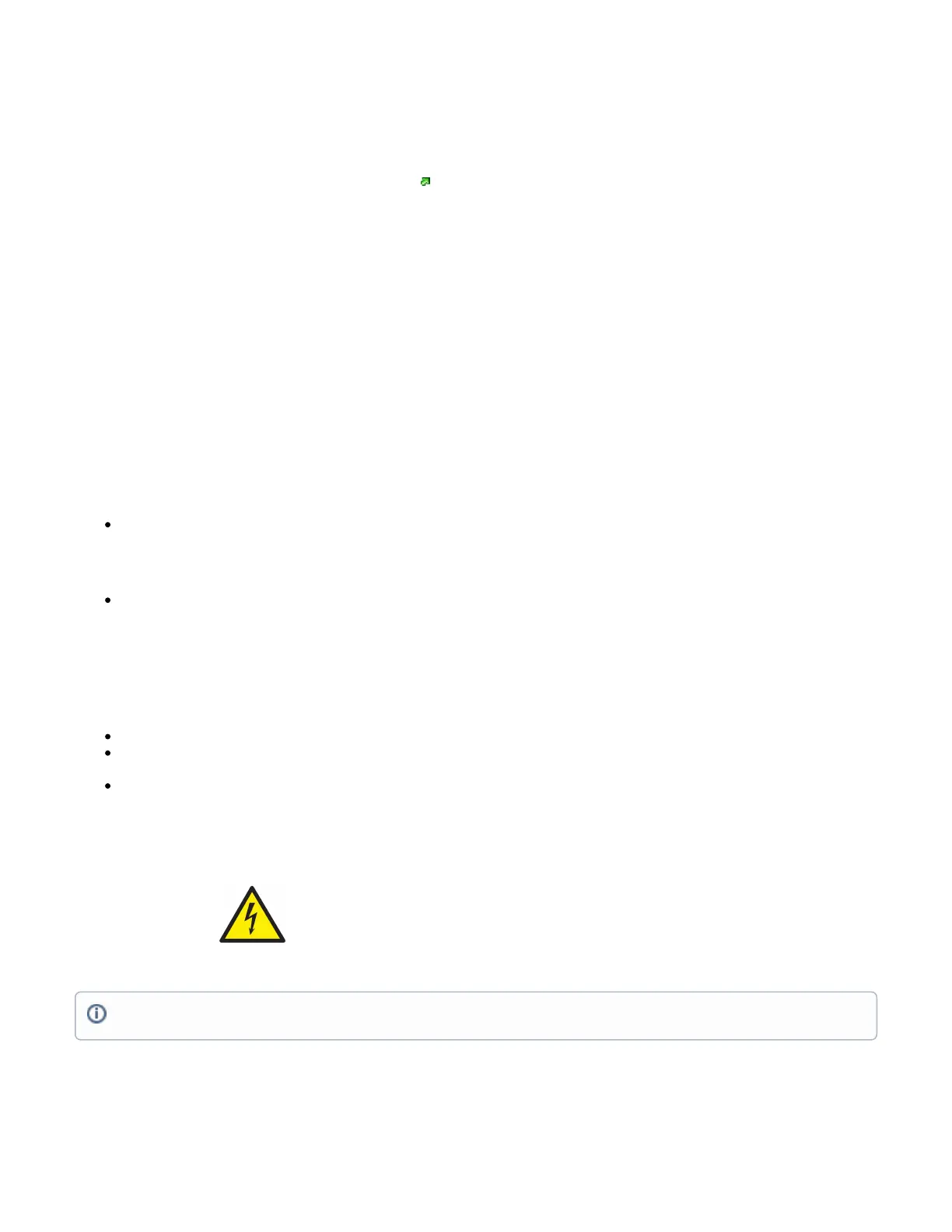1.
2.
3.
4.
5.
First steps
Connect an Ethernet cable to the Ethernet port, connect the other end of the Ethernet cable to a PoE injector. Plug the PoE injector into your PC
or into your local network switch. Plug the power adapter into the PoE injector to start your device;
Set your computer IP configuration to automatic (DHCP);
Once connected to the network, open in your web browser to start configuration, since there is no password by default, you https://192.168.88.1
will be logged in automatically;
We recommend clicking the "Check for updates" button and updating your RouterOS software to the latest version to ensure the best
performance and stability;
Choose your country, to apply country regulation settings and set up your password on the screen that loads.
Configuration
Once logged in, we recommend clicking the "Check for updates" button in the QuickSet menu, as updating your RouterOS software to the latest version
ensures the best performance and stability. For wireless models, please make sure you have selected the country where the device will be used, to
conform with local regulations.
RouterOS includes many configuration options in addition to what is described in this document. We suggest starting here to get yourself accustomed to
the possibilities: . In case IP connection is not available, the Winbox tool ( ) can be used to connect to the MAC address https://mt.lv/help https://mt.lv/winbox
of the device from the LAN side (all access is blocked from the Internet port by default).
For recovery purposes, it is possible to boot the device for reinstallation, see section .Buttons and Jumpers
Extension slots and ports
Integrated wireless:
LDF 5, 5 GHz, 802.11a/n;
LDF 5 ac, 5 GHz, 802.11a/n/ac.
One Ethernet port, supporting automatic cross/straight cable correction (Auto MDI/X), so you can use either straight or cross-over cables for
connecting to other network devices.
Buttons and jumpers
The reset button has three functions:
Hold this button during boot time until LED light starts flashing, release the button to reset RouterOS configuration (total 5 seconds);
Keep holding for 5 more seconds, LED turns solid, release now to turn on CAP mode. The device will now look for a CAPsMAN server (total 10
seconds);
Or Keep holding the button for 5 more seconds until LED turns off, then release it to make the RouterBOARD look for Netinstall servers (total 15
seconds);
Regardless of the above option used, the system will load the backup RouterBOOT loader if the button is pressed before power is applied to the device.
Useful for RouterBOOT debugging and recovery.
Safety Notice
Electric shock hazard. This equipment is to be serviced by trained personnel only.
Specifications
For more information about this product, specifications, pictures, downloads and test results please visit our web page:
Warning: Operation of this equipment in a residential environment could cause radio interference.