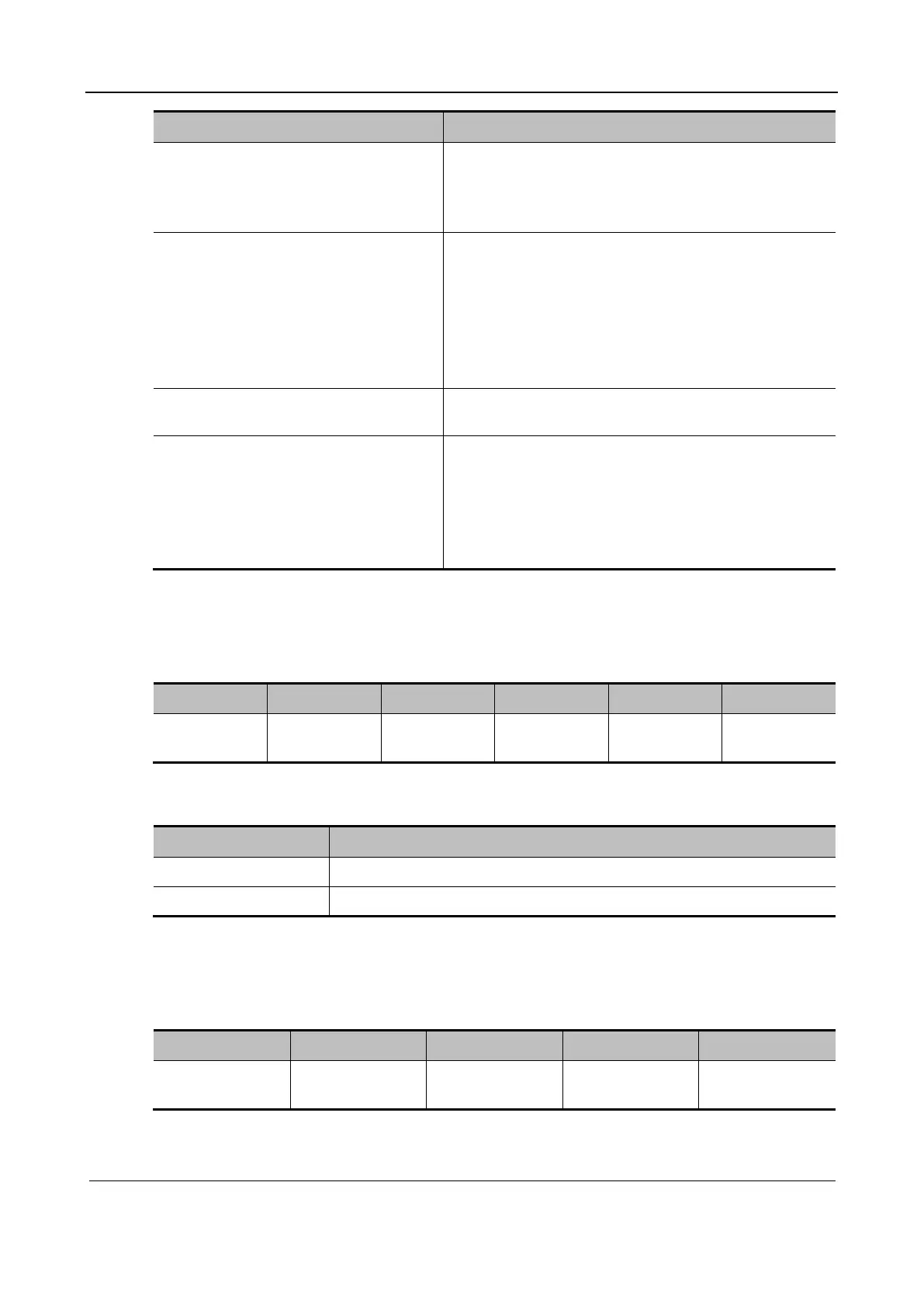Part II General Information
Function and Performance Check 225
Procedure Acceptance Criteria
iClear
Touch screen >iClear
Press Set or the parameter button for adjustment.
The system provides 5 levels of iClear effects
adjustment, off represents no iClear is turned on, and the
bigger the value the stronger the effect.
Touch screen > U/D Flip
Touch screen > Rotation
The system supports up/down and left/right flipping.
The system supports rotation by an angle of 0°, 90°,
180°, or 270°.
When the image is rotated in an angle of 90° or 270°, the
depth scale is displayed on the upper part of the screen.
The M mark indicates the orientation of the image; the M
mark is located right above the imaging area by default.
Optimize Speed Tap Optimize Speed to adjust the speed on the touch
screen. The TSI value is 1540 in image parameter area.
HD Scope Tap [HD Scope] on the touch screen, the ROI appears.
The image inside the ROI is clearer than the outside.
When the ROI box is solid line, roll the trackball to
change its position.
When the ROI box is dotted line, roll the trackball to
change the size.
M mode
In M mode scan, the image parameter area on the screen displays the real-time parameter values as
follows:
Items F D G V DR
Description Frequency Depth M Gain M Speed M Dynamic
Range
Parameters that can be adjusted to optimize the M Mode image are indicated in the following.
Adjustment Items
Control panel Gain, TGC, Depth, Focus Position
Touch screen Display Format, M Soften, Tint Map, Speed, iClear, and Dynamic Range
Color mode
In Color mode scan, the image parameter area on the screen displays the real-time parameter
values as follows:
Items F G WF PRF
Description Frequency Color Gain Color Wall Filter Pulse repetition
rate
Parameters that can be adjusted to optimize the Color mode image are indicated in the following.