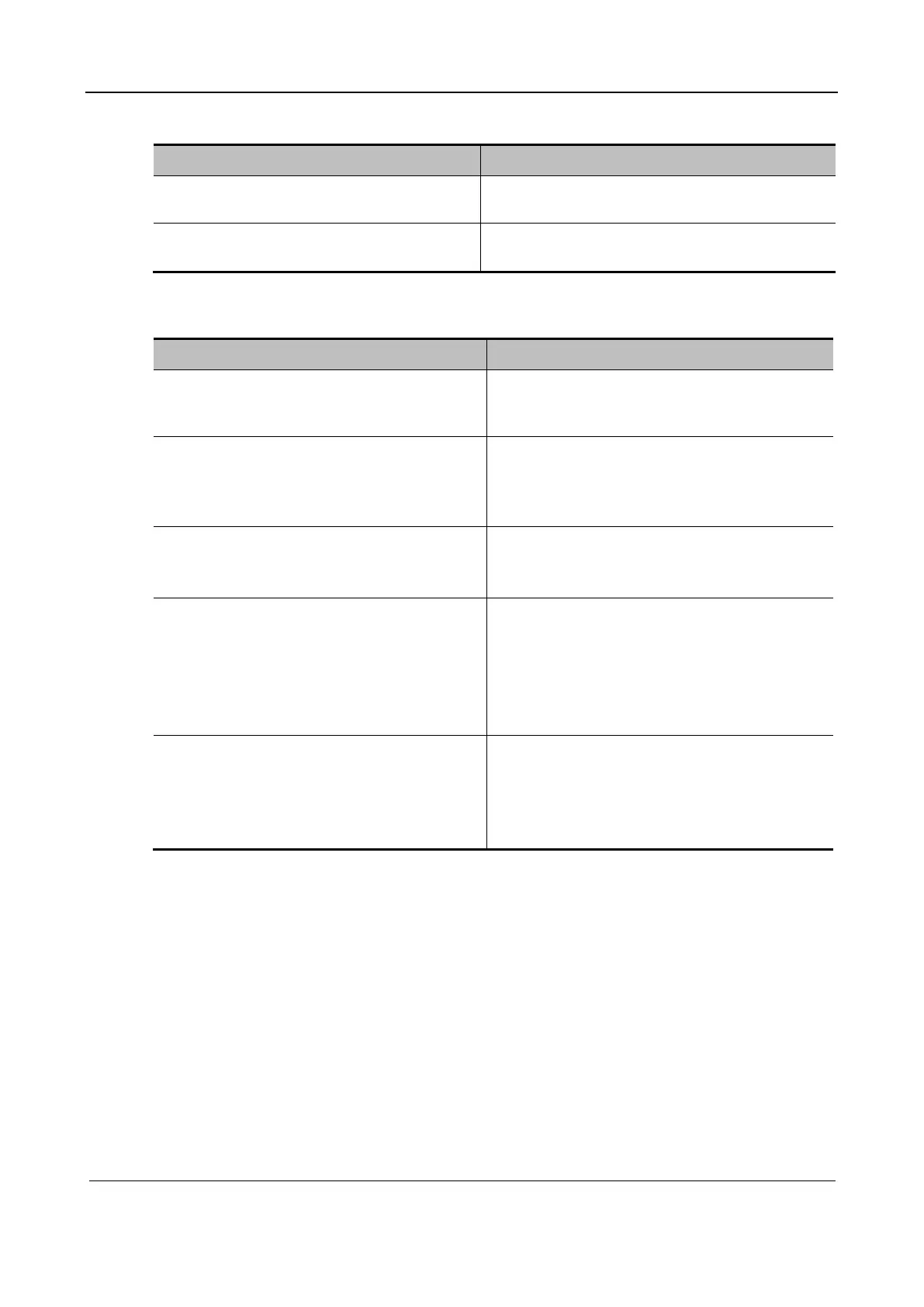Part II General Information
Function and Performance Check 228
6.4.2.4 Probe Identification and Switching
Procedure Acceptance Criteria
Press Freeze and insert the probe. Press Freeze
and tap Probe on the touch screen.
The ultrasound equipment can identify the
connected probe properly.
Press Freeze, remove the probe, and insert
another probe.
The ultrasound equipment can immediately identify
the new probe type.
6.4.2.5 Image Management
Procedure Acceptance Criteria
During image scan, press Save (preset to Save
Single-Frame Image).
The system stores the current single-B image to
the patient database and displays the thumbnail of
the stored image on the right of the screen.
Choose Setup > System > General and select
Sending/printing Image after End exam in the
patient management area.
Tap End on the touch screen during the scan.
The system automatically sends the entire check
image to the connected default DICOM storage
server or print server.
Tap Review on the touch screen.
Tap Exit on the image review screen, or
tap Review again.
The system enters image review mode.
The system exits image review mode.
Press the user-defined key for iVision on
the control panel.
On the iVision screen, add the content to
be played and select the demo mode.
Select an item in the list and click Start.
Click Exit.
The iVision screen appears.
The system starts image review.
Image files are played according to file
names one by one (including the image of
system-relevant and PC-compatible format).
The system exits image review.
Tap iStation to access the patient information
management screen.
The stored image corresponding to the patient ID
can be viewed. You can perform the following
operations on the image:
Back up (or recover)
Send (to DICOM or USB flash drive)