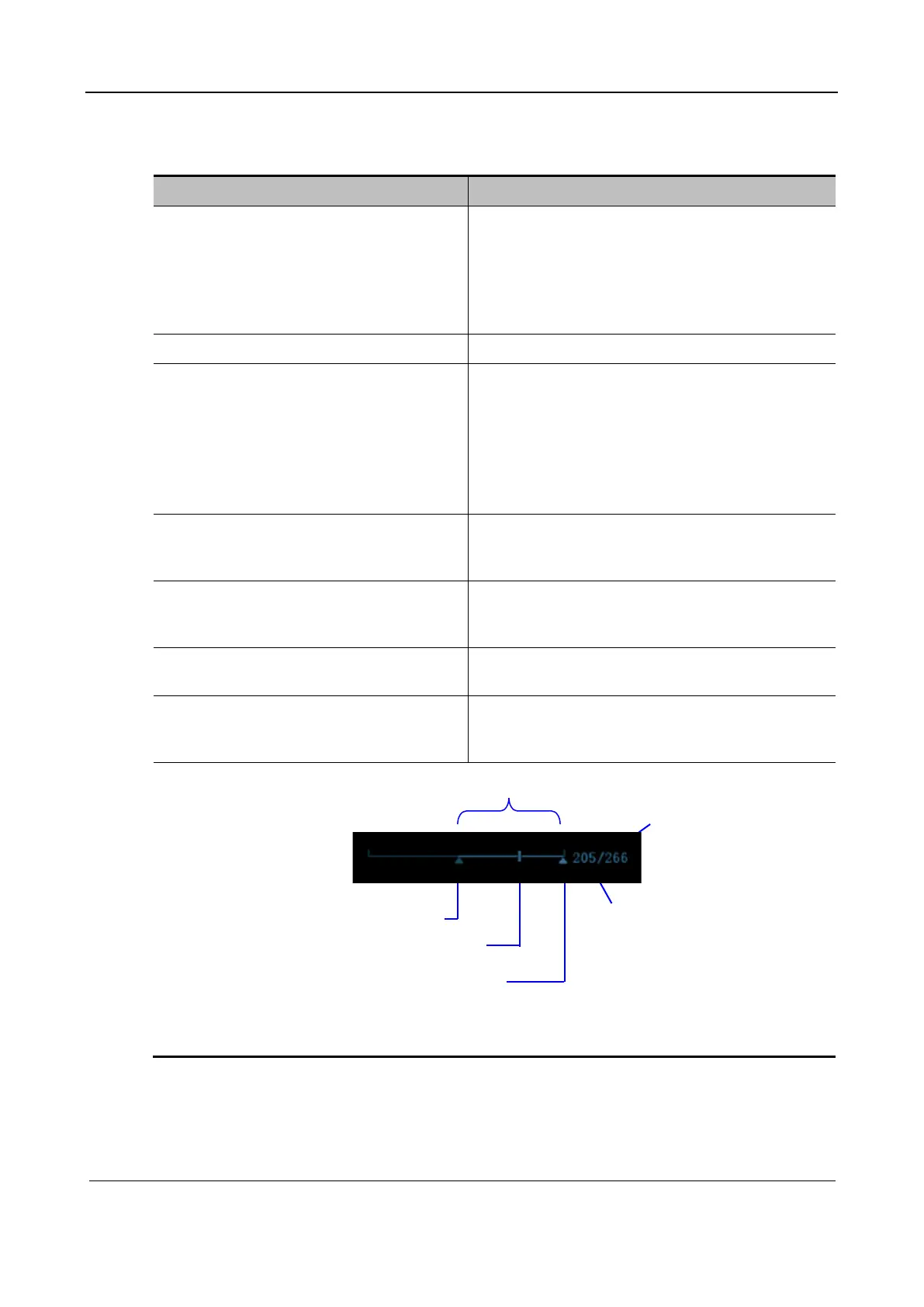Part II General Information
Function and Performance Check 227
6.4.2.3 Cine Review
Procedure Acceptance Criteria
Press Freeze to freeze the image, and
the system enters the manual review
state automatically. (Prerequisite: Set
Status after Freeze to Cine.)
Tap iStation on the touch screen and
then Review to open a cine file.
The system enters the cine review state.
The system enters the auto review state.
Move the trackball/touchpad. Perform cine review manually.
Tap Auto Review on the touch screen to
adjust the review speed.
Auto review is enabled. Use this key to change the
auto cine review speed.
A greater speed value contributes to a higher review
speed, and a smaller speed value indicates a lower
review speed.
Tap Auto Review again. The system exits the auto
review mode when the speed is displayed as Stopped.
Move the cursor to the start position (or
image frame) for review and tap Set Begin
on the touch screen.
Set the start position for auto review.
Move the cursor to the end position (or
image frame) for review and tap Set End on
the touch screen.
Set the end position for auto review.
Turn the Auto Review knob. Cine review is performed according to the specified
start and end positions.
Press Freeze again to unfreeze the image.
The freeze indicator is off. The image is unfrozen.
The system returns to the scan state and exit cine
review.
Start point for auto review
End point for auto review
