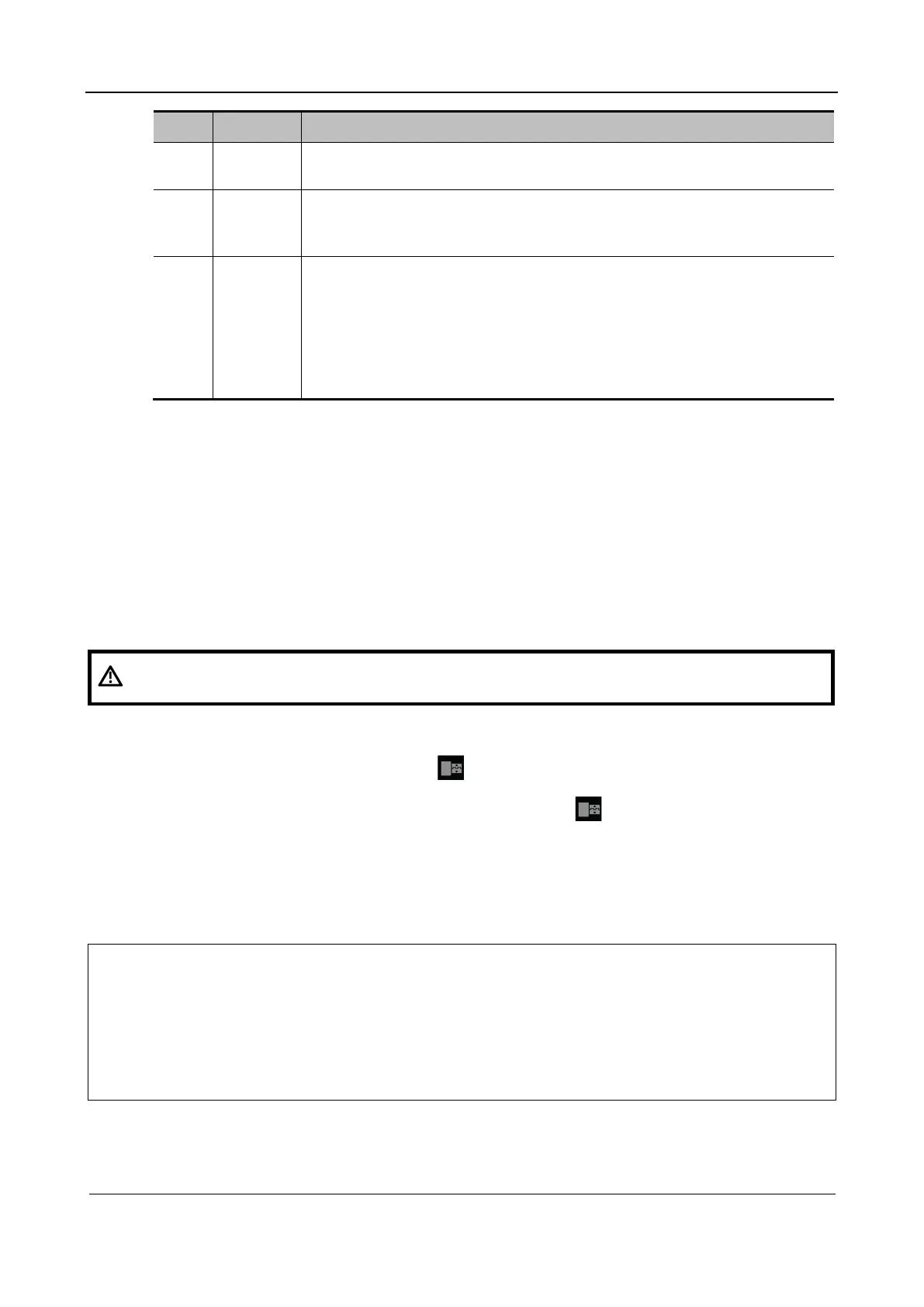Part I Service Scenarios
Installation 17
No. Item Description
5. Colorful If different kinds of color graphics appear on the screen where the color and the
word of each graphics are consistent, test is passed.
6. Focus Press Set to switch among the three screens. If the images are clear with letters
and characters easy to be recognized and there is no ambiguous display or
variance among them, the test is passed;
7. BadPoint Press Set to enter pure color screens of green, blue, red, black and white.
Observe the LCD screen. Check the bright dot and dark dot on the black and
white screens. Criterion for pass: bright dot quantity is 0; number of continuous
dark dot pairs is ≤ 3, and no continuous dark dot appears in the image area; there
are no three or more than three continuous dark dot; dark dot defects number is
≤ 7, and number of dark dots in the image area is ≤ 2; point flash defects is 0;
space between fail points is ≥ 5 mm.
3. Tap Exit on the touch screen to return to the main monitor test screen.
1.2.5 Connecting Peripherals
1.2.5.1 Connecting a Footswitch
Directly connect the USB cable of the footswitch to an available USB port on the equipment.
Set the functions of the footswitch on the Key Config page. For details about the configuration method,
see the user manual.
1.2.5.2 Connecting/Removing a USB Memory Device
WARNING:
DO NOT directly remove a USB storage device; otherwise, the USB storage device
and/or the system may be damaged.
When connecting a USB storage device to the ultrasound system via a USB port, you can hear a sound
if it is connected successfully and the icon will appear in the lower right corner of the screen.
To remove the USB storage device, move the cursor to the icon in the lower right corner and press
Set. On the Remove USB Device screen, select the storage device to be removed and click OK to
securely remove the USB storage device. There will be a sound feedback when the USB storage device
is being removed.
The system supports an external DVD R/W drive, which is connected to the ultrasound system via a
USB port.
Note:
When connecting an external DVD R/W drive, connect the two cables of the drive to the
ultrasound system or USB ports on the trolley if the drive provides two USB power cables.
In this way, the DVD R/W drive can work normally.
If the USB flash drive cannot be identified, remove and reconnect it.
If it still cannot be identified after you try this workaround several times, replace the USB
flash drive. If the problem persists, contact Mindray Customer Service Department or sales
representative.