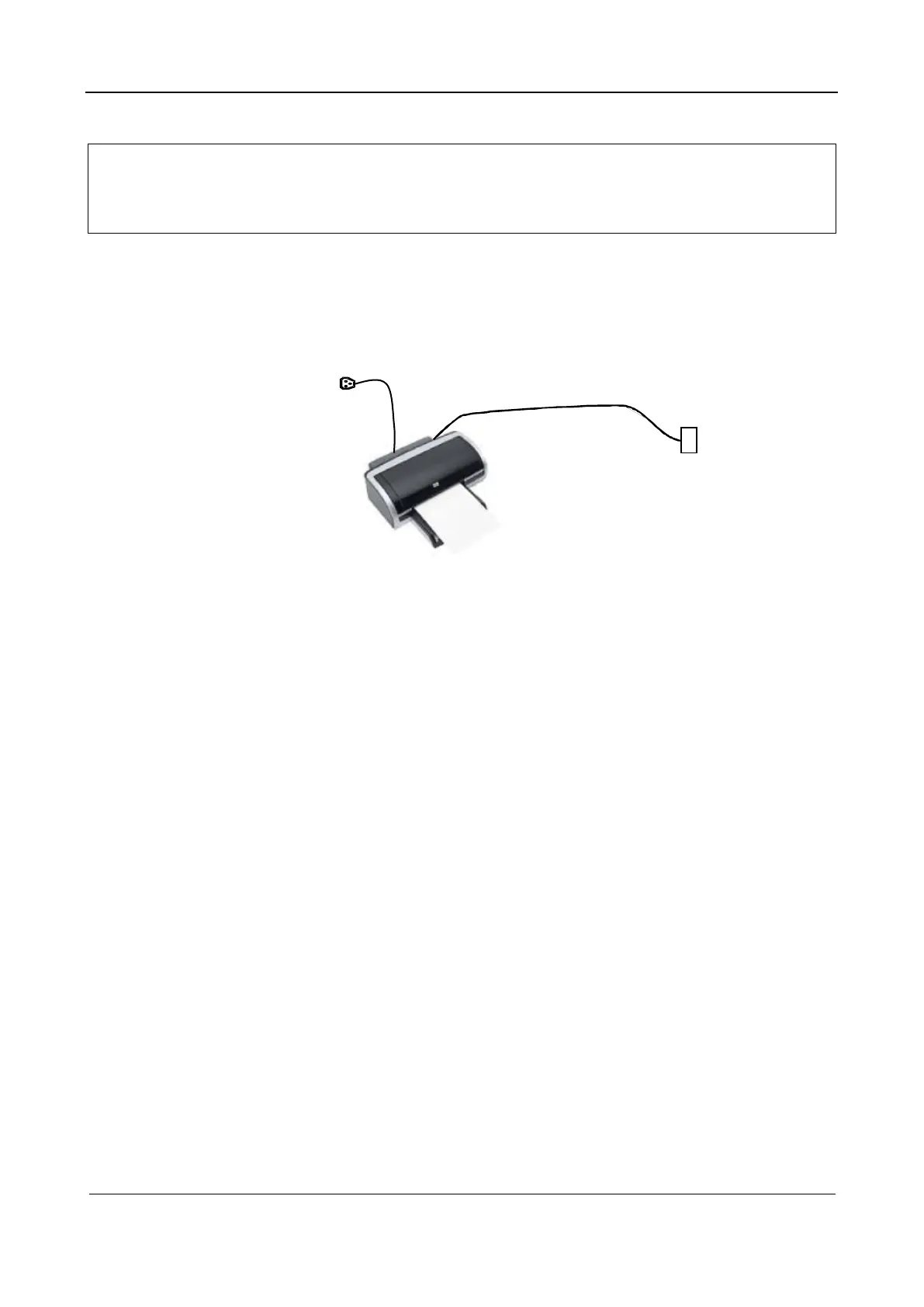Part I Service Scenarios
Installation 18
1.2.5.3 Installing a Graph/Text Printer
Note:
No driver needs to be installed for the printer listed in Part II General Information:
1.1.3Supported Peripherals
. If a driver needs to be installed for the connected printer,
contact Mindray Customer Service Department or sales representative. See the
accompanying manual of the printer for more details.
As shown in the figure below, a graph/text printer has a power cable and a data cable. The power cable
must be directly connected to a socket that is properly grounded.
The procedure is as follows:
1. Connect the data cable of the printer to the USB port of the equipment.
2. Power on the equipment and the printer.
3. Choose Setup > Print to access the Print Service page.
a Select Report Print in the Service Type column.
b In the PROPERTY area, select a printer and set printing parameters.
c Click Save to save the settings.
1.2.5.4 Installing a Printer Driver
If a driver needs to be installed for the connected printer, proceed as follows:
1. Connect the data cable of the printer to the USB port of the equipment.
2. Power on the equipment and the printer.
3. Put the installation CD of the printer driver into the external CD-ROM drive connected to the
ultrasound system.
4. Install the printer driver program. Choose Setup > Maintenance > Setup > Enter Windows. Enter
the password and click OK. The system enters the following screen.
See Part I Service Scenarios: 2.3.3Entering Windows for the password for entering Windows.
Data cable