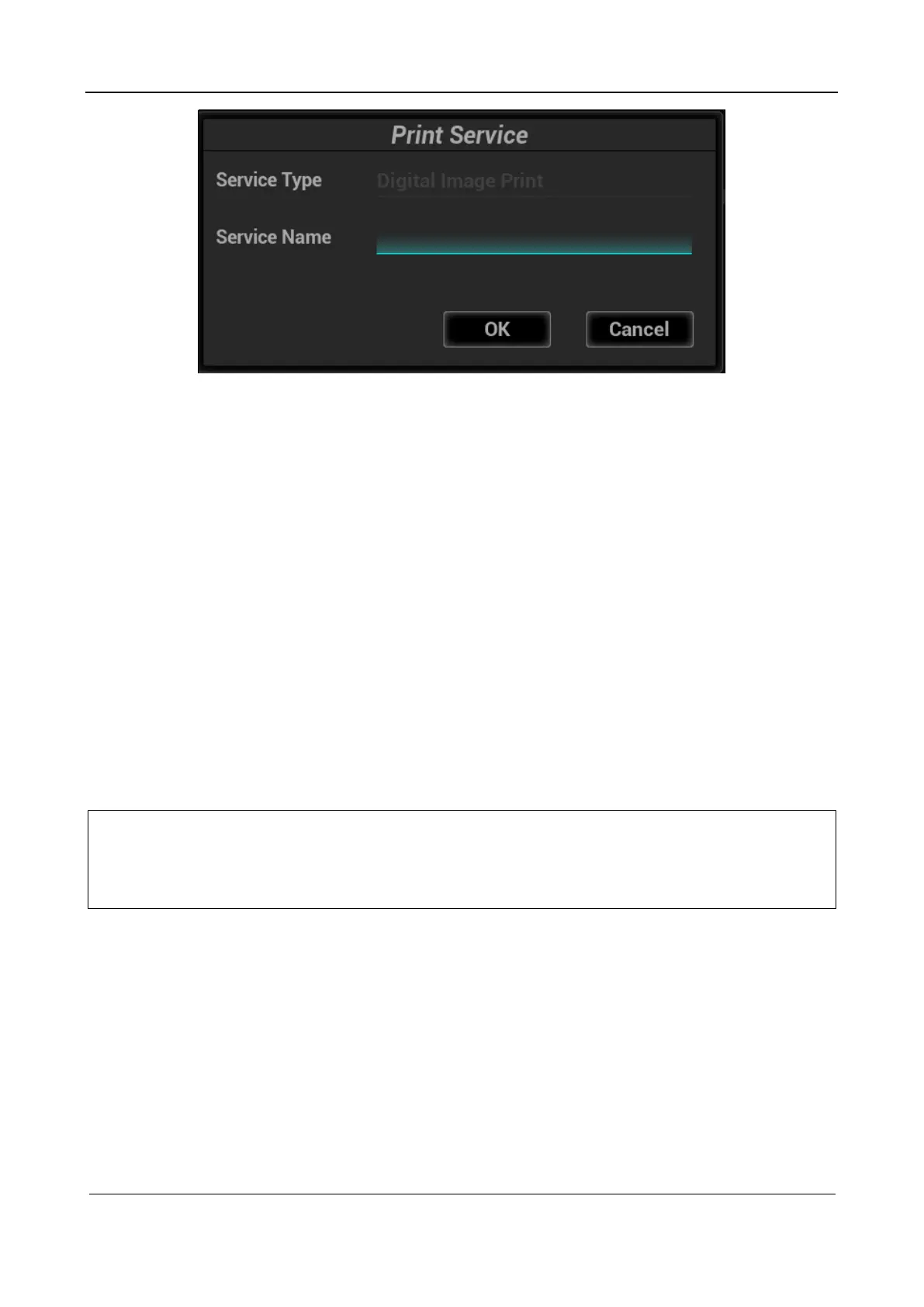Part I Service Scenarios
Installation 20
c Select a printing service type and enter the service name manually.
d Click OK to return to the page.
e In the PROPERTY area, select a printer and set printing parameters.
f Click Save to save the settings.
1.2.5.6 Connecting a Wireless Printer
The system supports the wireless graph/text printer for the report print.
The procedure is as follows:
1. Plug the printer power cord to an appropriate outlet.
2. Power on the equipment and the printer.
3. Connect the ultrasound system and the printer to the same network, and enable network access for
the printer.
4. On the printing configuration screen, select a wireless printer and perform printing settings.
1.2.5.7 Connecting a Barcode Scanner
The system supports reading patient information such as patient ID through a barcode scanner.
Note:
After patient information is read from a barcode by using the barcode scanner, if the
cases of letters are different from that on the barcode, click Caps Lock on the soft
keyboard and scan the barcode again.
The system does not support multilanguage input of barcodes.
1.2.5.8 1D Barcode Scanner
1. The following figure shows the structure of the barcode scanner. Key components of the barcode
scanner include the LED indicator, scan window, and scan trigger switch.
