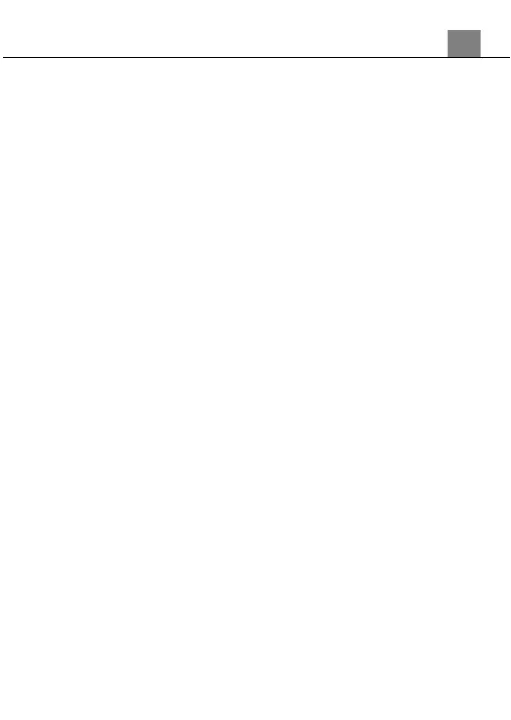1.
In Loop Recording Mode press the MENU button.
2.
Select ‘Loop Duration’ using the UP or DOWN buttons and press the OK
button to enter the ‘Loop Duration’ menu.
3.
Use the UP or DOWN buttons to navigate the menu, and press the OK
button to confirm your selected option (1 Minute, 5 Minutes, 10 Minutes).
4.
Press the MODE button to exit the settings menu without making a
selection.
Once you select an option, your camcorder will record video clips in
this duration only. Once this duration is reached, the camcorder will
seamlessly end recording and begin recording a new video file.
3.7.3
White Balance
White Balance changes the color of light in your pictures, making it seem
warmer or cooler depending on how the light you're shooting in affects the
frame.
1.
In Loop Recording Mode press the MENU button.
2.
Select ‘White Balance’ using the UP or DOWN buttons and press the OK
button to enter the ‘White Balance’ menu.
3.
Use the UP or DOWN buttons to navigate the menu, and press the OK
button to confirm your selected option (Auto, Sunny, Cloudy,
Incandescent, Florescent).
4.
Press the MODE button to exit the settings menu without making a
selection.
3.7.4
Exposure
This function adjusts the frame brightness in your photograph.
1.
In Loop Recording Mode press the MENU button.
2.
Select ‘Exposure’ using the UP or DOWN buttons and press the OK
button to enter the ‘Exposure’ menu.
3.
Use the UP or DOWN buttons to navigate the menu, and press the OK
button to confirm your selected option (-3, -2, -1, 0, +1, +2, +3).
4.
Press the MODE button to exit the settings menu without making a
selection.
3.7.5
Metering
Metering mode refers to the way in which a camera determines the appropriate
exposure (quantity of light reaching the camera lens). Spot metering will only
