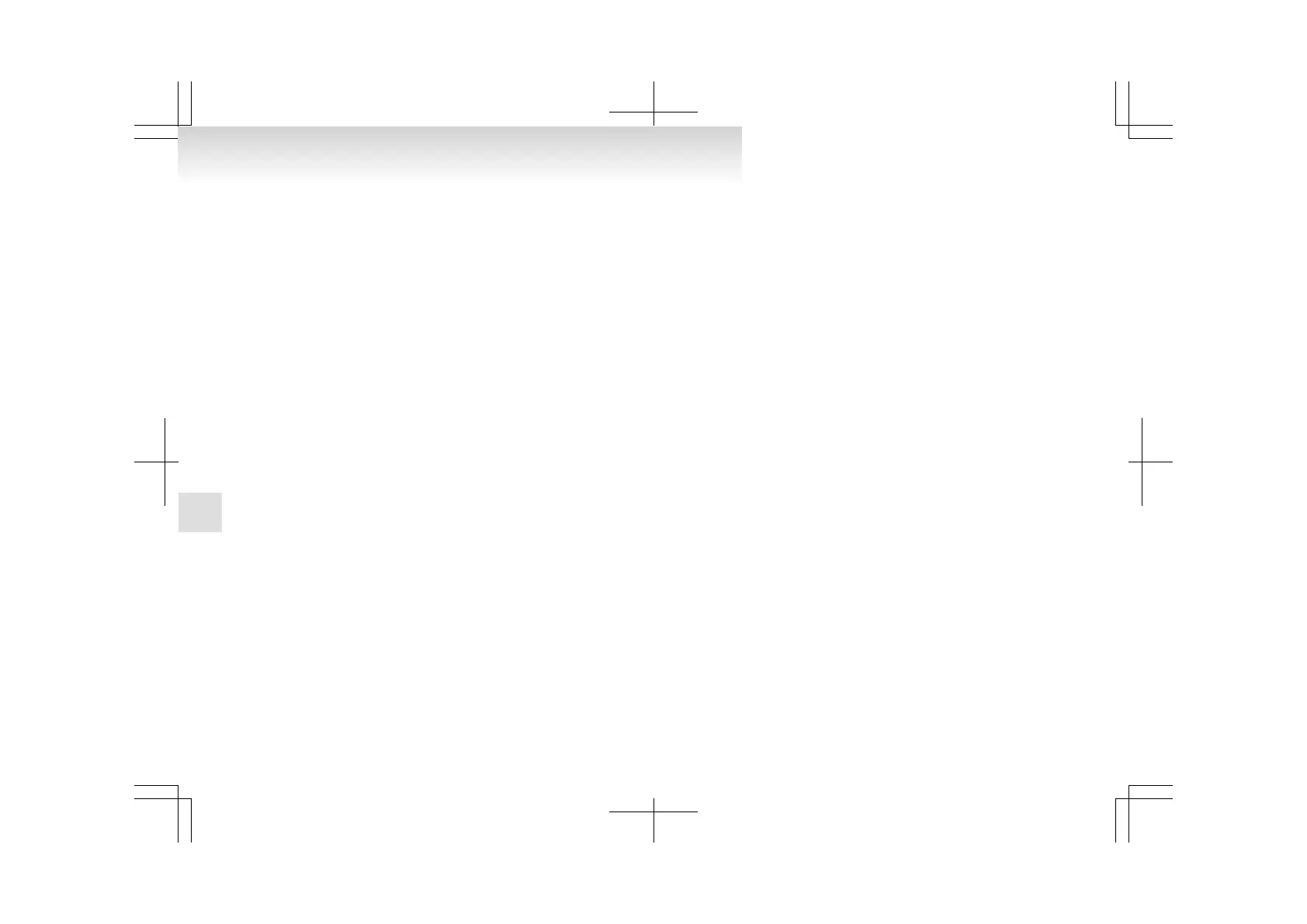Connecting the Bluetooth
®
2.0 inter-
face and Bluetooth
®
device
E00760600073
Before
you can make or receive hands-free calls or
play music using the Bluetooth
®
2.0 interface func-
tion, you must pair the Bluetooth
®
device and Blue-
tooth
®
2.0 interface.
NOTE
l
Pairing is required only when the device is
used for the first time. Once the device has
been paired with the Bluetooth
®
2.0 inter-
face, you only need to bring the device into
the vehicle next time and the device will au-
tomatically connect to the Bluetooth
®
2.0 in-
terface (if supported by the device). The de-
vice must have Bluetooth
®
turned ON to con-
nect.
Up to 7 Bluetooth
®
devices can be paired with the
Bluetooth
®
2.0 interface.
If multiple paired Bluetooth
®
devices are available
in the vehicle, the cellular phone or music player
most recently connected is automatically connected
to the Bluetooth
®
2.0 interface.
You can also change a Bluetooth
®
device to be con-
nected.
To pair
To pair a Bluetooth
®
device with the Bluetooth
®
2.0 interface, follow the steps below.
1. Stop your vehicle in a safe area, put the gear-
shift lever in the “N” (Neutral) position
(M/T) or the selector lever in the “P”
(PARK) position (CVT) and pull the parking
brake lever.
NOTE
l
You
cannot pair Bluetooth
®
devices with the
Bluetooth
®
2.0 interface unless the vehicle is
parked. Before paring a Bluetooth
®
device
with the Bluetooth
®
2.0 interface, confirm
that the vehicle is parked in a safe location.
2. Press the SPEECH button.
3. Say “Setup”.
4. Say “Pairing options.”
5. The voice guide will say “Select one of the
following: pair, edit, delete, or list.” Say
“Pair.”
NOTE
l
If 7 devices have already been paired, the
voice guide will say “Maximum devices
paired” and then the system will end the pair-
ing process. To register a new device, delete
one device and then repeat the pairing process.
(Refer to “Selecting a device: Deleting a de-
vice” on page 5-47.)
6. The voice guide will say “Please say a 4-dig-
it pairing code.” Say a 4-digit number.
When the confirmation function is on, the sys-
tem will confirm whether the number said is
acceptable. Answer “Yes.”
Answer “No” to return to pairing code selec-
tion.
NOTE
l
Some Bluetooth
®
devices require a specific
pairing code.
Please refer to the device manual for pairing
code requirements.
l
The
pairing code entered here is only used
for the Bluetooth
®
connection certification.
It is any 4-digit number the user would like
to select.
Remember the pairing code as it needs to be
keyed into the Bluetooth
®
device later in the
pairing process.
Depending on the connection settings of the
Bluetooth
®
device, this code may have to be
entered each time you connect the Blue-
tooth
®
device to the Bluetooth
®
2.0 inter-
face. For the default connection settings, re-
fer to the instructions for the device.
7. The voice guide will say “Start pairing proce-
dure on the device. See the device manual
for instructions.” Enter in the Bluetooth
®
de-
vice the 4-digit number you have registered
in Step 6.
NOTE
l
If the Bluetooth
®
2.0 interface cannot recog-
nize the Bluetooth
®
device, the voice guide
will say “Pairing has timed out” and the pair-
ing process will be cancelled.
Confirm that the device you are pairing sup-
ports Bluetooth
®
, and try pairing it again.
l
If you enter the wrong number, the voice
guide will say “Pairing failed” and the pair-
ing process will be cancelled.
Confirm the number is right, and try pairing
it again.
8. The voice guide will say “Please say the
name of the device after the beep.” You can
assign a desired name for the Bluetooth
®
de-
For pleasant driving
5-46
5
