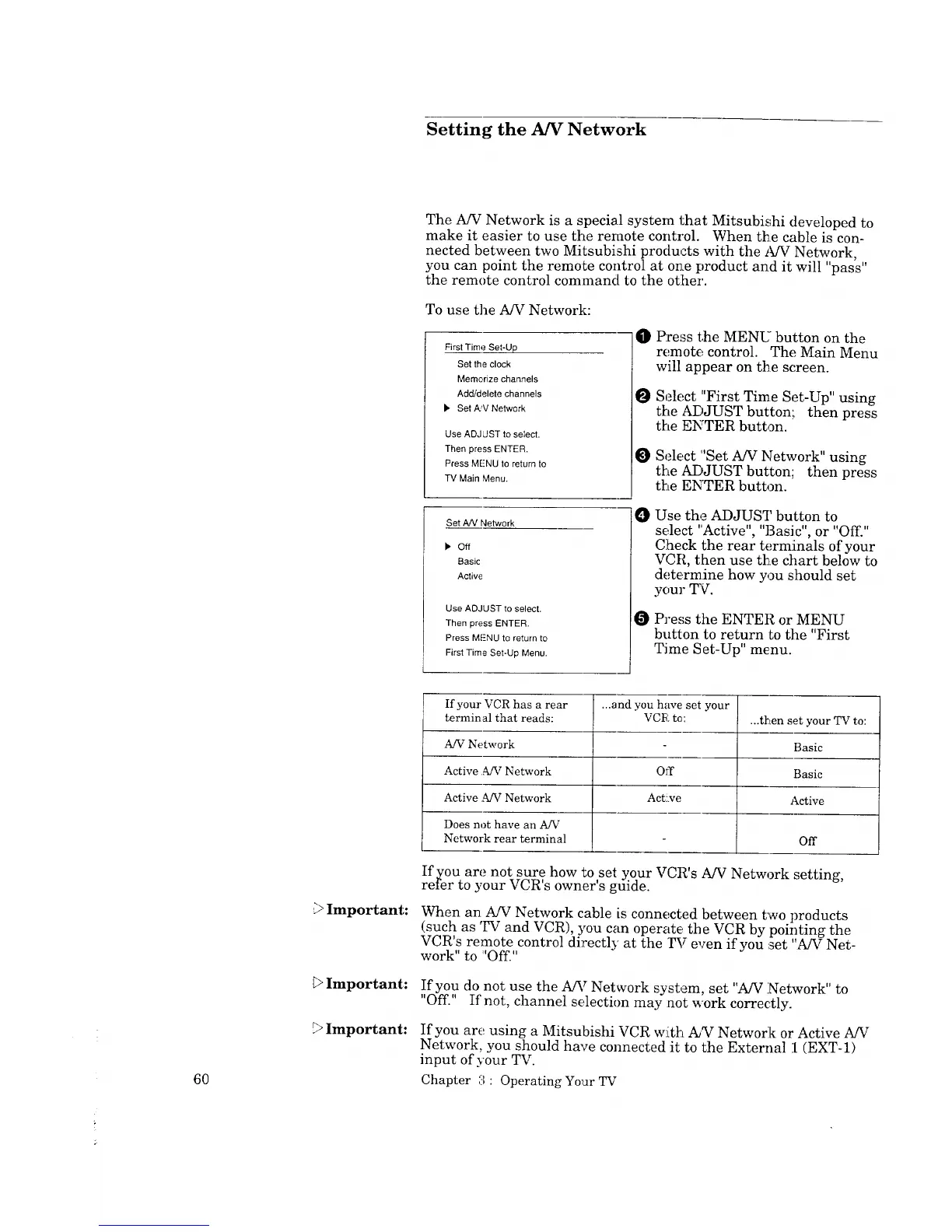Setting the A/V Network
The A/V Network is a special system that Mitsubishi developed to
make it easier to use the remote control. When the cable is con-
nected between two Mitsubishi products with the A/V Network,
you can point the remote control at one product and it will "pass"
the remote control command to the otlher.
To use the A/V Network:
First Time Set-Up
Set the clock
Memorize channels
Add/delete channels
• Set A.,V Network
Use ADJJST to seIect.
Then press ENTER.
Press MENU to return to
TV Main Menu.
O
O
O
Pre,_s the MENU" button on the
remote control. The Main Menu
will appear on the screen.
Select "First Time Set-Up" using
the ADJUST button; then press
the ENTER button.
Select "Set A/V Network" using
file ADJUST button; then press
the ENTER button.
Set A/V Network
• Off
Basic
Active
Use ADJUST to select.
Then press ENTER.
Press MENU to return to
Firs1 Time Set-Up Menu.
O
O
Use the ADJUST button to
select "Active", "Basic", or "Off."
Check the rear terminals of your
VCR, then use tke chart below to
determine how you should set
your TV.
Press the ENTER or MENU
button to return lo the "First
Time Set-Up" menu.
6O
Important:
Important:
Important:
If your VCR has a rear ,..and you have set your
terminal that reads: VCR to: ...then set your TV to:
A/V Network Basic
Active A/V Network Off Basic
Active .t_V Network Act!.ve Active
Does not have an AfV
Network rear terminal Off
If you are not sure how to set your VCR's A/V Network setting,
refer to your VCR's owner's guide.
When an A/V Network cable is connected between two products
(such as TV and VCR), you can operate the VCR by pointing the
VCR's remote control directly at the TV even if you :set "A/V Net-
work" to "Off."
If you do not use the A/V Network system, set "A/V Network" to
"Off." If not, channel selection may not work correctly.
If you are using a Mitsubishi VCR witl_LA_ Network or Active A/V
Network, you should have connected it to the External 1 (EXT-1)
input of your TV.
Chapter 3 : Operating Yo_arTV