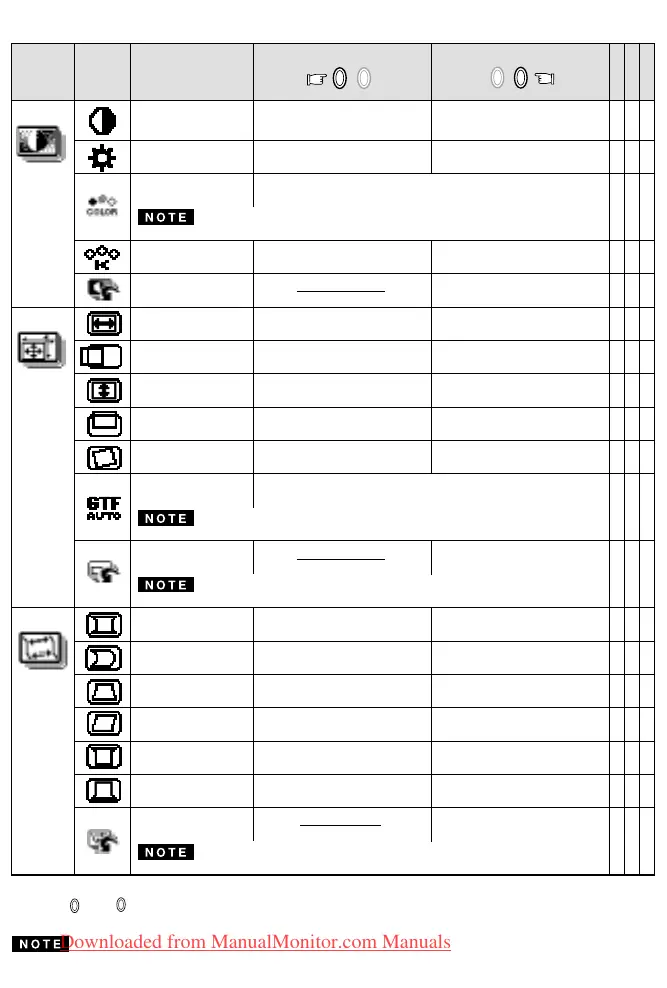- 1-8 -
4.2 Adjustment Items x : Available
A. Press "FACTORY PRESET" to restore to the factory preset level.
B. Press and buttons together, to restore to the factory preset level.
C. Set data does not change by the change of the signal timing.
If a non-Factory Preset timing is used, "FACTORY PRESET" does not work.
CONTRAST
XXX
BRIGHT XXX
COLOR XXX
COLOR TEMPERATURE
XXX
FACTORY PRESET ---
HORIZ-SIZE XX
HORIZ-POSITION XX
VERT-SIZE XX
VERT-POSITION XX
ROTATION XXX
GTF AUTO ADJUST ---
FACTORY PRESET ---
PINCUSHION XX
PIN-BALANCE XX
KEYSTONE XX
KEY-BALANCE XX
TOP-PIN XX
BOTTOM-PIN XX
FACTORY PRESET ---
Group
Icon
Press the Minus Button
Item
Item
Icon
Press the Plus Button
To restore to factory preset level.
To narrow the width of the image
on the screen.
To expand the width of the image
on the screen.
To decrease the contrast. To increase the contrast.
To decrease the brightness.
To increase the brightness.
To increase the red color level. To increase the blue color level.
To move the image on the screen
to the left.
To move the image on the screen
to the right.
To narrow the height of the image
on the screen.
To expand the height of the image
on the screen.
To move the image down.
To move the image up.
To rotate the image
counterclockwise.
To rotate the image clockwise.
To adjust the screen size automatically.
To restore to factory preset level.
To expand the center of the
image.
To move the top and bottom of
the screen image to the right.
To decrease the width at the top
of the screen image and to
increase the width at the bottom.
To make the screen slant to the
left.
To make the screen slant to the
right.
To narrow the width of the screen
image near the corners of bottom.
To expand the width of the screen
image near the corners of bottom.
To restore to factory preset level.
(SCREEN)
(GEOMETRY)
(DISTORTION)
When selecting mode "sRGB", "COLOR TEMPERATURE", "CONTRAST" and "BRIGHT" are unavailable.
To select preferable display color mode. And, to adjust the color
balance at the selected color mode.
"GTF AUTO ADJUST" is available when using with the computer which VESA GTF
TM
function is installed.
If a non-Factory Preset timing is used, "FACTORY PRESET" is unavailable.
To collapse the center of the
image.
To narrow the width of the screen
image near the corners of top.
If a non-Factory Preset timing is used, "FACTORY PRESET" is unavailable.
To move the top and bottom of the
screen image to the left.
To increase the width at the top of
the screen image and to decrease
the width at the bottom.
To expand the width of the screen
image near the corners of top.
C
BA
- +
- +
-
+
Downloaded from ManualMonitor.com Manuals
