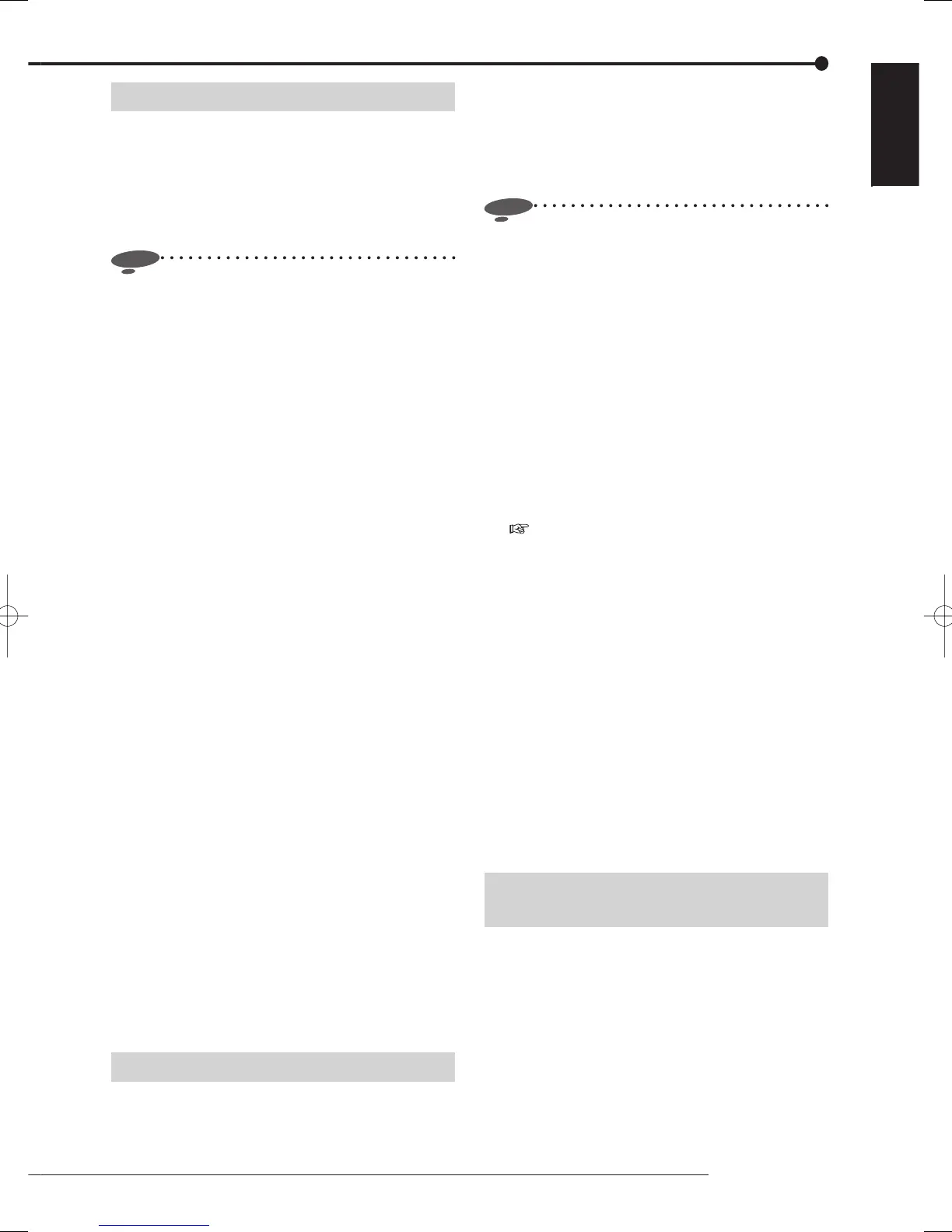91
Communication
ENGLISH
E-mail notifi cation
This recorder issues e-mail notifi cation of operation errors
and recording status. You can combine notifi ed events such
as operation errors and recording status, and notifi cation can
be sent to up to 3 e-mail addresses. Use the Web browser
or the special PC viewing/communication software to enable
this function. Authentication for e-mail transmission supports
POPbeforeSMTP and SMTP_AUTH(CRAM_MD5).
Notice
• Do not select events that frequently occur as e-mail
notifi ed events. Events that frequently occur may not
be always notifi ed.
• The e-mail transmission function of this recorder does
not support all e-mail servers.
• When multiple events to be notifi ed occur at the same
time, notification may be delayed or some of the
events may not be notifi ed.
<DX-TL308E only>
• Image attached to e-mail is in general JPEG
format.
• When the recording rate is extremely high, image
cannot be attached to e-mail due to restrictions
on the compression circuit. To attach an image
to e-mail, the total recording rate of the recording
settings should be set to three-quarters or less of
the maximum value.
• One of alarm-recorded images or emergency-
recorded images of the camera corresponding to
the terminal (ALARM IN or EMERGENCY) that
receives a trigger signal is attached to e-mail.
• To attach an image, select [Alarm].
• When multiple alarm signals are received at
the same time, only the image from the camera
corresponding to the sensor having the smallest
sensor number is attached to e-mail.
• Loading of live images may be interrupted for a
moment while notifi cation with an image attached
is being issued.
• Image is attached to e-mail at least 3 seconds
after the issuance of the previous notifi cation with
an image attached.
• When notifi cation to be issued with images occur
quite frequently or when it takes time to transmit
data to the e-mail server, the maximum number of
e-mail text to be saved is 100 and that of attached
images is 32.
• As DX-TL308E doesn't have the image
attachment function, setting items regarding this
function do not appear on the screen.
FTP notifi cation
This recorder can upload images to the FTP server when a
signal is input to the rear terminals. A date folder and a time
folder are automatically created on the FTP server and data
are uploaded to those folders. Use the Web browser or the
special PC viewing/communication software to enable this
function. You can play back the data uploaded to the FTP
server using the special viewing/communication software,
DX-Viewer. To play back the data, save the downloaded
CBL000.dat fi le in the ARE00000 folder.
Notice
• The image data uploaded upon FTP notification is
slightly delayed from the actual start point of alarm
recording.
• The size of image data uploaded per notifi cation is 2
MB.
• Do not connect such a device as receives input signals
frequently to the rear terminals that receives trigger
for FTP notification. During issuance of notification,
another notifi cation is not issued even when a trigger
signal is input. When FTP notification is issued
frequently, operations of the communication functions
may be impaired.
• E-mail notifi cation is triggered only by the ALARM IN
terminal and EMERGENCY terminal on the rear panel.
To issue the notification, set the desired camera for
alarm recording or emergency recording. (For setting,
see pages 51 to 57.)
• The recorder cannot notify multiple events at the same
time. The recorder doesn't notify another event that is
input during issuance of notifi cation (during uploading
data).
• The fi le structure of data uploaded to the FTP server is
as follows.
To distinguish recorders, you are recommended
to make folders with a name including respective
recorders' name on the FTP server in advance and to
set so that the following folders are saved in them.
Folder "YYYYMMDD"
|
Folder "hhmmss-Ch"
|
File "CBL000.dat"
• The FTP server connection function of the recorder
does not support all types of FTP server.
Communication by the viewing/
communication software
You can use the following functions using the special PC
viewing/communication software.
•
Loading live images and audio
•
Searching recorded images
• Section download • Recorder control
• Recorder setting • Receiving IP notifi cation
• Playing back recorded images and audio
Refer to the instruction manual of the special PC viewing/
communication software for the details of the functions and
their usage. The instruction manual is added to the Start
menu when the software is installed.
